Manage Customer Circumstance Microjourney
The Manage Customer Circumstance Microjourney™ in Pega Customer Service™ for Financial Services provides a framework to support complex flows, in which customers can report rare events that require exceptional handling. For example, coronavirus (COVID-19), storms, or other natural disasters can impact a customer’s ability to repay their bank liabilities; a car accident would require designation of a proxy.
This Microjourney provides customers with several options for submitting required information. Customers can securely upload the required documents through a web self-service portal or through a branch contact, or they can mail the documents to a back office. Additionally, you can extend this Microjourney to add extra steps for processing the request.
- Business value
- Personas, channels and usage
- Stages and steps
- Data model
- Example: Web self-service
- Example: Interaction Portal
- Extending the Microjourney
Business value
In the era of social media and the viral spread of information, financial institutions must be sensitive to the special circumstances of their customers. During difficult times, customer loyalties are at stake. Banks are not only expected to manage these situations but also to make the interaction as convenient and as empathetic as possible.
This Microjourney contains three possible circumstances: health matter, natural disaster, and epidemic, each requiring the collection of different information and supporting documents. Customers can quickly and conveniently upload required documents through multiple channels, and are kept informed during the process with pertinent automated correspondence. You can also use the three circumstances in this Microjourney as a basis to quickly create new circumstances for similar events, for example, COVID-19.
Personas, channels, and usage
The following table shows the personas and channels for each use case in this Microjourney.
| Persona (Actor) | Channel | Use case |
|---|---|---|
| Customer | Web self-service | Customers provide the required information and can conveniently upload supporting documents. They can also choose how to send those documents. |
| Customer Service Representative (CSR) | Interaction Portal | Customers can to talk to a person when a stressful situation requires special treatment. |
| Back-office worker | Back-office | This Microjourney requires that a specialized resource analyze the submitted request, and then decide whether to approve it. |
Stages and steps
The project team can modify and extend this Microjourney in App Studio, allowing business users to Build for Change®. The following figure shows the stages and steps in the Microjourney. It shows the following stages in the case flow:
- Eligibility – To determine whether the case can run or additional verification is required. This stage has been disabled out-of-the-box. If you need to know more about the new case template and how to enable this stage, see the Horizontal documentation (new community link here).
- Intake stage – Most of the Microjourney happens in this stage, where all the information is provided.
- Processrequest – The back-office worker decides whether to approve the submitted request. There is an extension point for the execution of the actual change derived from an approved request.
- Resolve – To send resolution notifications.
- Approvalrejection – This alternate stage is triggered after the back-office worker rejects the request in the Process request stage. It sends a decline email.

Data model
Use the Data model page in App Studio to quickly view and understand the relationship between all data objects in the application. You can add, update, and delete data objects without exiting the visual data model. For information about the Data model page, see Data Modeling. For information about connecting to external data entities, see Managing data and integrations with the Integration Designer.
The following figure shows the entity relationship diagram (ERD) for this Microjourney. For each data object, the ERD shows only the properties that apply to this Microjourney.

Example: Web self-service
- Customers select the type of circumstance.
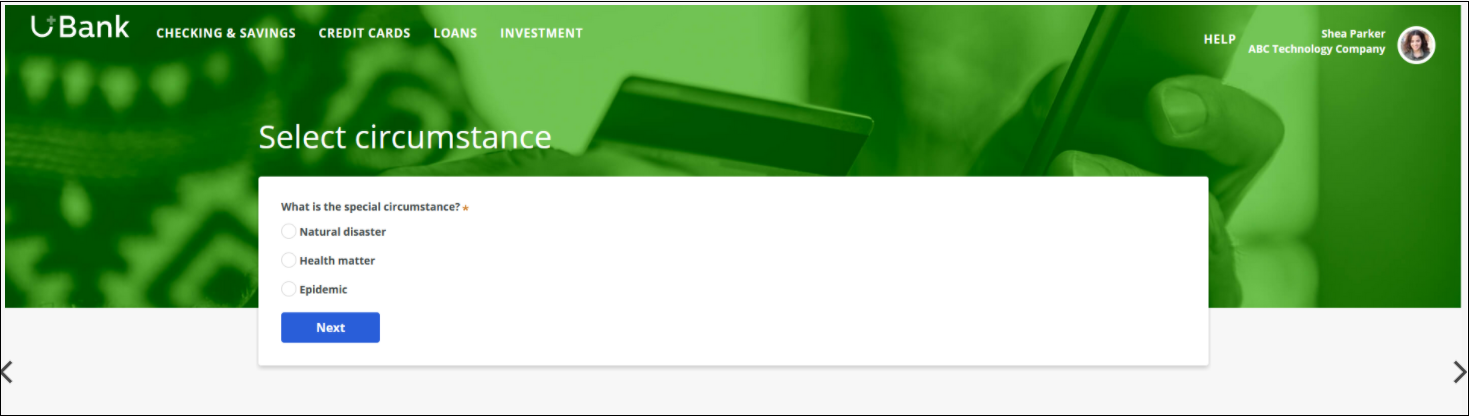
Select circumstance - Customers provide information specific to the circumstance. In the case of a natural disaster, for example, they select the type of disaster, when and where it happened, and how many months of payment deferral they are requesting.
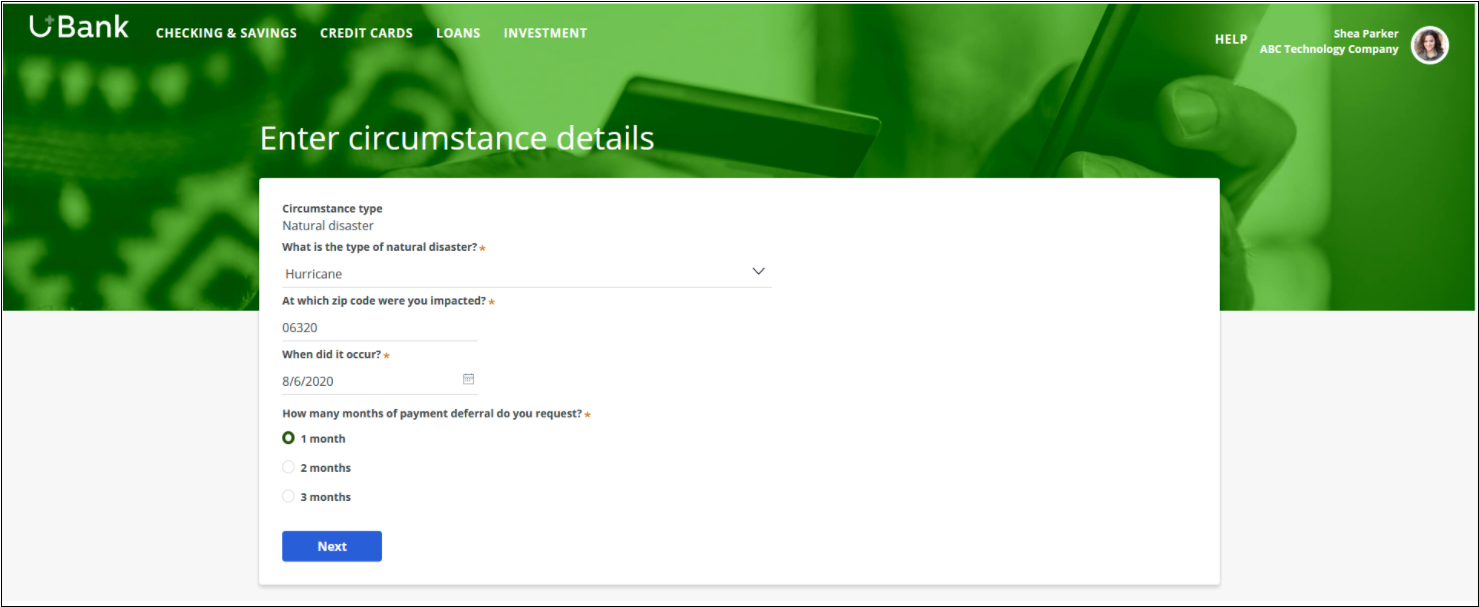
Circumstance details - Customers select the method to provide documentation. In this example, the Online method is selected.
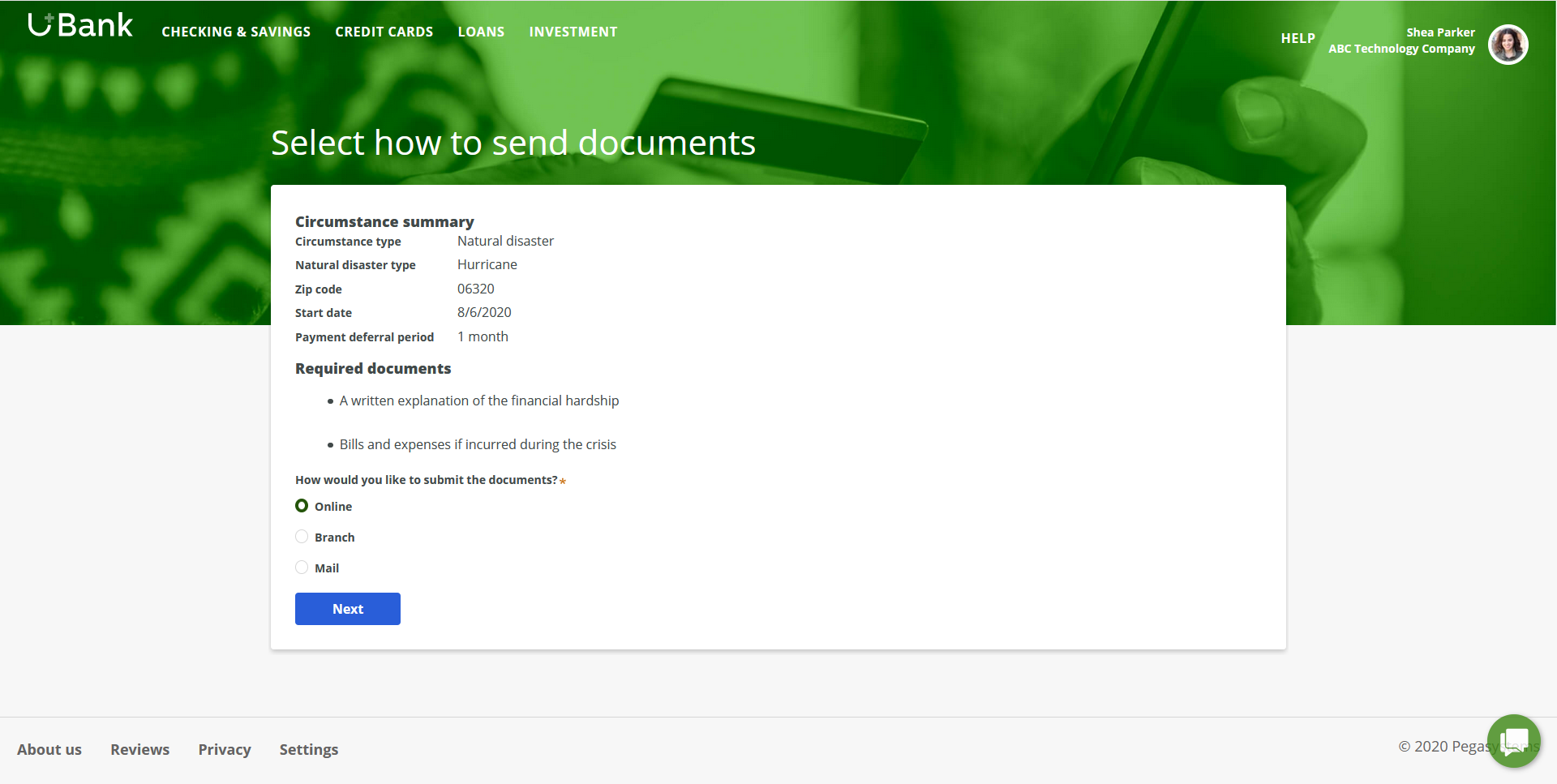
Options for sending documents - Customers can upload the documents right away when the selected method is Online.
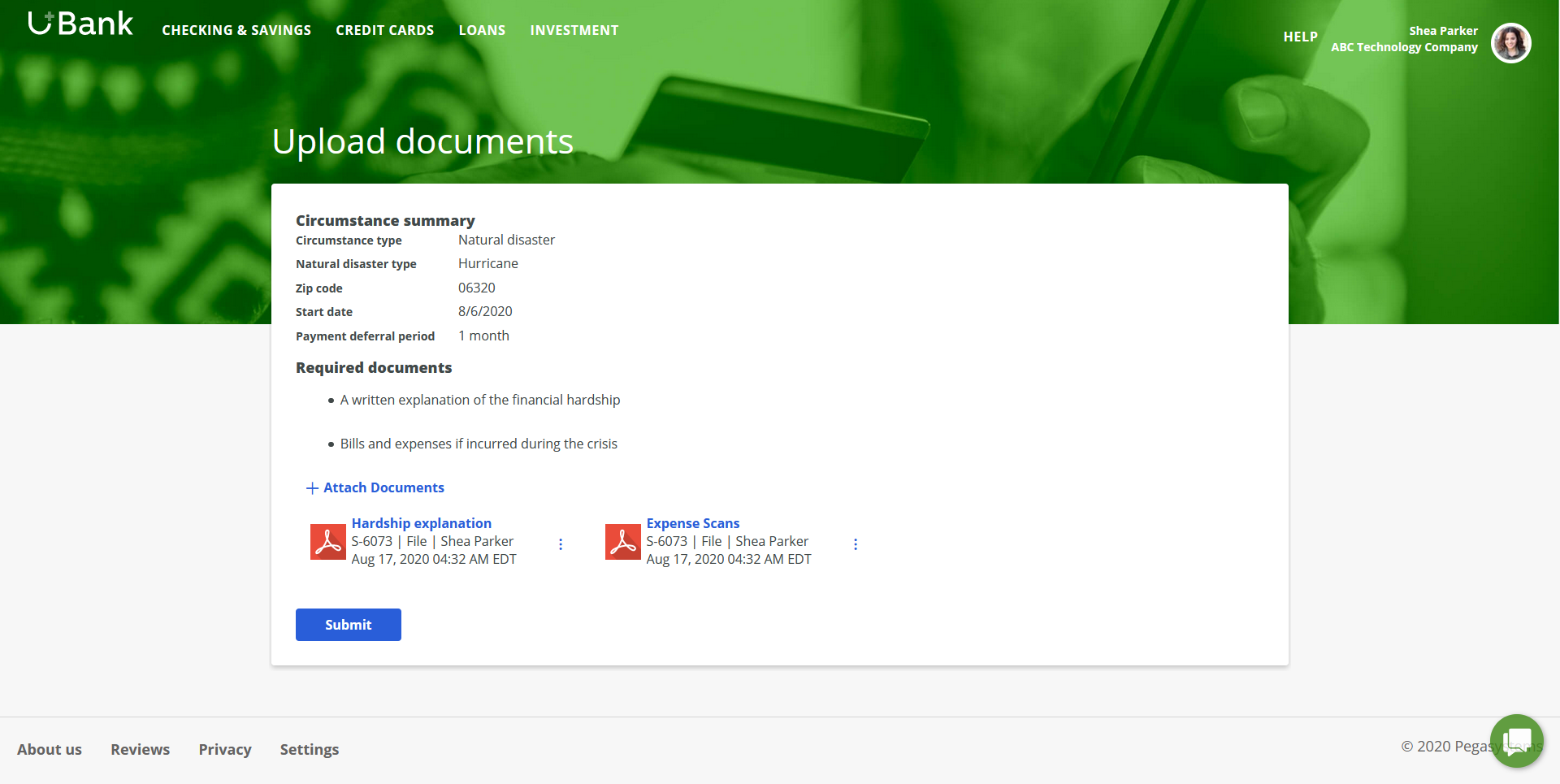
Online method for uploading documents
Example: Interaction Portal
- Customers select the type of circumstance: natural disaster, health matter, or epidemic.
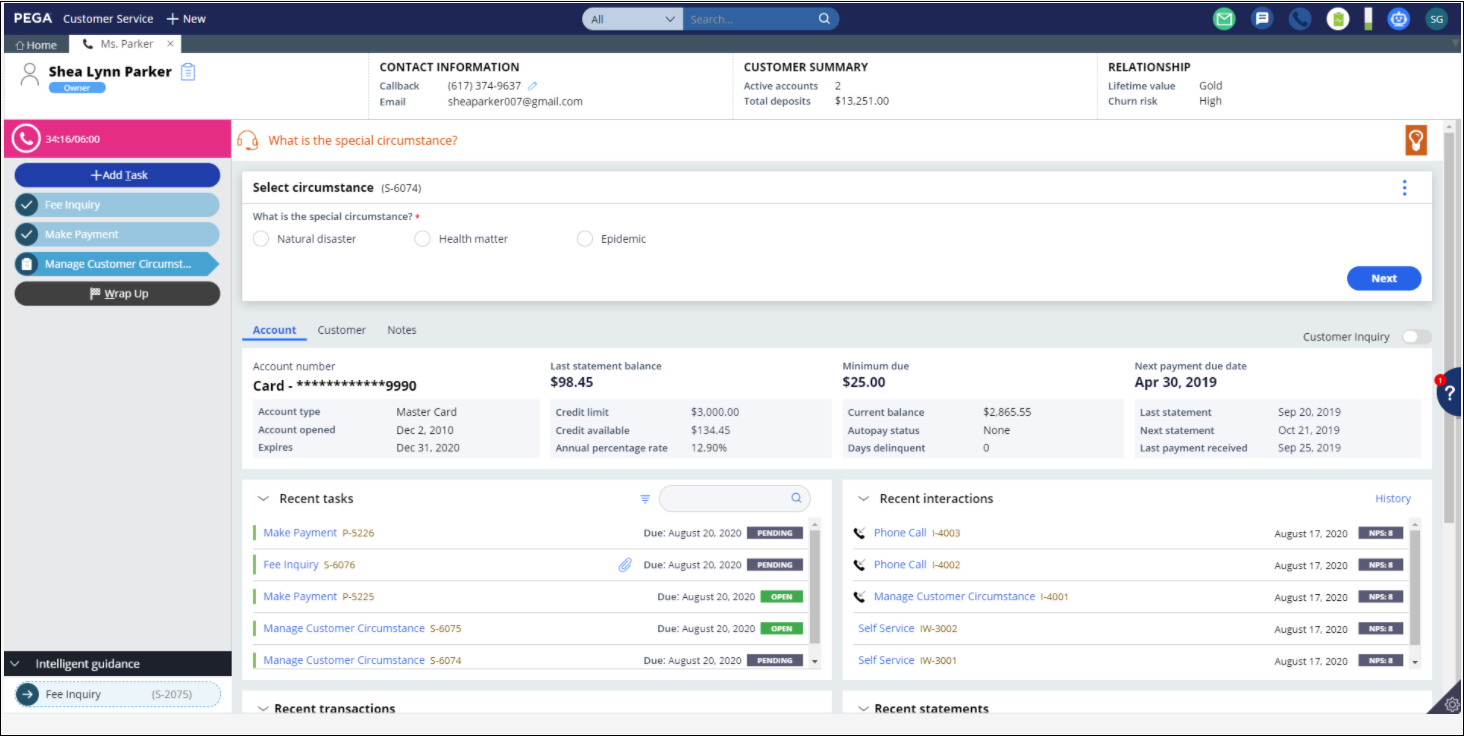
Interaction Portal - Circumstance types - Customers provide information that is specific to the circumstance. In the case of a health matter, for example, they select the type of health matter, when it began, how long they anticipate being in this circumstance, and whether they want to designate someone to be their proxy.
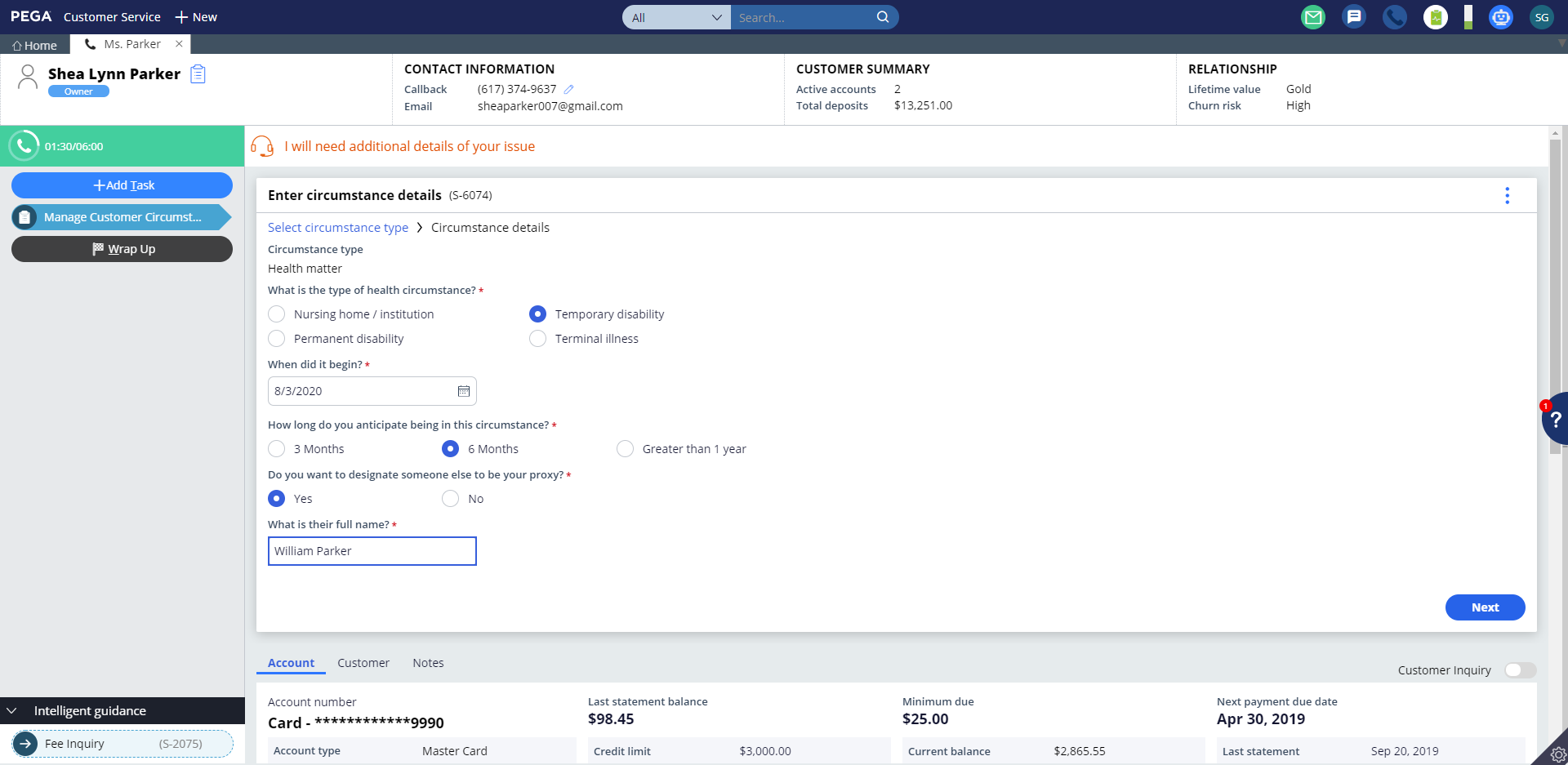
Interaction Portal - Circumstance details - Customers select the method by which to provide documentation. In this example, Mail is selected. If the customer selected Online, the process continues similarly to the Web self-service example, beginning with the upload documentation flow.
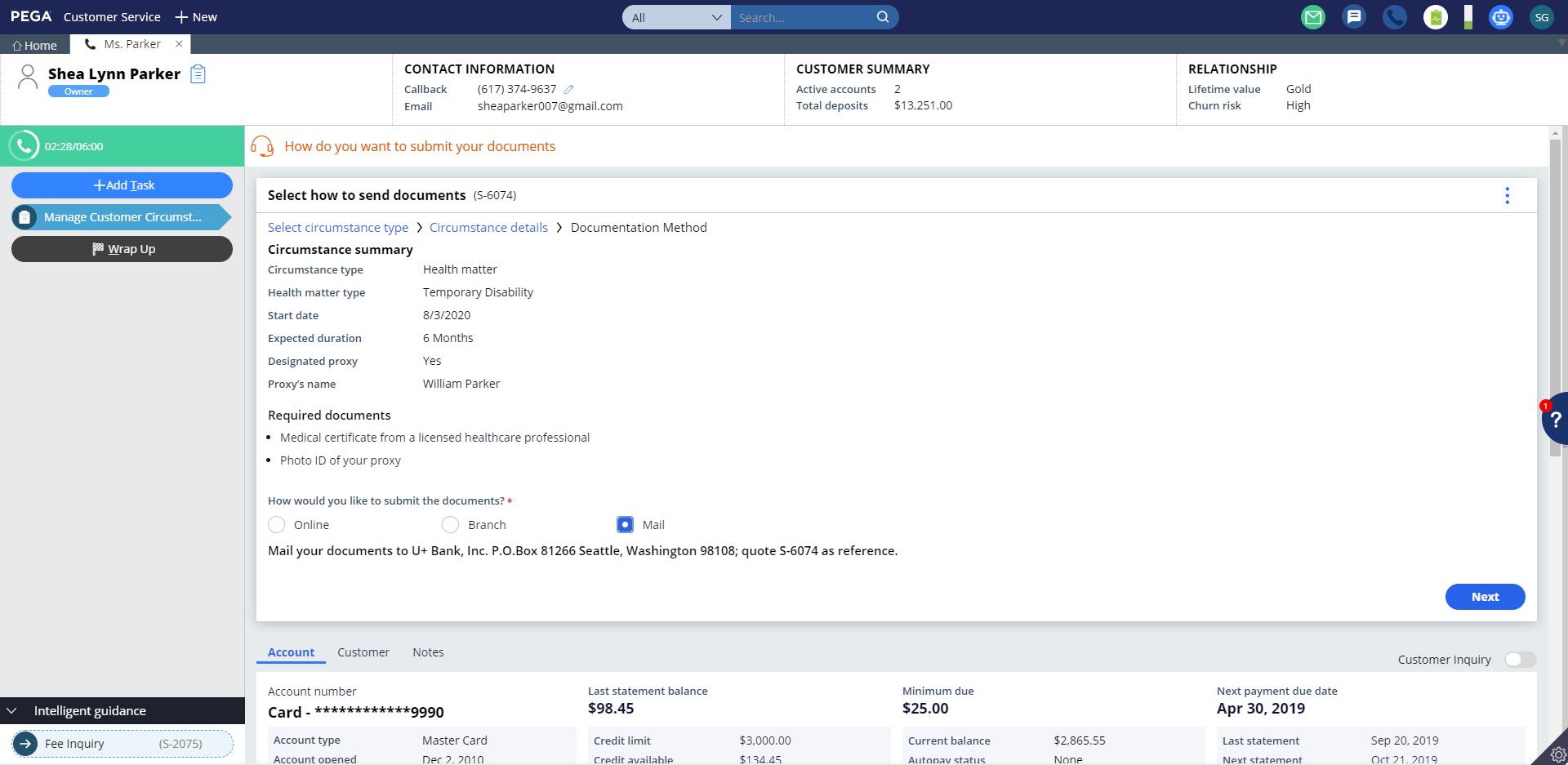
- A new, simplified confirmation screen provides actionable, relevant information so that the customer knows what to expect.
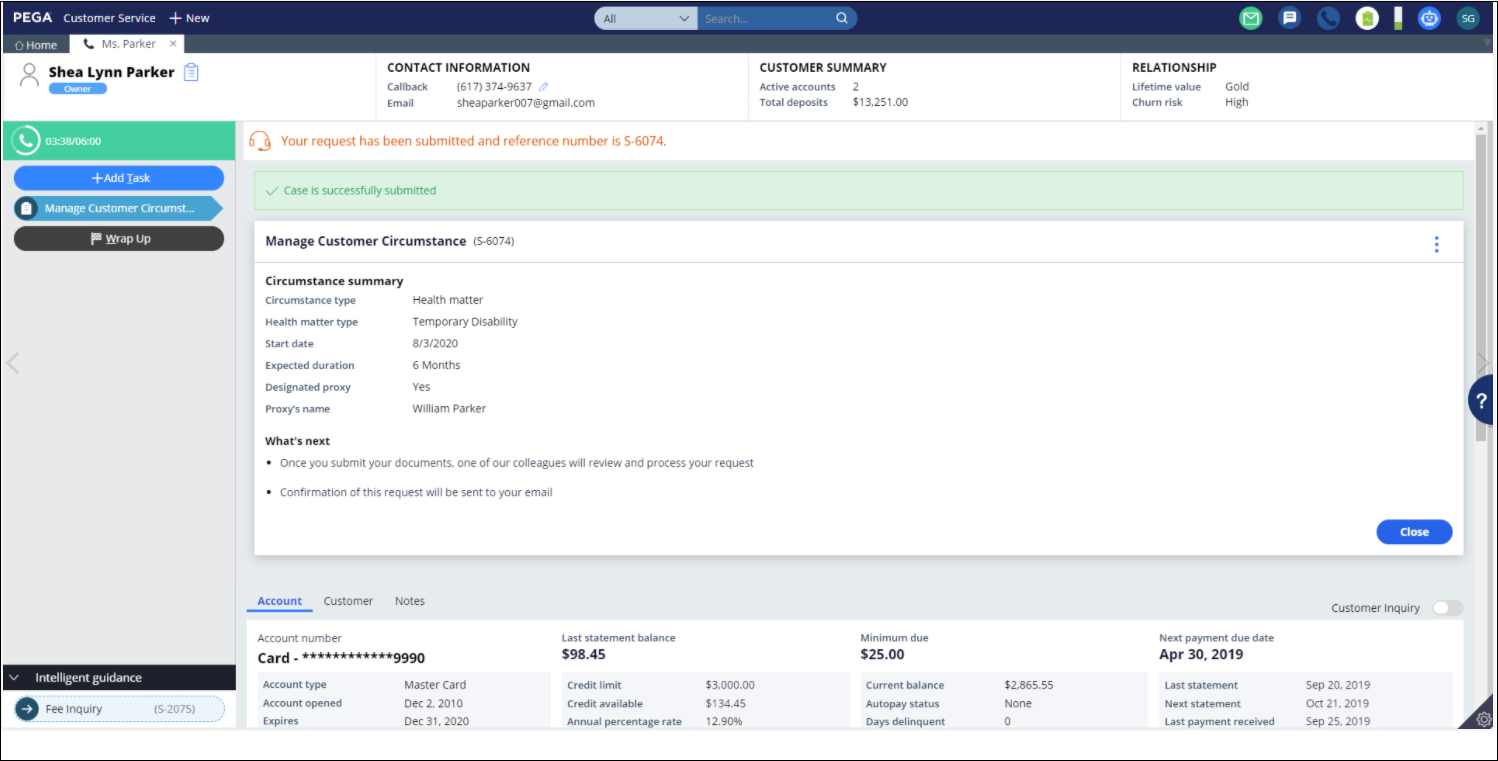
Extending the Microjourney
The out-of-the-box Manage Customer Circumstance case is designed to address customer circumstances such as a natural disaster, health matter, or an epidemic that is affecting a customer. You can update the D_CircumstanceTypes data page to configure a new circumstance type or update the existing circumstance type names.
Similarly, you can also edit the D_RequiredDocs data page to configure additional required documents or update the default list of documents based on the type of circumstance. Once you have updated these pages, change the data source to point to the appropriate data source. Additional extension points are provided in the next section.
Extension points
The following table lists and describes extension points in this Microjourney that you can use to modify waiver eligibility, notifications, and service-level agreements (SLA).
| Rule name | Rule type | Purpose |
|---|---|---|
| InitializeIntake | Data transform | Updates the primary email address for communication and the work queue name for further processing. |
| CircumstanceApproval | Property | Contains field values such as Approve, Reject, and Documentation error. To add similar approvals, create a new field value and provide your business logic based on the new change of approval. |
| DocumentSubmissionMethod | Property | Contains field values such as Branch, Mail, and Online. To add any specific information, create a new field value and provide your business logic based on the new change of document submission method. |
| RouteToOperator | Decision tree | Routes either customer or work queue based on the document submission method. |
| WhatsNext | Decision tree | Displays the next actions on the case processing. |
| CaptureCircumstanceDetailsExtn | Section | You can capture any business specific details by updating the DisplayCaptureDetailsExtn when rule to True. |
| Correspondence | Extend these rules by customizing the paragraph rules that are embedded in them. |
| Flow | You can customize these rules based on your business needs and requirement. |
| Notification | You can customize these rules by updating the corresponding subject and message rules, which are provided as a field values. |
| Validation | You can customize these rules by implementing any new properties or an existing property value. |
| Activity | You can customize these rules based on requirements in the Intake and process stage of the case flow. |
| Paragraph | You can customize these rules based on requirements to update the content, embed any rich text, or embed any sections. |
| Section | You can customize these rules to embed any new properties or sections. |
Previous topic Make Payment Microjourney – Financial Services Next topic Payment Approval Microjourney for Commercial Banking
