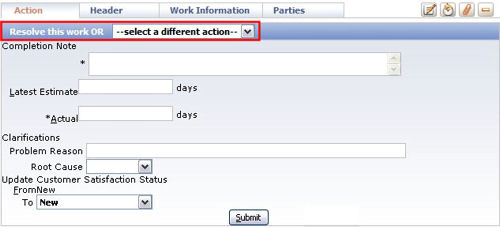How to present the default and alternate flow actions to users distinctly.
Summary
On the flow diagram, each connector flow action shows the estimated likelihood of it being chosen by the user.
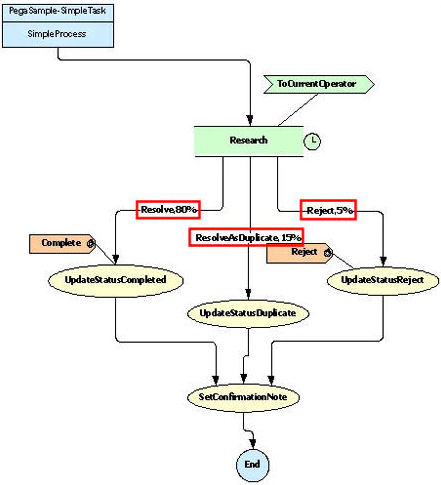
The likelihood also determines the order of flow actions in the Take Action drop-down list. The higher its likelihood, the higher an action appears in the list: By default, at runtime Process Commander displays all available actions in the Take Action dropdown list, with the most-likely flow action selected:
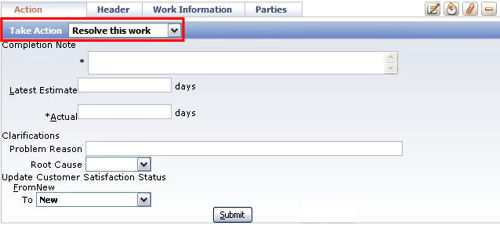
By checking the ShowActionLabel checkbox, you can make the flow action with the highest likelihood display outside the Take Action drop-down list, as the default action.
Suggested Approach
To make the flow action with the highest likelihood the default action:
- Open the Perform harness.
- Select the Work-Action section and click the View Properties icon. The Section Include pop-up window displays.
- Click the View Properties icon next to the Include Section field. The Section Parameters dialog displays.

- In the Parameter section, enable the ShowActionLabel check box and click OK.
- Click OK on the Section Include pop-up window, then click the save icon to save the Perform harness.
Process Commander now displays the flow action with the highest likelihood outside the Take Action drop down list as the default selection.