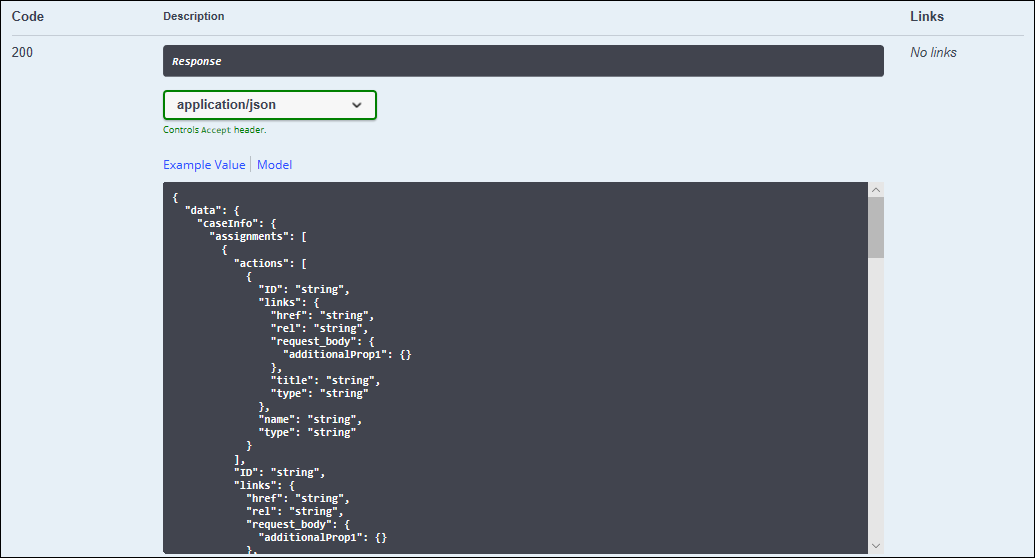Accessing and testing Pega DX API Version 2
Familiarize yourself with Pega DX API Version 2 (v2) and learn to use it successfully by exploring what you can achieve with individual endpoints.
By generating a sample response to a simulated endpoint call, you can better understand how the endpoint works and what types of responses to expect.Pega Platform provides categorized lists of all available API endpoints, which you can conveniently access and analyze. Each entry explains how a specific endpoint works and provides additional information, such as response data. You can also test every endpoint and simulate a response.
- In the header of Dev Studio, click the Resources menu icon, and then click Pega API.
- In the Pega API Help window, in the Service
package list, select V2 DX API.
- Click Authorize.
- In the Available autorizations window, in the
Password (OAuth2, password) section, enter the
required credentials:
- In the username: and password: fields, enter your Pega credentials.
- In the client_id: and client_secret: fields, enter the OAuth credentials that you saved in Creating authorization for DX API tests.
- Click Authorize, and then click Close.
- Click the endpoint that you want to test.
- Test the endpoint:
- Click Try it out.
- If the endpoint requires additional parameters, enter the information in the required fields.
- Click Execute.
- Creating authorization for DX API tests
Gain access to V2 DX API testing by creating authorization credentials.
Previous topic Attachment management with DX API v2 Next topic Creating authorization for DX API tests