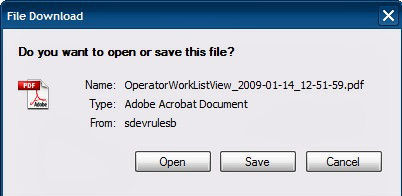How to export list view and summary view output to a PDF document
Summary
Using the Export to PDF button on a list view or summary view, report users can now export the results of the list or summary view to a PDF document.
Suggested Approach
Enabling the Export to PDF button on list view and summary view ruleform
- Open your list view or summary view.
- Select the Organize tab.
- Under the Organize Title section, check the box next to "Export to PDF" link.
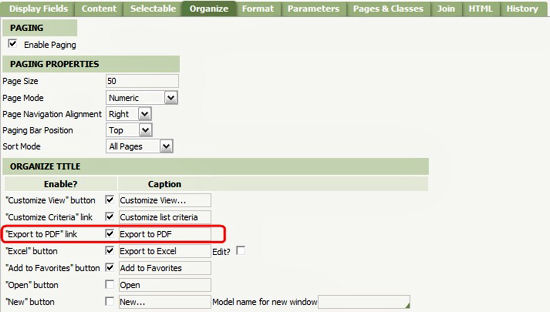
- Save the list view or summary view.
Enabling the Export to PDF button on list views and summary views in the report wizard
- Create a report using the report wizard.
- In the End step, specify which buttons display when an operator generates this report, and then click Next.
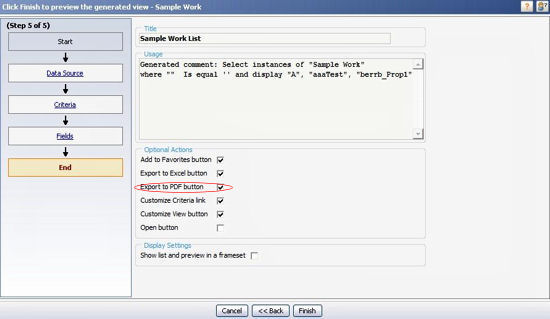
- Click Finish.
To export a list view or summary view as a PDF document
- Click Export to PDF. The File Download popup displays.
- Click Save to save the PDF document or Open to display the PDF in your web browser.