Client outreach
As a client moves through onboarding, maintenance, or offboarding journeys with a financial institution, a wide variety data and documentation is captured for them and their related parties. Data or documentation can be gathered from third party providers, reused if on file, and still valid or in many cases, sourced directly from the customer.
The Client outreach case type enables the client to provide required data or documents through a web self-service mechanism accessed from a laptop, tablet, or phone. Data and documentation received from the client can then be used in the ongoing customer journey.
At any time during a customer journey, an appropriate user – a relationship manager, a back-office operator, or any other user with the right privileges – can make a new client outreach request by using a local action. Users are able to specify the pieces of information and/or documents expected from the customer, the customer that the information is requested from, and a recipient of the request – most likely one of the related parties of the main customer, an authorized contact.
With the content of the request, the system creates a new client outreach case, which starts by sending an email communication to the recipient of the request. The communication contains a link to the self-service website where customers can provide the requested data and upload the requested documents. Upon data submission, the case is routed back to the financial institution user for its review. Users can then use the data and documentation provided by the customer. Data can be moved into the main customer journey and documents can be attached.
The communication with the client, which is done through the fulfillment stage, has been enabled through the following channels:
- A back-office operator can collect the data from the customer outside the system, then open the provided assignment from a workbasket and enter the data.
- Financial institutions can embed in their web self-service (WSS) applications a simple to-do list with all of the Client outreach cases addressed to a customer. Clients can access cases through that gadget and action them. The integration between the financial institution WSS application and Pega is done by using Pega Mashup.
- Financial institutions can build their own applications to manage the interaction with the customer. These applications can get and edit Client outreach cases by using the provided REST API. This enables organizations to use their own systems to contact clients.
Client outreach case creation
Open Create Form
Users can initiate the process to request data from customers from the review and perform harnesses of the main customer onboarding journey cases (for example, onboarding CIB cases). The Actions menu in those harnesses have been configured to include a new option Create client outreach that enables users to review existing and create new Client outreach cases.
Create Client Outreach Case
By default, the system consolidates all of the requests regarding a certain client and addressed to a certain recipient under a single case. Only one case can be active for a given pair of clients and recipients.
Customers can use the consolidation key to modify the logic of the consolidation of cases. By default, the consolidation key is formed as “Client-Recipient”. Customers can change the way in which the key is built and removed, for example, the recipient identifier (that makes the system consolidate cases only at the customer level). New data elements can be added to the key to make the constraint more restrictive. The extension point CalculateConsolidatedKey has been created for that purpose.
When the user selects a recipient from the list of available contacts, the system checks if there are active client outreach cases (not completed) for that customer (the contracting party of the journey) and recipient. If there are active cases, the system shows a message in the screen giving access to the case and disables the Create New button. If no cases are found, the Create New button is made available and new cases can be created.
The user can review a list of cases for the current customer. Users can decide to open and edit an existing active case or create a new one addressed to one of the recipients in the list.
Review past client outreach cases for the customer
When Client outreach cases exist for a given customer, users can see a list of all cases with their statuses in the review harnesses of all the customer journey cases related to that customer.
The user can select any of the items from the list and preview its contents.
Client outreach case type
Process overview
The client outreach case implements the request of information (data or documents) from a certain customer that is addressed to a specific recipient, an identified contact of that customer. The request goes through four stages.
In this first implementation of the functionality, the Review stage has been left as a placeholder for future implementation. This means that cases are created and sent to the customer (Capture), fulfilled (Fulfillment), and immediately resolved (Wrap-up). Users are able to access resolved cases from the main customer journey cases, but cannot reopen them (new requests must instead be created).
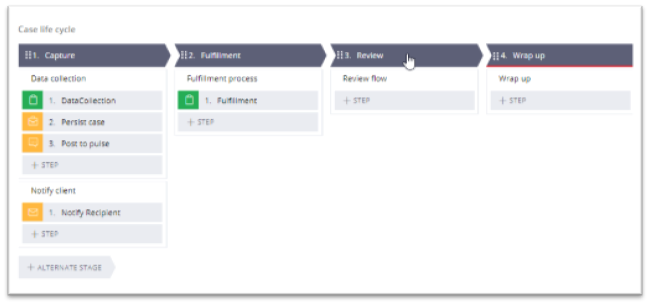
For more details about the process, see the following sections.
Capture stage
The Capture stage is started immediately after the user has requested the creation of a new Client outreach case (see Client outreach case creation). Its main purpose is the initialization of the request for the customer (Data Collection process) and its notification to the customer (Notify Recipient process).
Data Collection
The Data Collection process starts with an assignment where the user enters the list of data and documents being requested from the recipient (see the following details). After the data has been collected, the case, which was originally created as a temporary case and has not yet been persisted, is persisted into the database. Then, a message that the Client outreach case has been created is posted to Pulse and an audit note is added.
During the collection of the data, users can provide the following data:
- Instructions – General information to the recipient of what should be done.
- Labels for data collected – List of questions or requests for the recipient to be answered by the recipient during the Fulfillment stage (for example, “Please, provide Passport ID”).
- Labels for documents collected – Names of documents to be uploaded by the recipient during the Fulfillment stage (for example, “Passport”).
To send the request to the customer, the user must provide at least instructions and one question or one document.
Each of the items added to the case are added to the Items list as a new page of the PegaFS-Data-ClientOutreach-Item type. The exact name of each of the entries depends on the type (data or document) and DCR configuration.
- Class: PegaFS-Data-ClientOutreach-Item-Data-Basic
- DCR Reference: DataClass_ClientOutreach_Item_Doc_Basic
Each of the entries in the Items list contains the following data elements:
Property name | Type | Class | Ruleset | Info |
|---|---|---|---|---|
pyGUID | Text | PegaFS-Data-ClientOutreach-Item | PegaFSCO | Unique identifier for each of the items in the list. Generated at the time of item creation. |
ItemName | Text | PegaFS-Data-ClientOutreach-Item | PegaFSCO | Default text representation for the item. |
ItemAnswer | Text | PegaFS-Data-ClientOutreach-Item | PegaFSCO | Stores the answer that is provided for the item. |
DocumentKey | Text | PegaFS-Data-ClientOutreach-Item-Doc-Basic | PegaFSCO | Attachment key of the document that is uploaded by the customer. |
DocumentName | Text | PegaFS-Data-ClientOutreach-Item-Doc-Basic | PegaFSCO | Name of the uploaded document. |
Notify client
After the initial data required by the Client outreach case has been collected, an email is sent to the recipient informing them that there is a request for additional data and/or documents waiting in the Web Self-Service (WSS) application.
The email includes the link to the WSS application where the customer is able to complete the request. The link provided by the default implementation points to a Pega Demo WSS URL. Clients must modify this link in their implementations to make it point to their own corporate WSS websites.
The body of the email that is sent to the customer can be edited in the NotifyRecipientCO correspondence rule.
After generation, the email is added as an attachment to the case and is available from the menu after selecting Case attachments.
Fulfillment stage
In the Fulfillment stage, the system creates the Fulfillment assignment, which is routed to the Client Outreach workbasket.
The system takes the Party (RMHead) and IntendedWB (ClientOutreach) parameters and searches the organization structure until it finds the appropriate workbasket. The CLM sample application includes a workbasket at the UPFS-GM level. Customers need to define their own workbaskets in their implementations.
The assignment can be retrieved by clients through the Web Self-Service application or by operators through PegaFS/CLM portals, by directly accessing the workbasket.
In the Fulfillment assignment, the client provides requested data and can attach documents. There must be at least one question answered or one document attached to proceed further. If this is not the case, then the comment with explanation becomes mandatory.
Review stage
The functionality for the Review stage will be implemented in the future releases. Currently, the system will bypass this stage.
Wrap-up stage
The functionality for Wrap-Up stage will be implemented in the future releases. Currently, the system will bypass this stage and resolve the case with a Resolved-Completed status.
Edit client outreach data
If the Client outreach case is not resolved, the user can modify the list of data items and documents by clicking Edit Data in the Review and perform harnesses of the Client outreach case.
A modal window opens, which enables the user to add requests for additional data, or delete or modify the current list. After the update, the new items list is created and saved, and a new notification is sent to the client.
Note that this action does not have any impact in the life cycle of the Client outreach case. There is no change of stage or step, and the case remains where it was (ClientOutreach workbasket).
Withdraw client outreach case
Manual withdrawal from action menu
The user can withdraw a Client outreach case before it is resolved. The case-wide action Withdraw (flow action) is available and can be triggered from the menu of both the Review and Perform harnesses.
A modal window opens and the user must provide the reason why the case is being withdrawn and then confirm the withdraw action by clicking the Submit button. After, the system confirms the case is closed with the status Resolved-Withdrawn.
Automatic withdrawal at CLM case resolution
This functionality has only been implemented for the Client Lifecycle for Financial Services application and is triggered at the time of closing CLM customer journey cases (for example, CIB or Retail cases). At that moment, all pending Client Outreach cases that might be related to that journey – cases for the main contracting party of the journey – are closed with a status of Resolved-Withdrawn, unless there is another journey still open for the same client. The list of Client outreach cases related to a given customer journey is visible from the review harness of that case.
This functionality is available in to the Wrap up flow after the Customer Synchronization subprocess (when case is resolved) and in the RewindAssets flow (in case the user decides to abandon the journey). A utility shape triggers the ClosePendingClientOutreachCases activity, which checks if there is only one pending CLM related case for the client. If that is true, the activity checks for all pending Client outreach cases and closes them.
The ClosePendingClientOutreachCases activity also has the extension point for the client to add additional functionality (the ClosePendingClientOutreachCases_ext activity).
After the Client Outreach case is automatically resolved, the relevant audit note is visible in the case history.
Previous topic Case summary implementation Next topic Client outreach API
