Running the Pega Customer Service Upgrade Checker
In Pega Customer Service for Financial Services, run the Pega Customer Service Upgrade Checker to identify and fix overrides to locked rules, and to identify and remove deprecated and withdrawn rules.
- In the header of Dev Studio, click .
- From the Base Application list, select your application, as implemented in Pega Customer Service for Financial Services.
- Select the rulesets that you want to check.All rulesets are selected by default.
- Click Run Utility.
- If there are no overrides to final rules, the Pega Customer Service Upgrade Checker displays the Upgrade Health of your application as Good.
If there are overrides to final rules, the Pega Customer Service Upgrade Checker displays the Upgrade Health of your application as Poor.
In this case, click Export to Excel to generate a spreadsheet that lists the issues to be fixed. This spreadsheet is useful so that you can compare it to later results, after you make corrections.
The following figure shows an example of the output from running the utility:
Customer Service Upgrade Checker 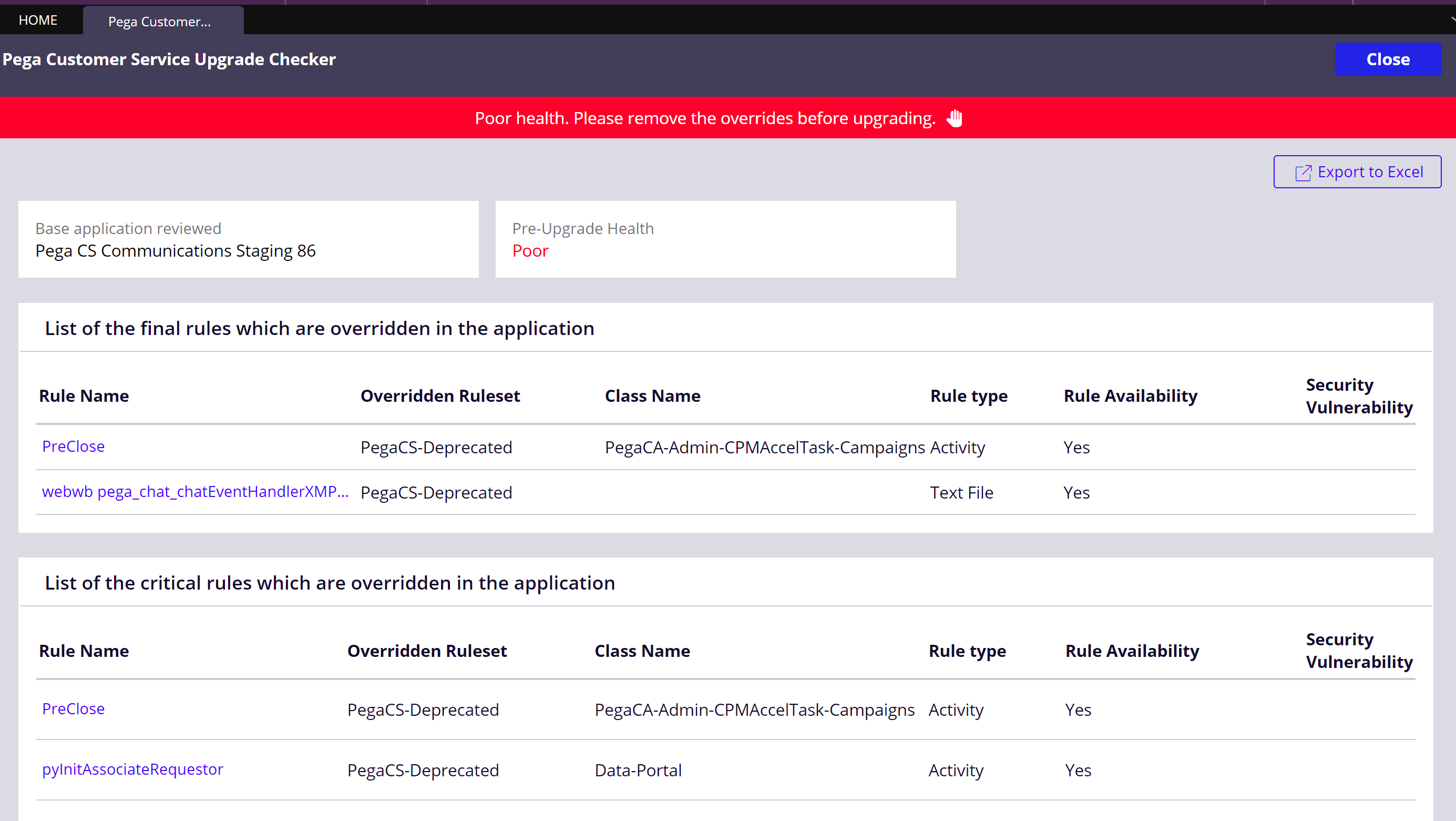
- Fix the rule overrides using the remediation information in the following topics. Click the rule name to open the rule form and modify the rule.
- For deprecated and withdrawn rules, remove the rule from your
application.
- Before you update, run the Pega Customer Service Upgrade Checker again to verify
your changes.
If the upgrade health is still Poor, click Export to Excel to generate a spreadsheet that you can compare to previous results. Repeat these steps until the Upgrade Health displays a value of Good.
Previous topic Importing the critical rules list Next topic Optional: Pega Sales Automation Upgrade Checker
