Using the Pega Cloud Manager (PCM)
To access the Pega Cloud Instance Manager (PCM), go to http://pcm.pegacloud.com and use your login credentials. See Introduction to Pega Cloud Manager (PCM) for more information.
You can perform the following maintenance tasks in Pega Cloud Instance Manager (PCM):
- Hibernate — The instance no longer runs but its data remains within the application server and database volumes. When in hibernation, you are not charged for the instance. This option is useful when you plan to pause and resume project development. The data is intact and available when the instance is restarted. See How To Hibernate a Pega Cloud Instance
- Restart — Restarts a hibernating instance. Typically, it resumes operating status within a few minutes. See How To Restart a Hibernated Pega Cloud Instance
- Drop — Terminates and deletes an instance. No further charges are incurred. All data stored on the application database is deleted. See How to Drop a Pega Cloud Instance
- Run Command — Gives Cloud user the ability to self-manage their cloud instance. Include Restart application server, Clear Cache and stop application server. See How to Run a Command for a Pega Cloud Instance
How to Hibernate a Pega Cloud Instance
To Hibernate a Pega Cloud Instance, perform the following steps:
- Open Instance Request work object within PCM.
- Select HibernateInstance in the pull-down list and click Submit.
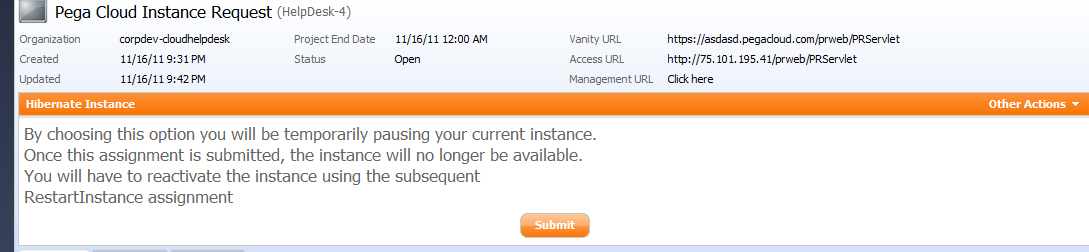
The item's status changes to Hibernate and RestartInstance appears in the pull-down list.
How to restart a hibernated Pega Cloud Instance
To restart a hibernated Pega Cloud instance, perform the following steps:
- Open Instance Request work object within PCM.
- Select RestartInstance in the pull-down list and click Submit.

Processing takes a few minutes. When finished, the status changes to Open and the value changes to Hibernate Instance.
To drop a Pega Cloud instance, perform the following steps:
- Open Instance Request work object within PCM.
- Select Drop Instance in the pull-down list and click Submit.
- In the work form, enter a note describing the reason.
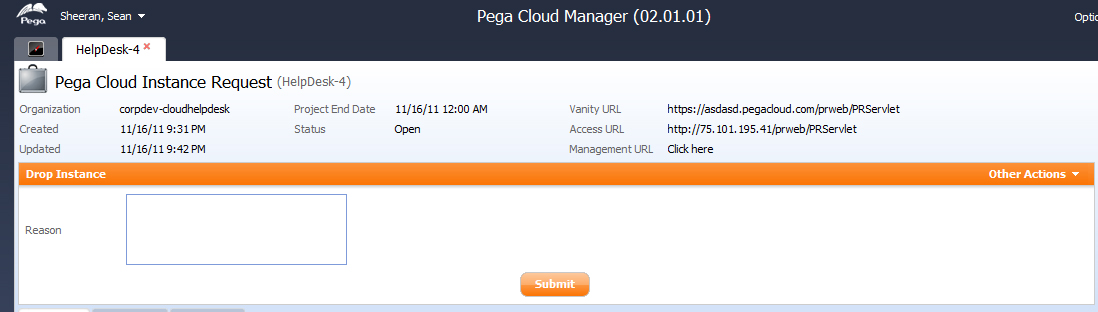
- Click Submit. The instance is terminated and the item is resolved.
To run a Command, perform the following steps:
- Open Instance Request work object within PCM.
- Select in the drop down. (this is the default flow action as well)
- Select the command in which you would like to run.

- Work object will update status to Pending Externals
- PCM Agent will update status back to Open and Email the Notification Party once the command has been completed.
back to top
Previous topic Event-driven architecture
