Importing Pega Product Composer for Healthcare entities
With Pega Product Composer for Healthcare, you can import data for each of the following entities: benefit, grouper, benefit set, network, policy term, and policy. With this feature, you define the required benefits data in a Microsoft Excel template that is included in the application.
For example, you might define a benefit plan with 80 medical benefits, and then you import the Excel template into the Pega Product Composer for Healthcare application. The application creates benefits in the system that are subject to approval.
By using this feature, you can bring benefit and plan configuration enterprise data into Pega Product Composer for Healthcare and thereby support the delivery of accurate coverage rules, cost shares, and authorization requirements.
Benefits example
This example describes the creation of five benefits by using the Excel template that is provided with the Pega Product Composer for Healthcare application. After you import the benefits into the application, you can use them as building blocks for creating other components, for example, a benefit set.
For information on downloading the Excel template, modifying it, and importing the template, see the following topics in the Pega Product Composer for Healthcare Implementation Guide located on the Pega Product Composer for Healthcare product page:
- Importing PCS entities
- Modifying the template
Adding benefits information to the template
- Log in to Pega Product Composer for Healthcare by entering your administrator credentials.
- In Dev Studio, click .
- In the navigation panel of your work area, click .
- Click .
- On the page, enter a name for the entity. In the Select entity to import field, select an entity, for example, .
- Click Download Benefit Template and open the template.
For instructions, see "Importing PCS entities" in the Pega Product Composer for Healthcare Implementation Guide, located on the Pega Product Composer for Healthcare product page. - In your benefit Excel template, click the Instructions tab, and then click the Excel document icon for information about completing the fields in the Excel template.
- Click the Template tab.
- In the Name column, enter the name of each of the five benefits.
- In the Category column, enter the category name, for example, Medical.
- In the Line of Business column, enter text describing the business, for example, Commercial.
- In the Effective Date column, enter the start date of this benefit, for example, 01/01/2017.
- In the End Date column, enter the end date of the benefit.
- In the Base Rate column, enter the rate for the benefit.
- In the Version Note column, enter text describing the version of the benefit.
- For this example, to provide other information about the benefit, complete the following fields. Although these fields are not required, when defining benefits, complete the description to provide more information about the benefit and to specify these other benefit mapping options.
- Description
- Service codes – HCPCS
- Service codes – CPT
- Place Of Service Codes
- Save the file.
The following image shows a completed example. All unused fields are hidden in the Excel template.
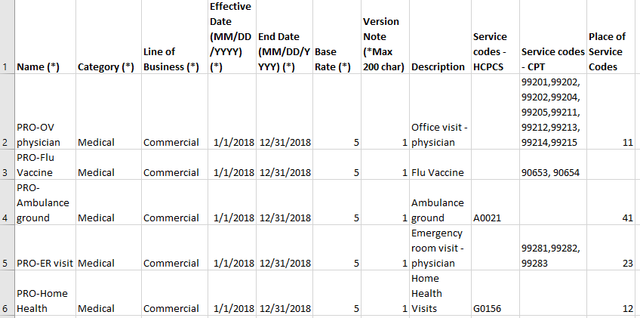
Example with five benefits
Importing the template into the application
- Import the Excel template by following the steps in "Importing PCS Entities" in the Pega Product Composer for Healthcare Implementation Guide, located on the Pega Product Composer for Healthcare product page.
The work object for the imported benefit displays in the application in the specified stage with a status of Open.
If an error message displays, report it to your system administrator to get help for the validation. For information about validation fields, see "Extending validation fields" in the Pega Product Composer for Healthcare Implementation Guide, located on the Pega Product Composer for Healthcare product page. - Use the benefit entities to create your products, product templates, or benefit sets.
Previous topic Important Pega Product Composer for Healthcare upgrade information: Preserving case ID counters Next topic Life-cycle management in Pega Product Composer for Healthcare
