Inbound e-mail interface
While Fed Service and SWIFT are the primary media for inter-bank communication, there is also a need to correspond with corporate customers and banks that may not be part of the Federal Reserve or SWIFT network. Historically, this has been done with telex messages and fax messages, but today e-mail is more common. As delivered, Smart Investigate for Payments
can receive SMTP e-mail.Attachments from inbound e-mails can be added to new message cases and also copied to exception work objects created from message cases.
Smart Investigate for Payments does not come with sample configuration records for inbound e- mail. Setting up inbound e-mail requires the creation of either three or five data records, depending on whether you use a new or existing operator record.
Setting up inbound e-mail requires:
- Creating a Data-Admin-Operator-ID record (optional).
- Creating a Data-Admin-Operator-Security record (optional).
- Creating a Data-Admin-ServicePackage instance.
- Creating a Data-EmailAccount instance.
- Creating a Data-Admin-Connect-EmailListener instance.
The branch and line of business (LOB) values are determined by the address to which the e- mail is sent. For example, [email protected] could relate to Payment problems for London Branch, while[email protected] could relate to Securities problems for New York. You must update the processing that sets the branch and LOB values.
Follow the steps below to set up the inbound e-mail interface. See PegaRULES Process Commander — Integrating with External Systems for additional interface information.
- Set up a user with system operator privileges. This user will be the “system”
operator when the e-mail process is running. Make sure the user is configured
using the appropriate access group and other settings. You should test that you
can log in as this user, open new cases, and work on existing cases. If you
can’t work on cases, then the system won’t be able to perform work in the
background either. The following images show the screens for setting up a sample
operator ID.
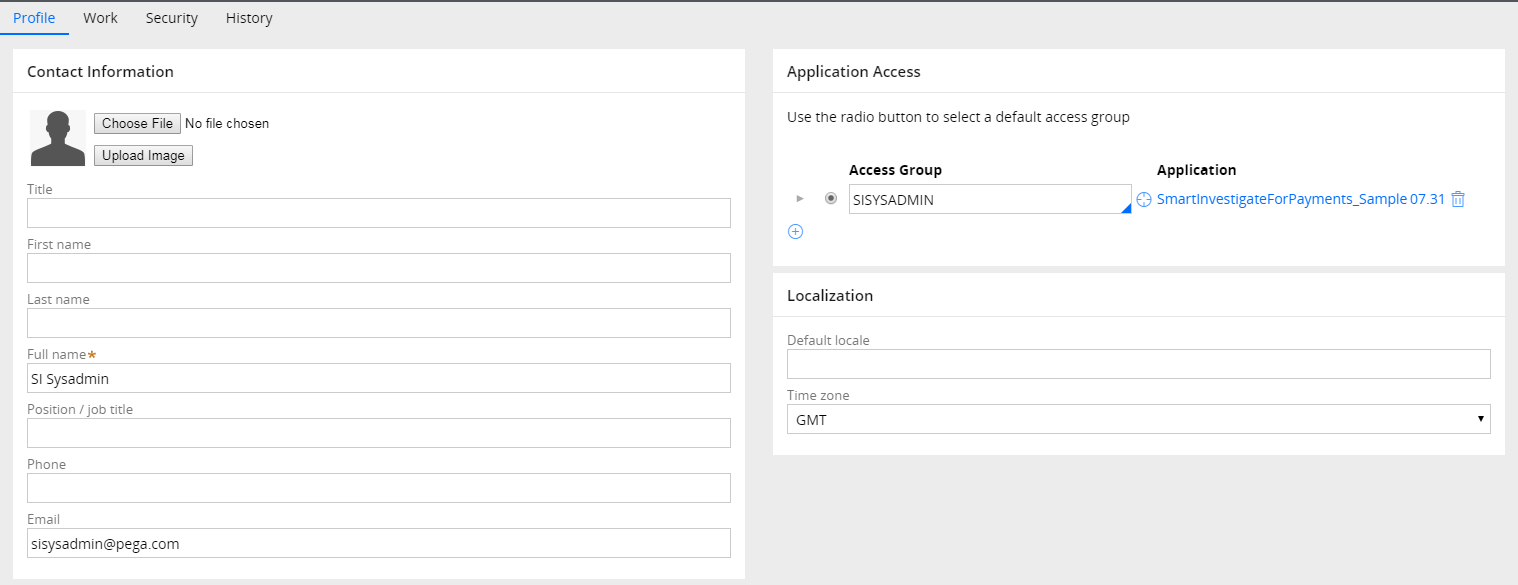
- Set up a Data-Admin-Operator-Security instance for your operator. The following
images show the security setup for the e-mail operator ID.
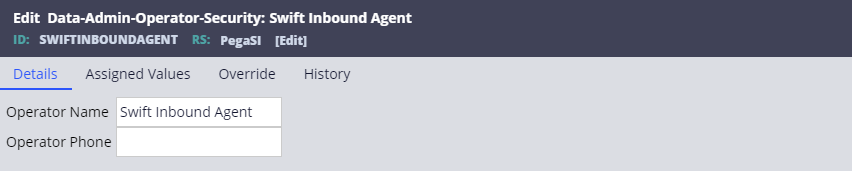
- Setup a Data-Admin-ServicePackage instance. The service package must use the
name EmailDefault and should reference the appropriate access group. The
following images show the setup information for the service package
setup.
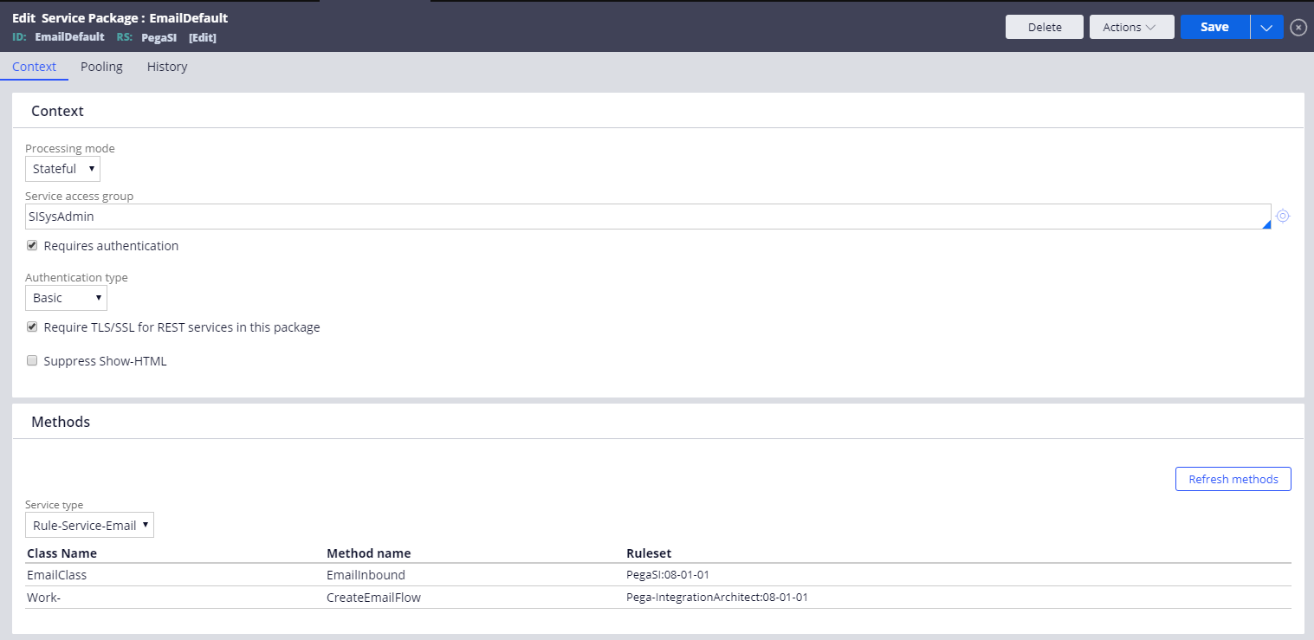
- Configure an email account. You need to update the Data-EmailAccount rule to do this. Ensure that you update the sender, receiver details and the host, port, and protocol for the email account.
- Set up a service email rule. Configure a Rule-Service-Email record called
EmailInbound using the settings shown in the following figures. On the
Response tab, the description values for the header fields and
message data must contain the text CreateEmailMsgCase.
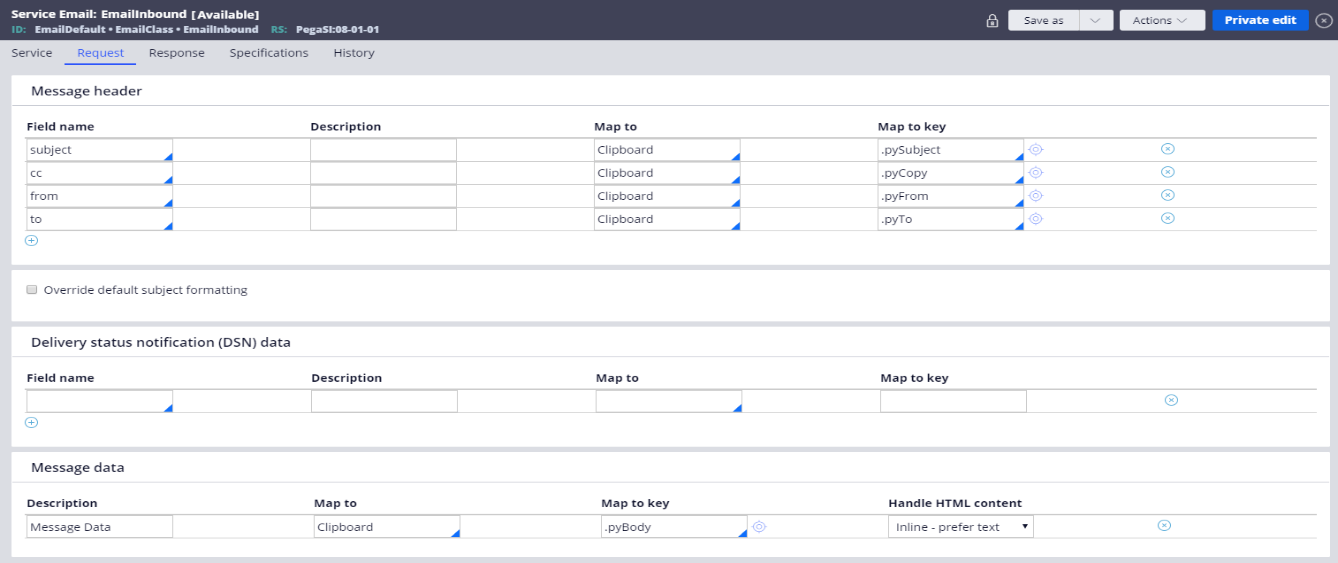
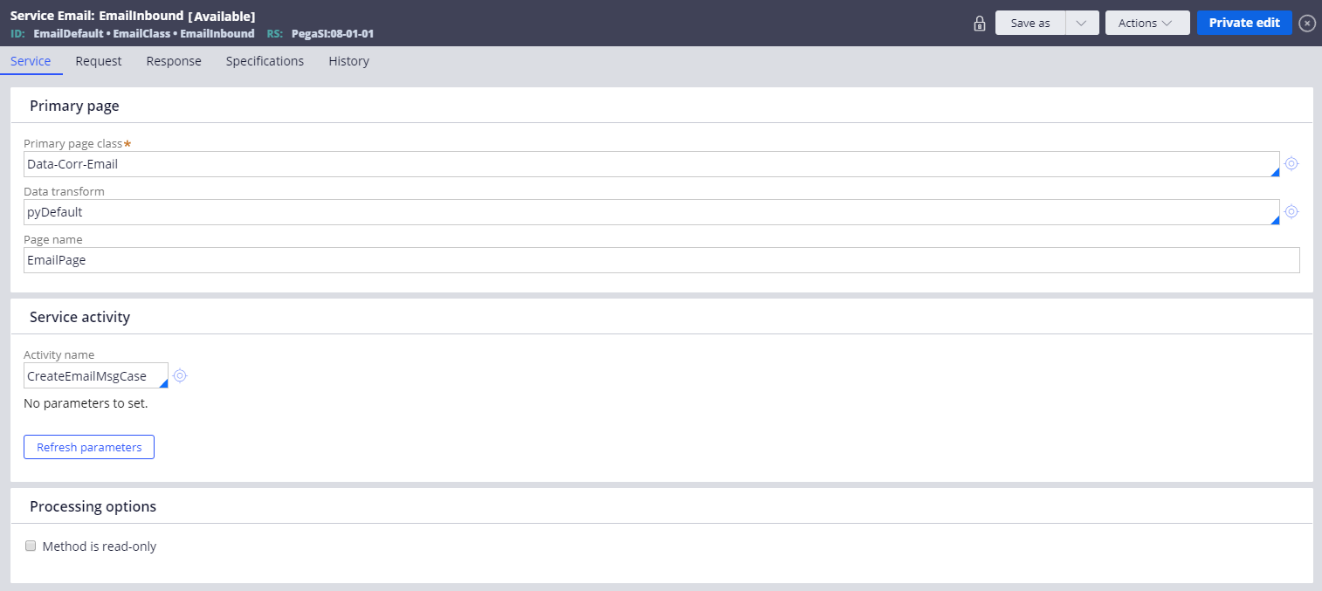
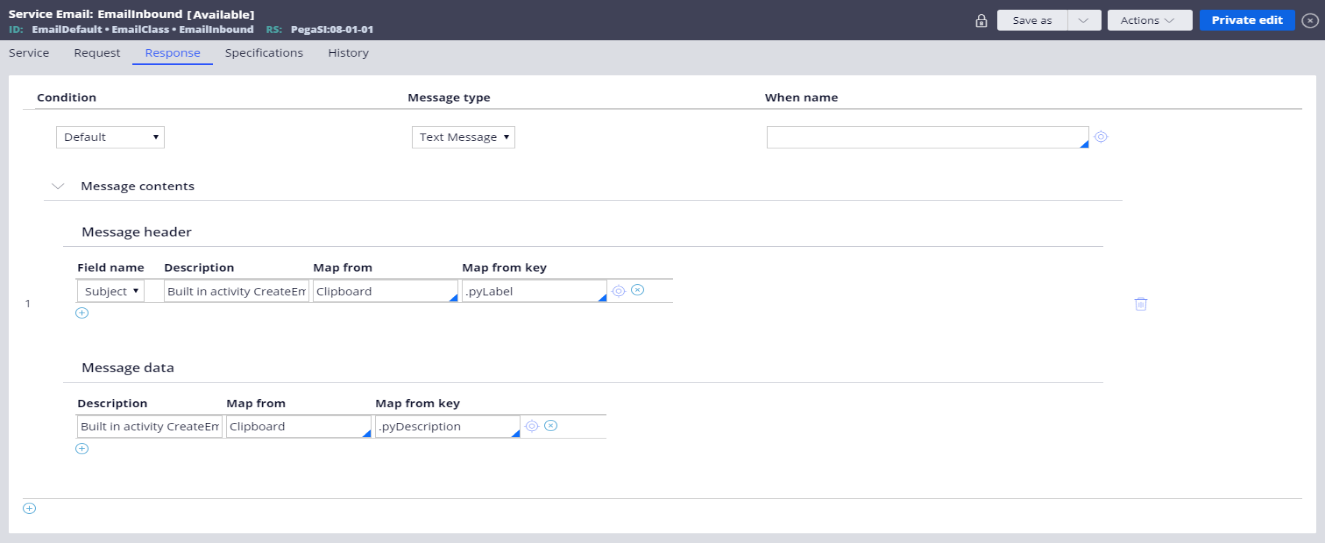
- Set up a Data-Admin-Connect-EmailListener instance. Configure an EmailListener instance, for example SIDev2/SIDev2EXCHDEV. The listener name can be whatever you want, but the server name has to be what you previously used in the EmailServer record.
Complete the fields as described below:
- Node Name — host of the Process Commander server
- Latency Period — 10
- Maximum Number of Messages — 500
- Maximum Processing Time — 1000
- Service Method — EmailInbound (this is the name of the Rule-Service-Email instance shipped with Smart Investigate for Payments and must be correct, as shown in the following figure.
- Message Format — Text
- Requestor UserID — the Data-Admin-Operator-ID previously created
- Password — the password for the operator previously created
Reboot the system. Before sending messages into the system, verify that the system is working.
- Click TestConnectivityin the Email Listener form (shown above). You should get the response “good” if the listener is talking to your server.
- Open the Administer bar and start the System Console. Select Node Status > Listener Status and look for the listener you created in step 6. If it tried to start and failed, you might see a few error lines.
Previous topic Nostro break feed files Next topic Outbound e-mail interface
