Configuring the ISO integration in Pega Underwriting for Insurance
ISO (Insurance Services Office) is an organization that provides insurance carriers with statistical and actuarial data that they can use to determine rates, evaluate risk, and predict future losses more accurately.
Pega Underwriting for Insurance supports integration with ISO for commercial general liability and commercial property submissions. With this integration, Pega Underwriting for Insurance can send a request to the ISO electronic rating service to calculate a premium for your submissions.
To configure ISO integration in Pega Underwriting for Insurance, complete the following steps:
- Enabling ISO components
- Connecting to the ISO server
- Configuring database drivers
- Updating the AO-User credential
- Verifying your ISO configuration
For additional information on the architecture, classes, rulesets, and implementation, see the Pega Underwriting for Commercial Insurance User Guide on the Pega Underwriting for Commercial Insurance product page.
Enabling ISO components
Pega Underwriting for Insurance provides ISO components for integrating ISO in your application that are disabled by default.
- Complete the steps in Enabling components for the following ISO components:
- For applications built on Pega Underwriting for Insurance:
- PUI Interface rules to ISO (PUI-ISO-Int)
- ISO (ISO_20180228T122438626)
- For applications built on Product Builder for Insurance:
- PBIISOInt
- For applications built on Pega Underwriting for Insurance:
- Ensure that the EnableISORatingEngine toggle is enabled.
Connecting to the ISO server
To request and receive ISO ratings in your application, update the server information in the following SOAP connector rules to point to your IP address:
- XMLProcessor
- QuerySession
- In the header of Dev Studio, search for and select the XMLProcessor SOAP connector rule.
- In the Connection section, update the Service endpoint URL field with the IP address of your server.
- Repeat steps 1-2 for the QuerySession SOAP connector rule.
Configuring database drivers
Configure your application server to connect to ISO database tables to look up domain table values.
- Download and install the SQL JDBC drivers and save them in the library folder or in another folder that is in the class path of the application server.
- Add the SQL JDBC driver in the configuration files as required by the application server.
- Add a new database instance in your application to connect to this database.
- In the navigation panel of Dev Studio, click Records > SysAdmin > Database > Create.
- In the Short Description and Database fields, enter ISO.
- Click Create and open.
- On the Database tab, in the JDBC definition section, enter the JDBC URL where the SQL server is installed.
- In the Authentication section, enter the administrator username and password.
- Click Save.
Configuring the AO-User credential
ISO requires that a set of attributes is embedded in the Request XML. The Pega Underwriting for Insurance application uses the AppendISOHeaders data transform for this purpose. You must modify this data transform to replace the ao-user ID value.
- In the header of Dev Studio, search for and select the AppendISOHeaders data transform rule.
- On the Definition tab, in the Source column of the second row of the table, replace D394227C-3133-4B1C-91CF-7D2AF7CED06A with your user ID.
- Click Save.
Verifying your ISO configuration
- In the header of Dev Studio, click Launch web interface > Business Analyst Portal.
- To review the rating engine parameters, click App Configuration > Rating configurations.
- To open the Configure parameters dialog box, click Configure variables. Ensure that the ratebook IDs in your ISO database match the values that are in the Parameter GUID column.
The following screenshot provides an example of these values: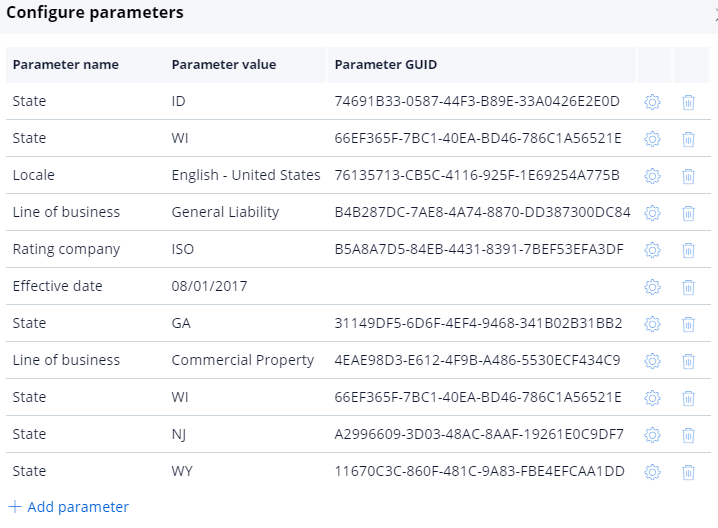
Previous topic Configuring the Dun & Bradstreet integration in Pega Underwriting for Insurance Next topic Configuring the Pitney Bowes integration in Pega Underwriting for Insurance
