|

|
Click the Edit? checkbox on the Organize tab and then click Configure Edit in Excel to define the operations available when editing in Excel. PROJ-164 5.3
Completing the form
Complete this window and click Apply to record these changes in the List View rule form. Check at least one of the Allow? checkboxes. Click the Save toolbar button (![]() ) to save the updated list view rule.
) to save the updated list view rule.
Field |
Description |
| Add |
These fields control the ability to add rows while editing in Excel. |
| Allow ? |
Select to allow the user to add rows while editing in Excel. The window changes to accept additional fields. |
| Data Transform Name |
|
| Activity |
|
| Params |
Click to enter values for parameters for the activity. For the standard ListViewEditor_Add activities, the optional parameter |
| Update |
These fields control the ability to update the values in while editing in Excel. |
| Allow ? |
Select to allow the user to add update the contents of a row while editing in Excel. The window changes to accept additional fields. |
| Activity |
|
| Params |
Click to enter values for parameters for the activity. For the standard ListViewEditor_Update activities, the optional input parameters are:
|
| Delete |
These fields control the ability to delete rows while editing in Excel. (Delete is not supported for work items.) |
| Allow ? |
Select to allow the user to delete rows while editing in Excel. The window changes to accept additional fields. |
| Activity |
|
| Params |
Click to enter values for parameters for the activity. The standard ListViewEditor_Delete activity uses no parameters. |
Enabling runtime use
Your application must include a means for users to begin Excel editing. Users must:
- Display the list view results.
- Click Edit in Excel.
- Interact with a special Excel add-in toolbar to add or update a row. Values in Column A track which rows are posted.
- Close Excel to apply the results to your PRPC system.
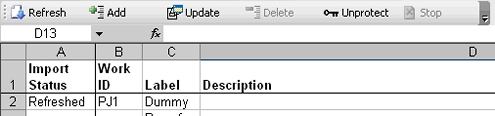

 List View form
List View form Optional. Specify the name of the data transform (the rule's second key part, Name) that provides initial values for the Excel row. At runtime, the system uses the Applies To class of the list view rule with rule resolution to find the data transform. V6.2 PROJ-577 GRP-30345
Optional. Specify the name of the data transform (the rule's second key part, Name) that provides initial values for the Excel row. At runtime, the system uses the Applies To class of the list view rule with rule resolution to find the data transform. V6.2 PROJ-577 GRP-30345