|
04-01 C-562 This optional facility allows you to use a PRPC flow rule to manage change to your application. Use this facility to coordinate the efforts of large development teams or to control changes to sensitive applications.
To turn on controlled check-in for a RuleSet:
ReviewChanges@org.com or others identified in the decision tree. Update the Operator ID data instances for each reviewer to allow them to access the workbaskets.PegaRULES:SysAdm4 (or another role with the privilege Rule-.UpdatePrivateRuleSets) with each Operator ID data instance who will approve check-ins. MARIK 5/27/05Yes in the Approval Required field on the Versions tab of the RuleSet form. Bug-42249When this facility is in force for a RuleSet version, as a developer begins rule check in, the flow starts.
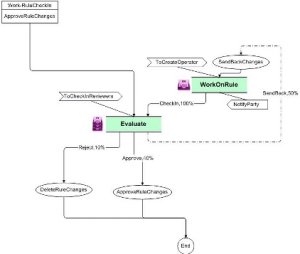
The flow creates a work item that is routed to a workbasket, waiting for an approver to review.
The approver may approve the check-in (which completes the check in), reject it (which deletes the changed rule), or send it back to the developer for further work.
Assignments corresponding to rules awaiting evaluation are held in the ReviewChanges@org.com workbasket.
Multiple rules can be associated with one work item. The flow rule notifies affected parties by email about evaluation results.
When uploading approved rules, select the following Import Options: Compile Libraries, Overwrite Existing Rules, Overwrite Existing Data. Bug-42249
You can enhance this process to meet local requirements in various ways. For example, certain empty (dummy) activities are called by this flow; your application can override these with desired processing. See Standard activities — Extension points.