How to send digitally signed email
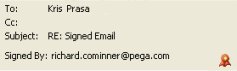 Optionally, your application can send digitally signed email. This helps the recipient to verify that the message is really from your system and that the message has not been altered.
Optionally, your application can send digitally signed email. This helps the recipient to verify that the message is really from your system and that the message has not been altered.
In the Microsoft Outlook email client, a special icon ( ) marks such email messages.
) marks such email messages.
For general information on correspondence processing, see PDN article How correspondence works. For an example of the digital signature feature, see How to create digitally signed emails.
Follow these steps:
- Obtain a digital signature file for SSL email in the Microsoft format (PFX file type) or Java KeyStore format (JKS file type). Assign an alias to the signature.
- Create a keystore data instance, part of the Security category. Upload the keystore file into the data instance.
- Create or update an email account data instance. Set the first key part (Account Name) to the application work pool, and the second key part (Account Type) to the literal value Notify. On the Outgoing Mail tab, identify the keystore data instance (and optionally an alias, identifying a specific certificate to use).
- Create and preview the correspondence rule to be sent as email.
- Identify the location in the flow where email is to be sent. Edit the flow to add a notify shape (
 ), to include notification in an assignment (
), to include notification in an assignment ( ) or to allow users to execute a flow action that sends correspondence (such as @baseclass.SendCorrespondence).
) or to allow users to execute a flow action that sends correspondence (such as @baseclass.SendCorrespondence).
- Test. The flow execution retrieves a correspondence rule and performs stream processing in the context of the requestor clipboard to produce the email message body and other details. (This processing may require several additional user inputs and processing steps, depending on the flow rule details.) It creates a request for the Pega-ProCom agent.
- Periodically, the Pega-ProCom agent sends email. The agent locates the Email Account data instance using the user's current work pool as the first key part and the literal value Notify as the second key part. It copies information about the Keystore data instance from the Outgoing Mail tab into parameters for @baseclass.SendEmailNotification activity. The activity includes the signature in the outgoing email message.
- You can review sent email using the Application Explorer, by listing and examining instances of the Data-Corr-Email class. (If the email is produced by a flow execution, a copy of the sent email appears in the History and Attachments display of the work item.)
 Security category
Security category
Open topic with navigation
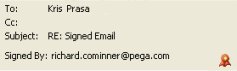 Optionally, your application can send digitally signed email. This helps the recipient to verify that the message is really from your system and that the message has not been altered.
Optionally, your application can send digitally signed email. This helps the recipient to verify that the message is really from your system and that the message has not been altered. 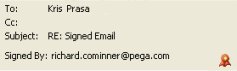 Optionally, your application can send digitally signed email. This helps the recipient to verify that the message is really from your system and that the message has not been altered.
Optionally, your application can send digitally signed email. This helps the recipient to verify that the message is really from your system and that the message has not been altered. ![]() ) marks such email messages.
) marks such email messages.