Field
Description
The diagram presents the current structure as a three-level tree: organization, division, and organization units in your current organization (as displayed in your operator profile). To display all the organizations in your system, click Display All.
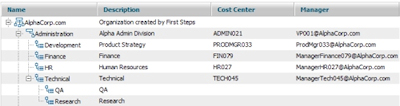
Click a plus sign to expand any node. Organization units are presented at the second indented level (Development, Finance, and so on in this example). Organization units can have child nodes (QA and Research in this example), which represent reporting relationships (and are not used in rule processing). These units indent further at each reporting level.
By right-clicking a node, you can use a pop-up panel to:
- Add nodes at the peer level (for example, select division and create a new one belonging to the same organization).
- Add children nodes (for example, select a division and create a new organization unit reporting to it).
- Add operators to organizations, divisions, or organization units.
- Open an organization, division, or organization unit form.
- View a list of operators associated with each node.
The chart includes a text description of the unit, and the cost center and manager associated with the instance (if this information was entered in the Number and Manager fields on the Accounting tab).
As you make your modifications, use the Refresh button to update the display.
Adding an organization unit using the chart
- Select an organization node on the chart.
- Right-click to open the pop-up panel, and select Add Node.
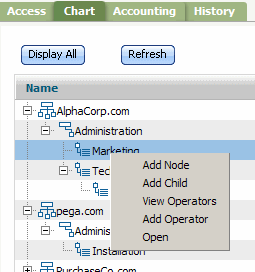
A pop-up window appears.
You can also select a division node and then select Add Child.
- Enter an organization unit name in the Unit Name field and click OK . The instance appears on the chart.
- To open the rule form to add or modify the information double-click the instance, or select the instance on the chart, right-click, and select Open.