Dev Studio overview
Configure advanced technical options for your applications in a low-code and goal-oriented way by exploring the tools available in Dev Studio. You can use Dev Studio to save time by managing the reusable resources in your application in a more detailed way, and to configure advanced settings for applications that focus on complex or exceptional business cases.
Dev Studio purpose and roles
Dev Studio contains tools that you can use to develop advanced aspects of your application in a convenient, low-code way. In many scenarios, Dev Studio expands the possibilities that App Studio offers, so that you can create applications for unique, complex, and less common business processes. Dev Studio combines access to all of the capabilities that you might need when you create an application, such as case management, security, reporting, mobile, and UI, so that you can provide end-to-end digital solutions for your projects.
The focus in Dev Studio is on advanced functionality, such as system settings and rules, with access to rule forms and rules management. In Dev Studio, you can also manage security, versioning, and source control of your application. Target Dev Studio users include experienced application developers, security administrators, and account administrators.
Dev Studio tools
Dev Studio provides you with tools to first configure and than maintain your application. On the Home tab, you can quickly view recent guardrail warnings to check the compliance as well as the security status of your applications. By exploring the various work areas, you can access and manage the resources that your application includes. For example, you can view, edit, and create the reusable templates of your business processes that Pega Platform refers to as case types. The Data types work area helps you manage data for your application. By creating data types and supplementing them with data pages, you ensure that users of your application have the information they require to resolve business processes. In the App and RecordsRecords areas, you can find the elements that are the technical building blocks of your application – the rules, classes, and branches. You can also quickly preview the results of your work at run time by launching a portal that you associate with your application. As a result, you can create applications that precisely meet your unique business needs.
Apart from building applications, Dev Studio provides you with tools for collaborating with other developers and tracking your development work, for example, by posting Pulse messages and opening Agile Workbench. To ensure that you maintain the good health and quality of your application, you can explore different options for monitoring and maintaining your application performance with tools such as the Clipboard, Tracer, and Accessibility Inspector.
Figure: Exploring Dev Studio
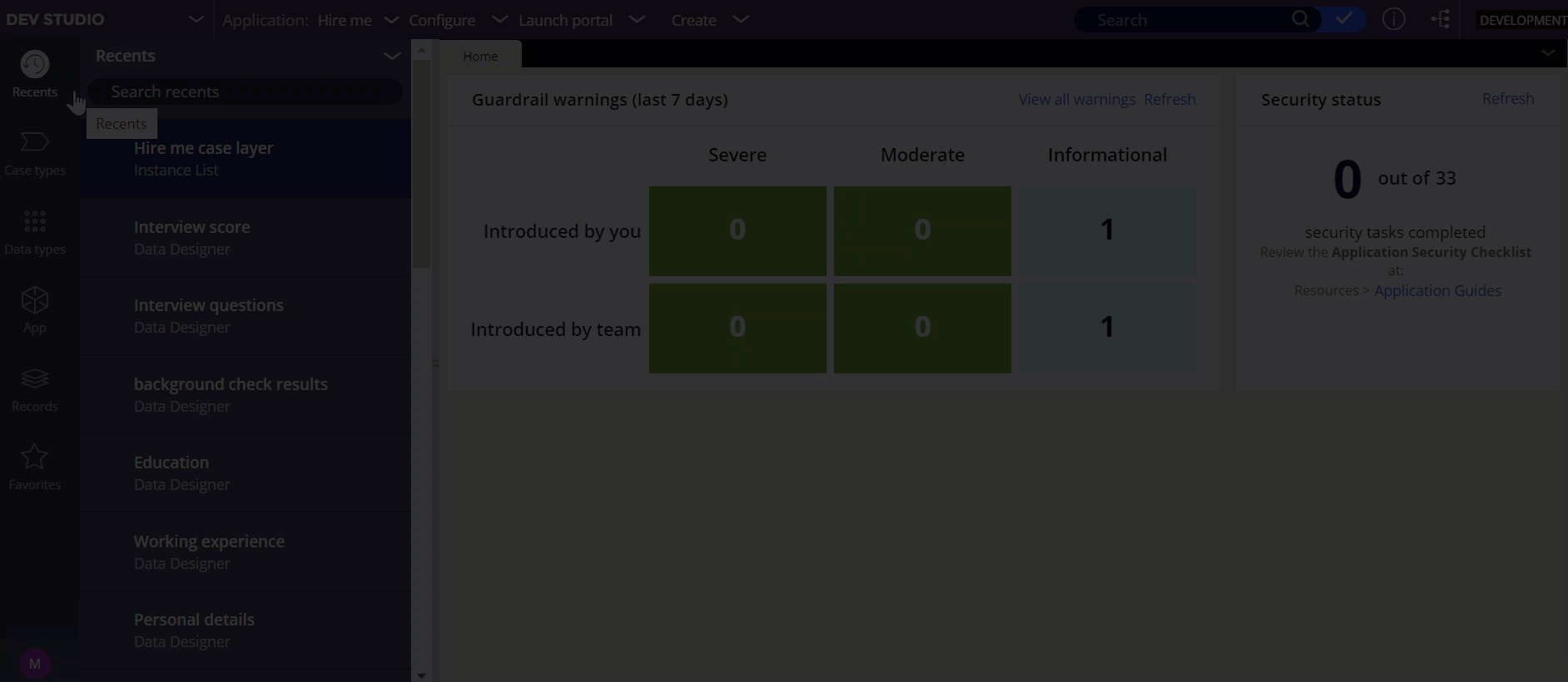
Dev Studio access
To access Dev Studio, ensure that you associate the Developer portal with your access group. For more information, see Granting portal access to an access group.
From Dev Studio you can switch to another workspace at any time and change the tools and features that are available in your work environment. For more information, see Changing your workspace.