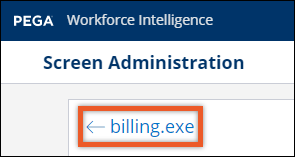Adding opportunity and workflow tags to screens
Add opportunity and workflow tags directly to screens from Screen Administration.
- In the header of Pega Workforce Intelligence, click .
- Review the time period selected in the top-right corner of the page, and select a different time period if you want to view applications for a different range of dates.
- Optional: Because you can only add tags for an application that has screen rules turned on, sort the list using the on state.
- Optional: Using the search fields at the top of the list, enter text to find the
application you want. For example:
Enter search terms to find applications 
- Click the application for which you want to add tags.
- From the list of screens at the top of the page, next to the screen you want,
click the More options icon and click
Tag. For example:
Add tags option 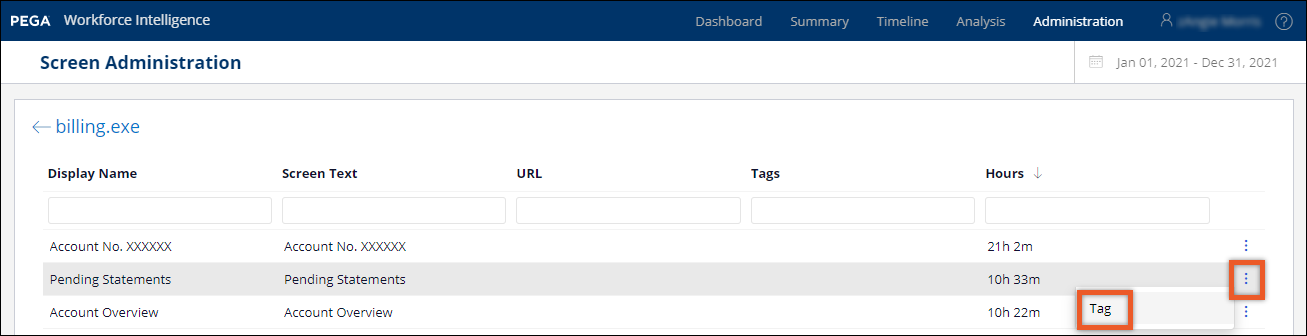
- In the Tag dialog box, complete these steps:
- Click in the Tags field to display a list of available opportunity and workflow tags.
- In the Tags search box, type text to find a tag and then select the check box to add the tag.
- Continue to select the check boxes for each tag you want to add.
- Click Submit.
Previous topic Editing screen rules Next topic Disabling screen rules