Roles, portals, and dashboards
Pega Sales Automation for Insurance adds a new widget category named Insurance. There are seven Pega-provided widgets in Pega Sales Automation for Insurance 8.4 (policy, quote, and opportunity).
For more information, see Personalizing dashboards by adding widgets.
Dashboard template
Pega Sales Automation for Insurance uses the SA Three Column template.
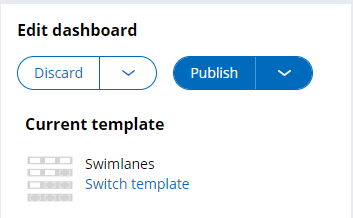
All three Pega Sales Automation for Insurance end user portals (Ops, Manager, and Rep) include default dashboards that have been specialized for Insurance. You can customize the default dashboards by opening the dashboard and then clicking the gear at the top right part of the home screen.
Widget categories
Pega Sales Automation for Insurance adds a widget category. You can find the Pega-provided policy and quote widgets there.
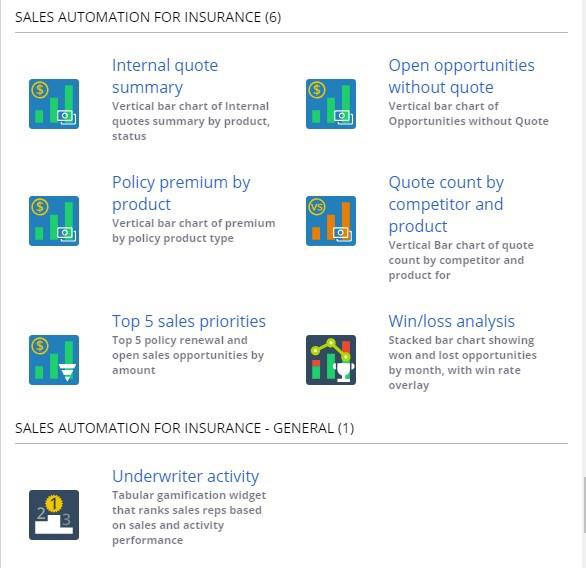
Default dashboards
The Sales Rep portal is where the sales team performs their day-to-day sales activities. The Default Sales Rep portal for Insurance includes Policy and Quote Widgets.
The Sales Manager portal provides insights into the team's sales pipeline and performance while enabling cross-team collaboration. The Default Sales Manager portal for Insurance includes Policy and Quote Widgets.
Configurable landing pages for lists
In all the end user portals, the landing pages for lists have been refactored to use templates and are now configurable by end users. The screen shot below shows an insurance property (quote count) in an opportunity list to illustrate that each user can configure columns to show or hide and save list column order as they prefer.

Hiding or showing properties and data grouping based on property is done on a modal screen, changing the width of columns is done by dragging a column side blue bar until the blue bar is where you want to be.
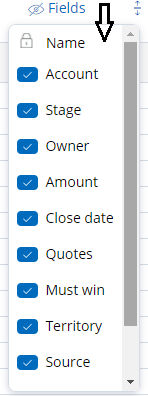
You can also group the data based on list properties. The screen shot below shows the data grouping based on an insurance property (Sales type) in an opportunity list.
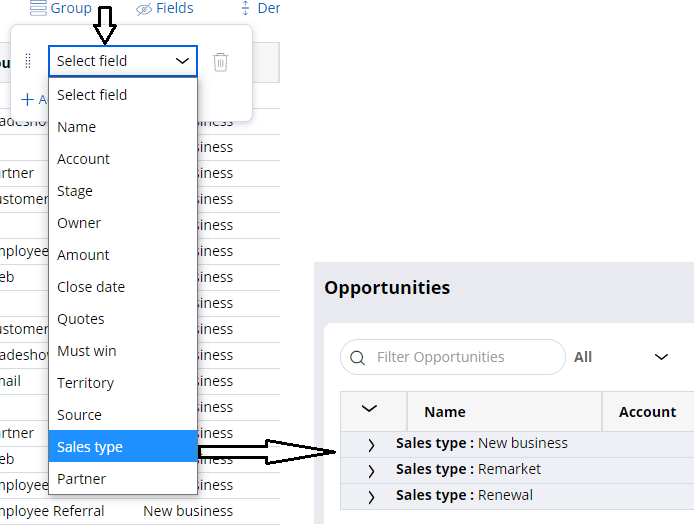
Previous topic Data model Next topic Feature screenshots
