Feature screenshots
See the Pega Sales Automation 8.7 Product Overview on the Pega Sales Automation product page for screenshots of horizontal features.
Widgets
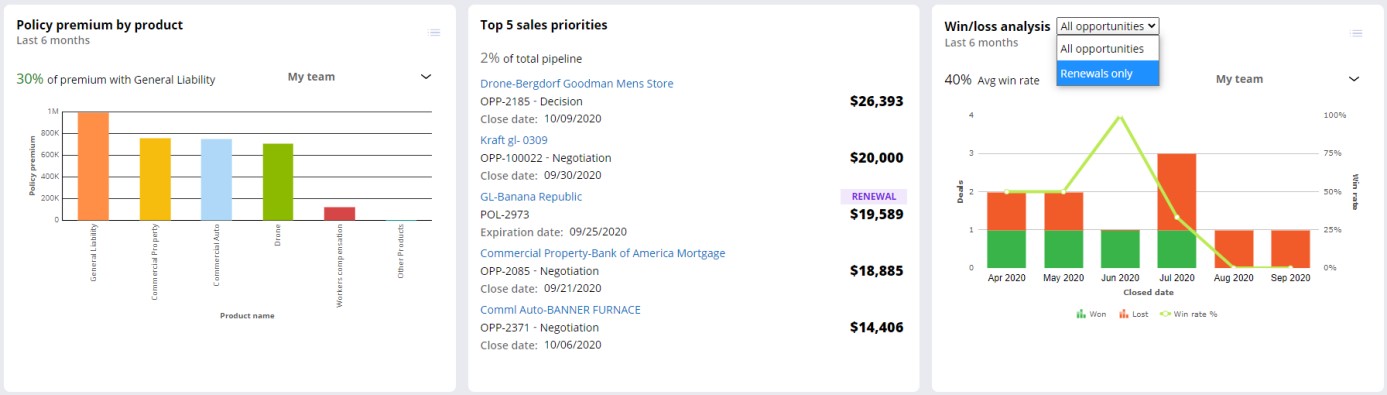
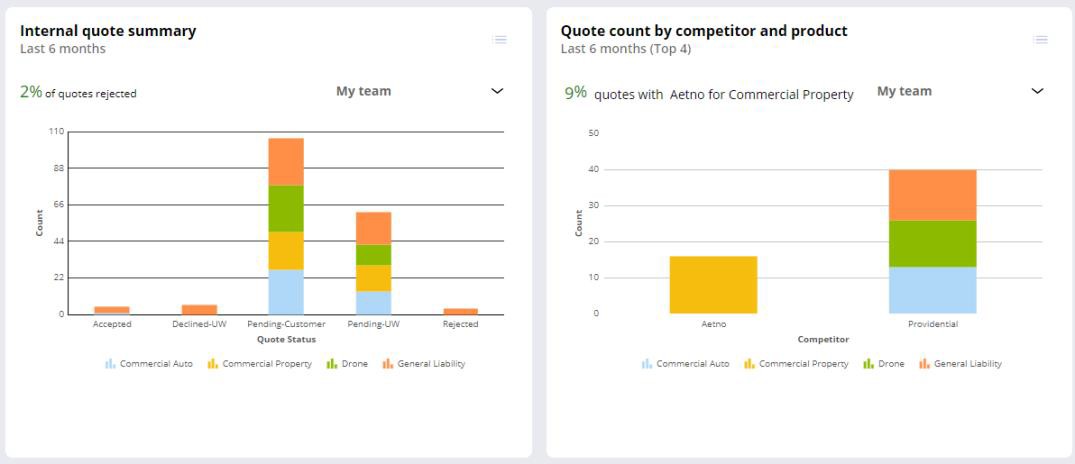
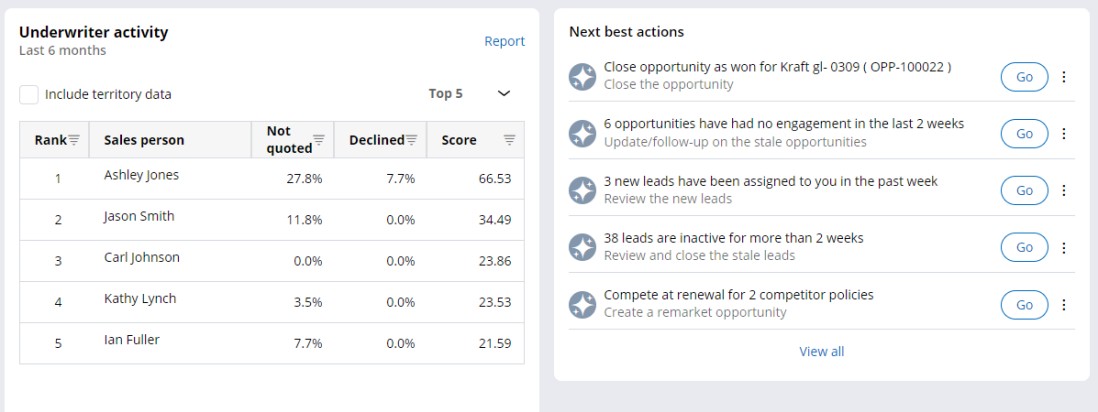
Opportunity screenshots


Opportunity insights
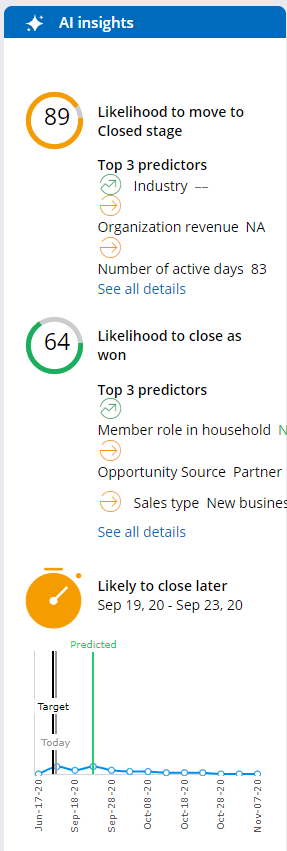
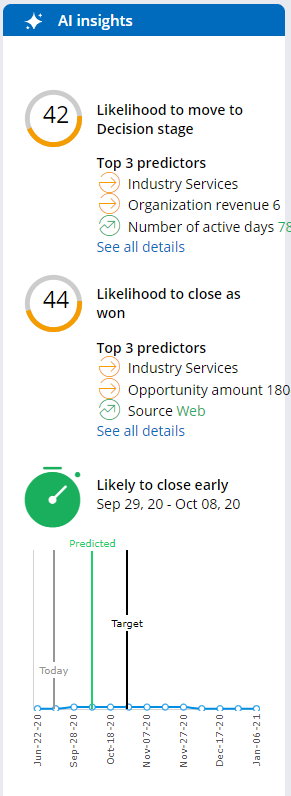
Policy list for account
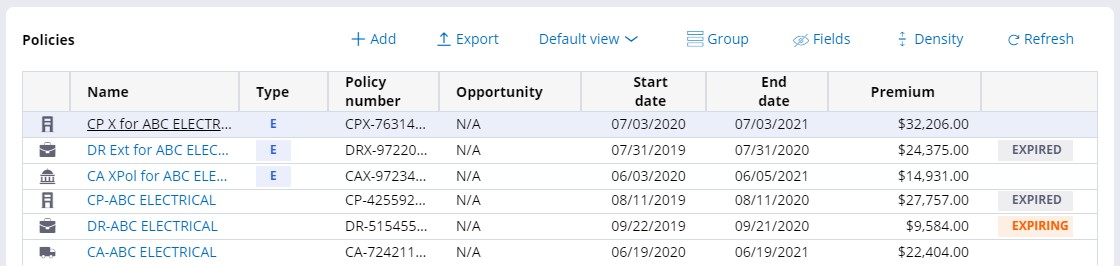
Quote list for opportunity
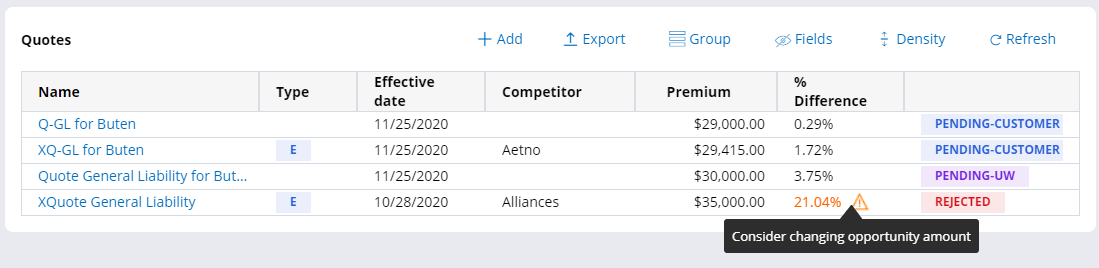
Internal quote details (integration)
Below shows an export to PDF of an internal quote for a line of business with an integration (General Liability).
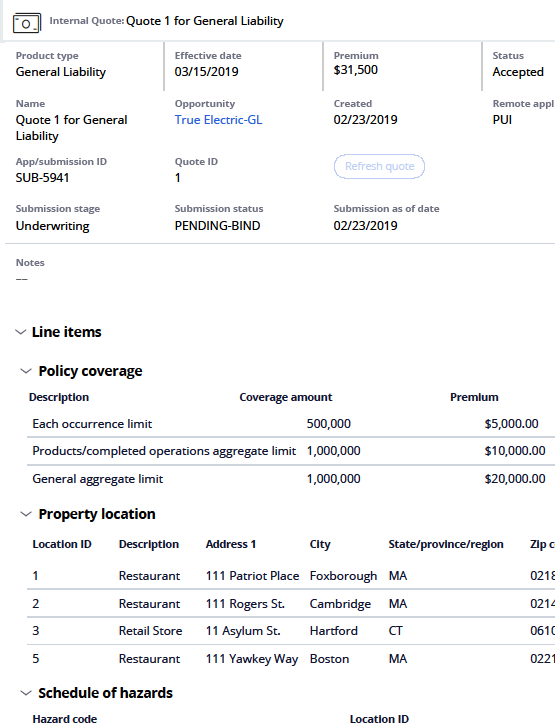
Customer search (B2C)
Guidelines (hover on tip) are provided to assist the searcher (see help text). To limit large number of results, at least two criteria fields must be entered.
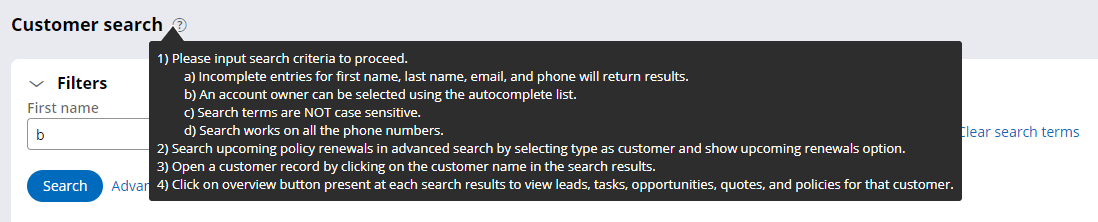
Search fields other than Owner can be incomplete, and the input values will be used to apply "Starts with" query logic. Example below - First Name starts with "B" and the Sales Owner is "Ashley Jones". Search fields are sticky for basic search (persist until changed or logoff).
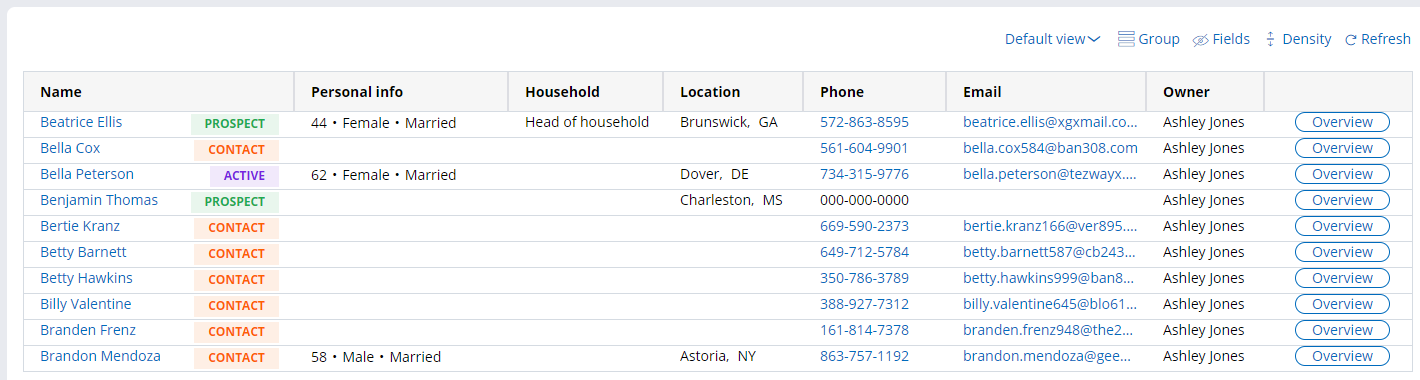
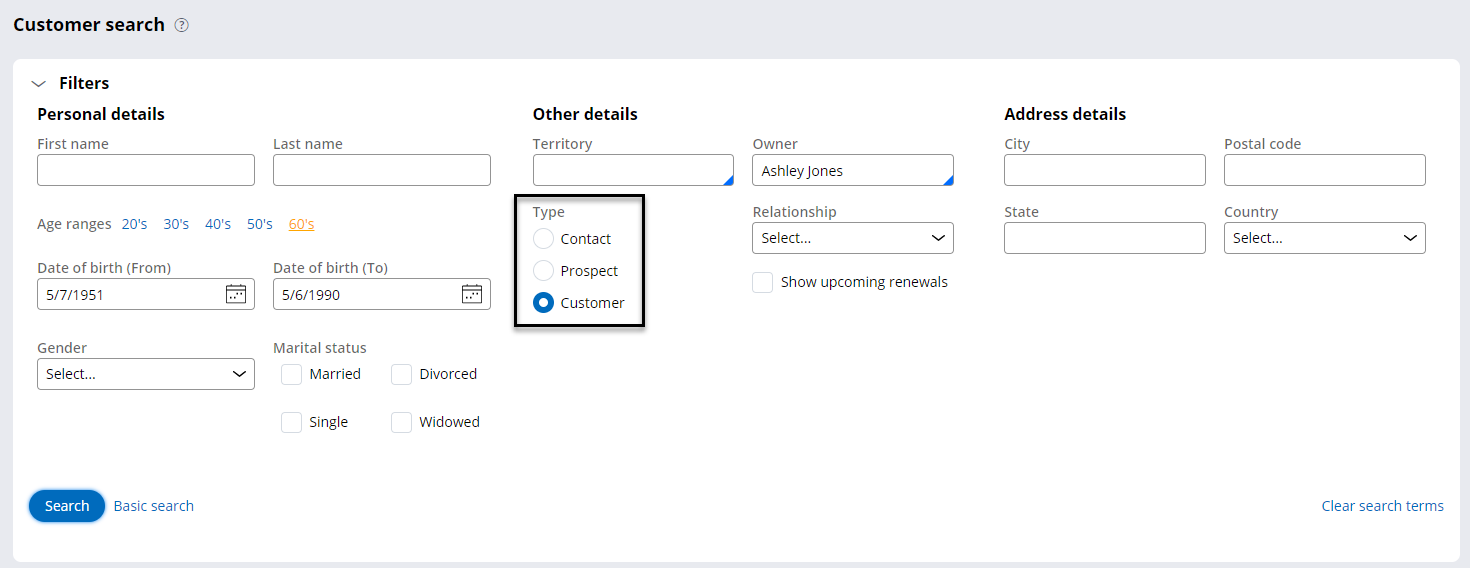
If the Advanced Search is turned on in your instance, you can toggle over to the advanced search by clicking on the hyperlink. Like the Basic search, the Advanced search filters and ranges are "sticky" after being set. Advanced searches are designed to get groups, so the logic allow for ranges and combination.
Since the basis of Advance searches is Type (radio button), the badges will not be shown in the results. If you want to see Prospects and Customers that meet the same search criteria, you will need to do two searches.
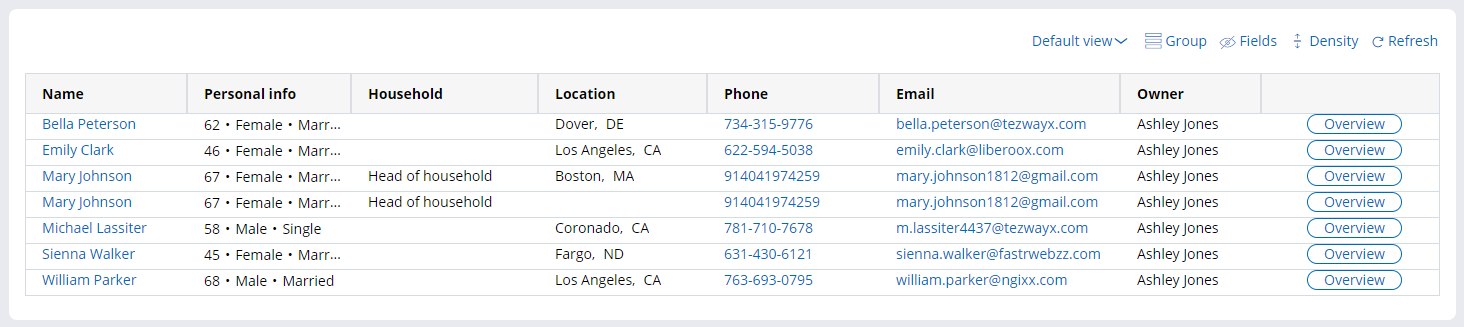
Search for expiring policies
If you select the Customer radio button, you can use the "Show upcoming renewals" checkbox to find policies that will be expiring soon for the same customers returned that match the other search criteria (age range and sale owner). You can easily create renewal Opportunities (+ icon) for these Policies and also see any renewal Opportunities already being worked.
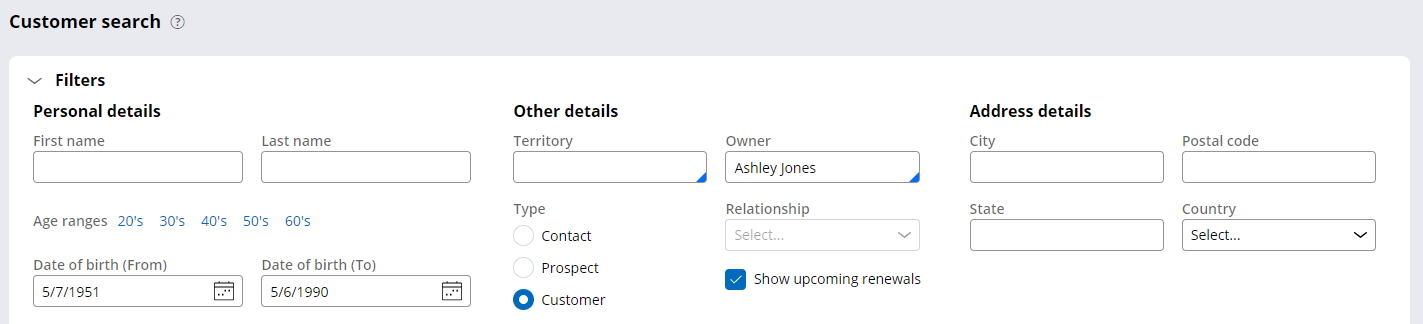
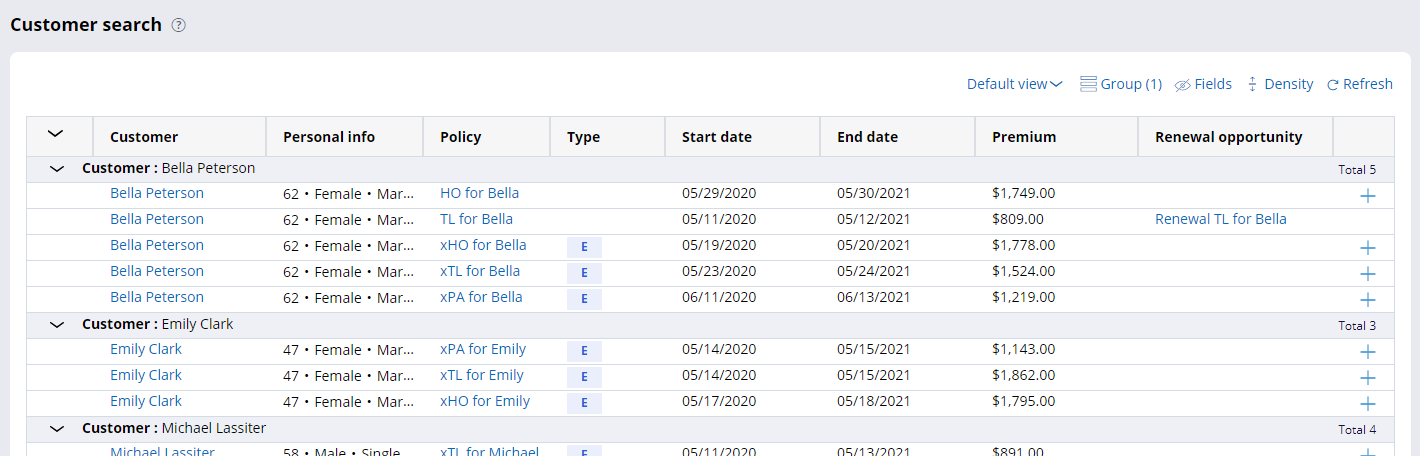
Search for active opportunities
If you select the Prospect radio button, your search will include Leads and contacts with Opportunities. Use the "Have active opportunities" checkbox to find prospects with open Opportunities.
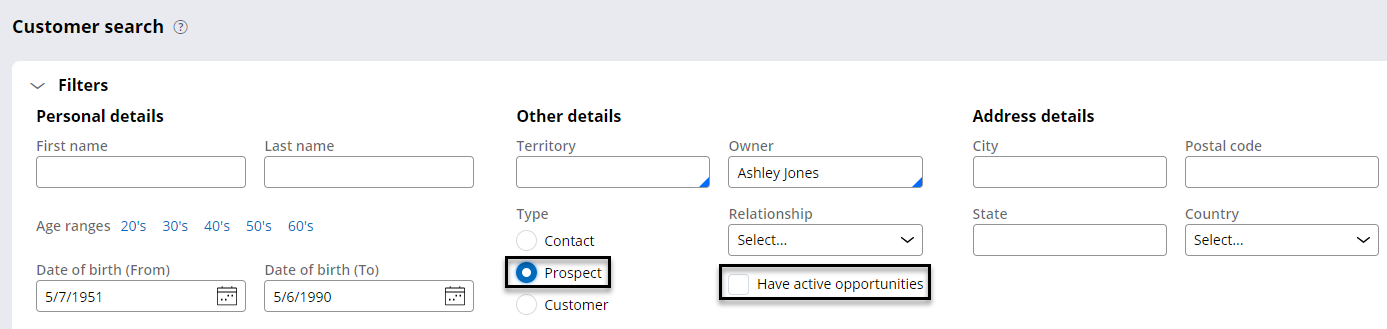
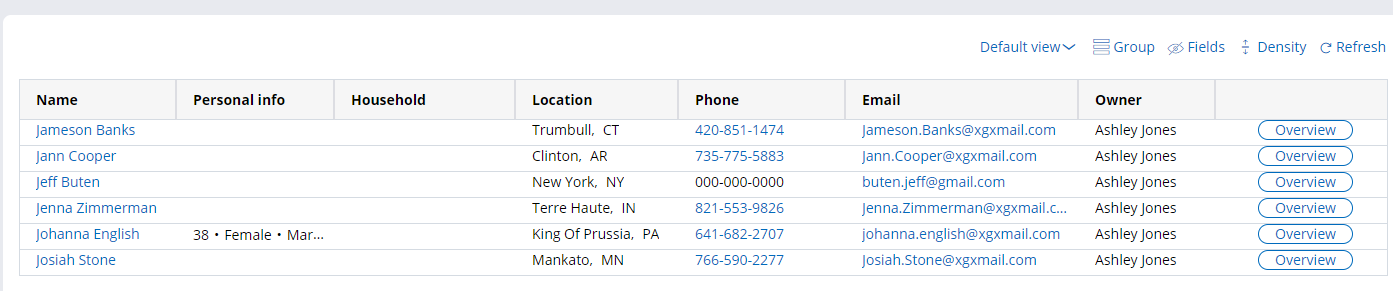
"Have active opportunities" checkbox selected filters out Leads.

Search results for basic search
When matches are found, the user can view information at both the contact or lead (person) or activity level (tasks, opportunities, etc. for a specific person). Clicking the name hyperlink opens the Lead or Contact of that name. Customer type indicators are highlighted to assist with the selection process. A summary of activity and data can be seen by clicking the Overview button at the right on each row.
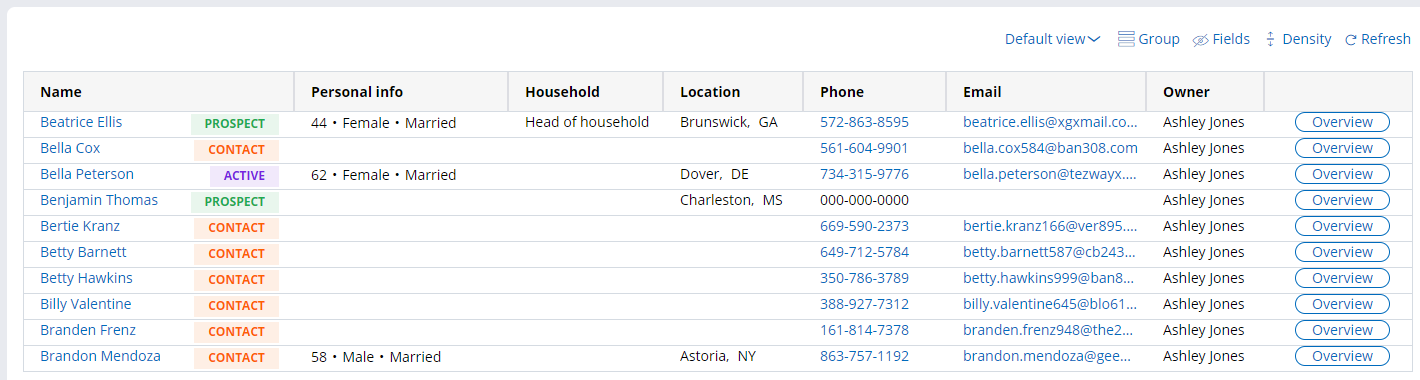
Customer overview and export
Customer details and a list of the open activities (Leads, Opportunities, Tasks, Quotes, Policies) with summary information displays in a modal screen.
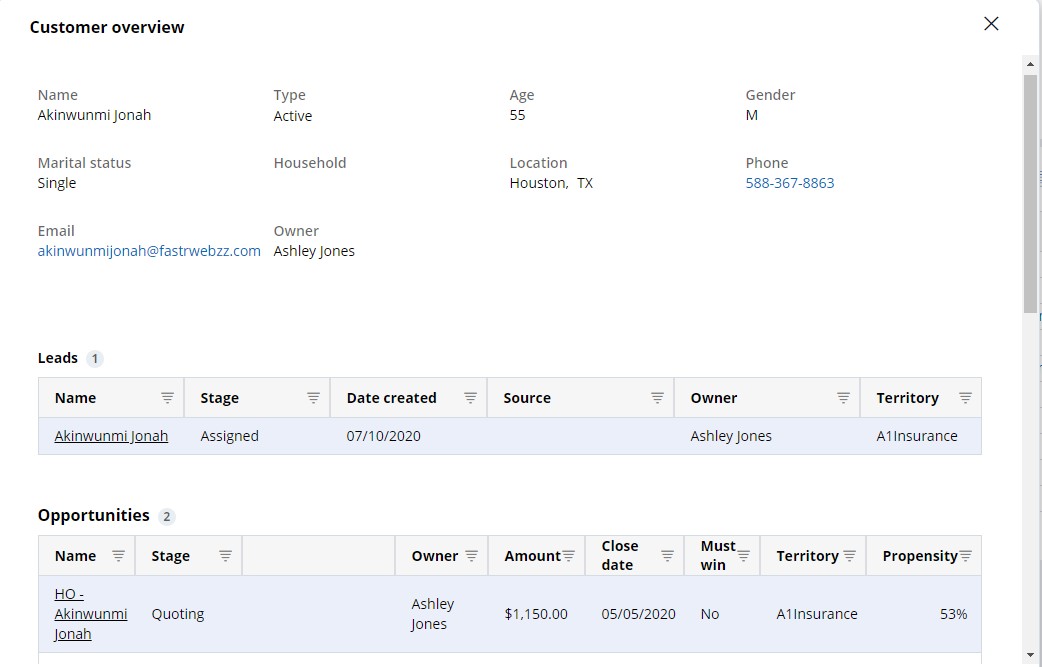
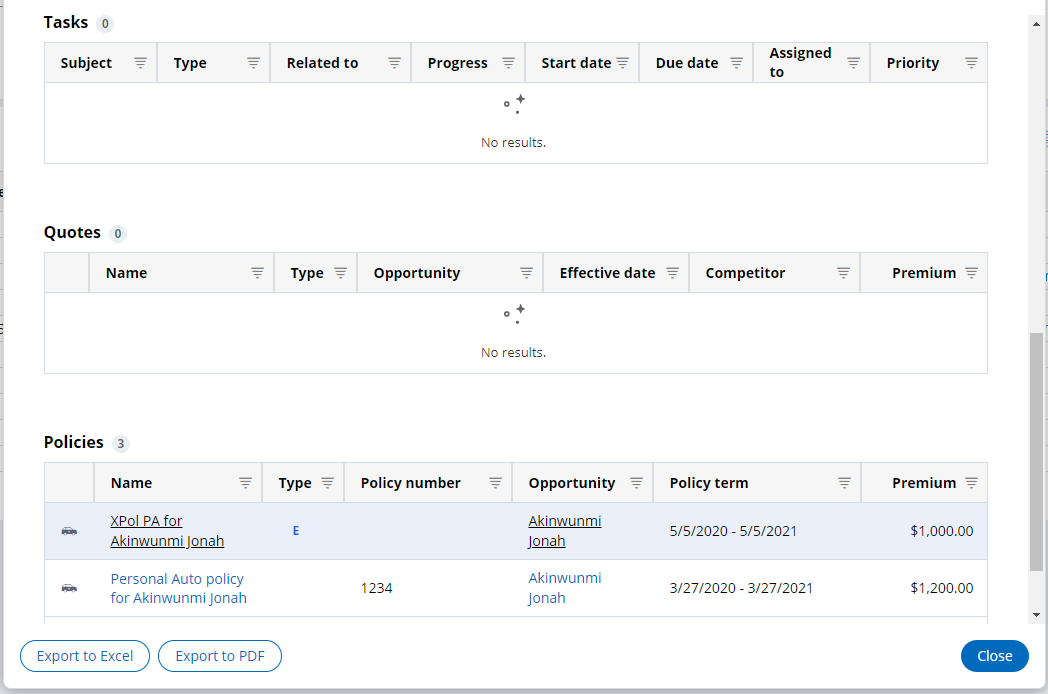
As is the case across the application, the Name column (above) in the modal list is a hyperlink that can be used to open the related object.
The customer details can be exported to an excel or PDF file (using export buttons on the modal screen).
Previous topic Roles, portals, and dashboards Next topic Further reading
