Limited access for end user portals
Valid from Pega Version 7.1.1
The following portals are only accessible from supported versions of Internet Explorer in “quirks” mode:
- WorkUser
- WorkManager
Cannot copy final section rules in UI Kit ruleset
Valid from Pega Version 7.1.6
You cannot copy section rules in the UI Kit ruleset (UI-Kit-71) that start with pz or px (final rules in the base PRPC rulesets).
Instead, to customize these rules, use the Copy/Merge Ruleset tool, available at , to copy all rules from the UI Kit into your application ruleset. You can then check the section rules in and out.
Nesting dynamic containers not supported
Valid from Pega Version 7.1.1
Do not include a section containing a dynamic container inside of another dynamic container. This configuration may cause performance issues resulting in unexpected behavior at runtime, and is not supported.
Text Input control number type does not validate
Valid from Pega Version 7.1.5
When a Text Input control type is set to "Number" in the Presentation tab:
- Validation does not trigger and the field is blanked out when a user submits the form.
- If a value other than a number is entered, the browser sends an empty value, and the value is not validated.
- In the Clipboard, the field value displays as empty.
- If the field is required, the validation displays.
This issue occurs when using both the Chrome and Safari web browsers, and is a result of browser behavior for the HTML5 type=“number”. To fix this issue when using these browsers, do not use the "Number" type in Presentation tab of a Text Input control. Instead, the type should be set to "Text".
Display read-only formatting
Valid from Pega Version 7.1.7
When an editable field is in focus, date and text inputs display unformatted numerical values if the Display value using read-only formatting check box is selected. Unformatted text allows users to enter numerical values without adding currency symbols or decimal separators. The read-only formatting option appears for the Currency, Date Time, Integer, Number and Percentage control types when the Editable field is not in focus.
New menu design options with the auto-generated menu control
Valid from Pega Version 7.1.7
Usability and responsive capabilities have been enhanced with a new auto-generated menu control offering multiple design options and configurations. New display options include text, descriptions, badges, and responsive vertical in-line menus. Loading options include:
- At screen load
- Defer load
- On first use
- On every use
Show menu controls for existing applications can be upgraded using the Upgrade Show Menu button in the HTML5 Readiness feature.

Menu created using the auto-generated menu control
Dynamic container improvements
Valid from Pega Version 7.1.7
Dynamic containers no longer take up excessive screen space when placed in a dynamic layout or in a section. Dynamic containers placed in a layout inherit the styling and positioning of the dynamic layout. Dynamic containers can also be dragged and dropped or copied and pasted between layouts.
Selecting the Size To Content check box when configuring a dynamic container resizes the container at runtime to fit the harness content.
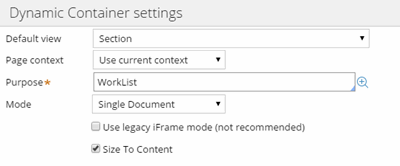
Enable Dynamic container responsiveness with the Size To Content setting.
Mobile optimized date and time controls
Valid from Pega Version 7.1.7
Date and time controls now support mobile browser-native date and time pickers on Android and iOS, making date and time selections easier for the end-user. This option is enabled in the Presentation tab of the Text input control Cell properties panel.
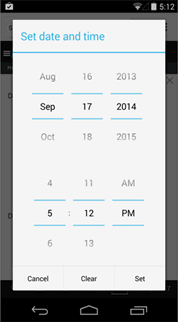
Native date and time selection on Android
Paragraph rule responsive images
Valid from Pega Version 7.1.7
Images inserted in a paragraph rule can be configured to resize in response to the browser size, allowing an end-user to view the entire image without scrolling. Select the Auto resize check box in the paragraph rule Image Properties dialog to enable image responsiveness.
Most Recently Used order
Valid from Pega Version 7.1.7
The order of the Most Recently Used (MRU) tabs or documents persists after a browser crash or refresh. Time stamps of the tabs in the MRU cache are maintained in the clipboard on the server and are reviewed in the event of a crash or refresh. If the existing MRU state is empty or not present, the MRU order is based on time stamps from the clipboard. This means that in the event of a crash you can get back to work more quickly.

