Streamlined Form Configuration dialog
Valid from Pega Version 7.1.5
The Form Configuration dialog presents an easy to use interface for managing fields in user forms. New features and capabilities include the following:
- You can create a field by entering its short description, field type, and attributes without having to open a property form.
- The list of available field types has been simplified and organized into two groups: Single Value and Complex Types (page and page list).
- Single value fields are configured and labeled so business users can more easily understand their purpose. For example, a currency field represents a decimal property type that is displayed in a currency control.
- When adding a calculated value, you can create a simple Declare Expression directly from the mode field. See Use the Form Configuration dialog to automatically create a Declare Expression.
- When adding a dropdown field, you can specify the list's choices directly in a pop-up dialog. The system automatically creates the property and populates the values in a Prompt List table.
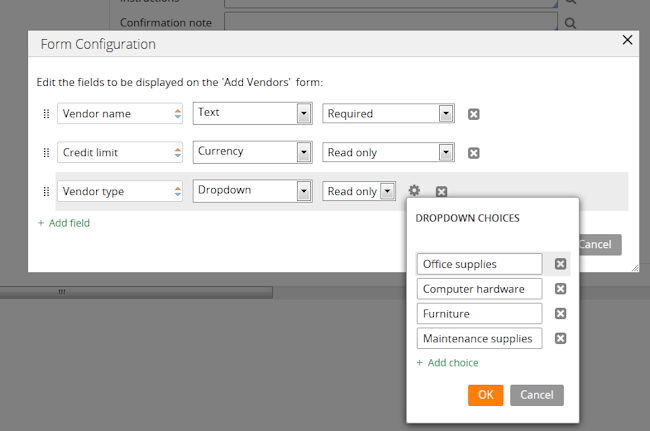
- When adding a page or page list, the system automatically creates a new data type. Alternatively, you can reuse an existing data type by clicking the gear icon
 to display a Data Type dialog. If the data type selected has data pages defined on it, you can set the field to be automatically sourced at runtime. Once finished, the system will automatically select fields from the data type for you to reuse.
to display a Data Type dialog. If the data type selected has data pages defined on it, you can set the field to be automatically sourced at runtime. Once finished, the system will automatically select fields from the data type for you to reuse.
Wait and Create Case shapes support parameter passing
Valid from Pega Version 7.1.5
You can now pass property or parameter values to Wait and Create Case process modeler shapes, rather than use a hard-coded case type value to create a case.
Create PDF Smart Shape supports orientation
Valid from Pega Version 7.1.5
The Create PDF Smart Shape contains settings that allow you to orient the PDF in a profile or landscape layout.
Better visibility for Stages and Steps
Valid from Pega Version 7.1.5
The Stages and Steps display now appears at the top of the action area on perform and review user forms. Previously, the display appeared on the Case Contents Overview tab.
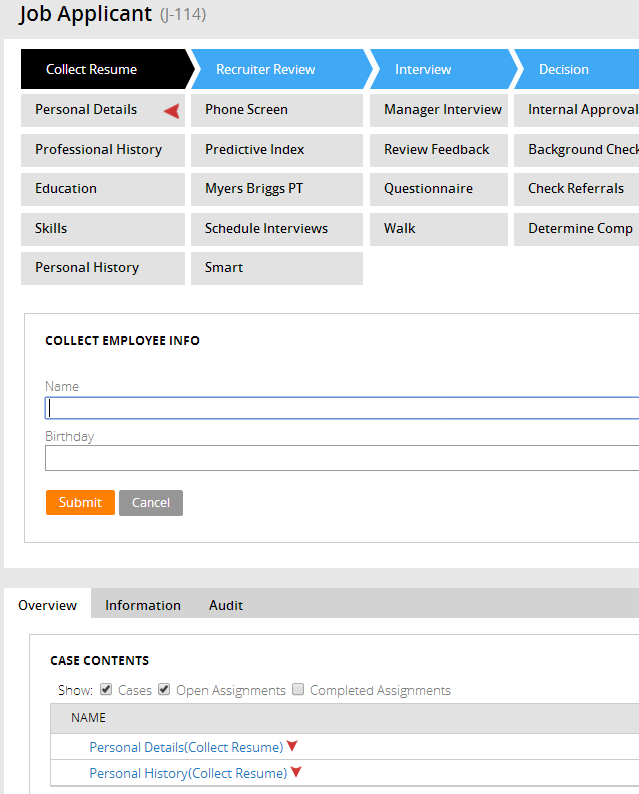
Stages and Steps may not appear as expected
Valid from Pega Version 7.1.5
There are some unique configurations of the newly enhanced pxDisplayStages gadget that can lead to case type "Stages and Steps" appearing more than once or not at all. In the event that your application experiences one of these scenarios, the recommended work around is to relocate the gadget:
- Add pxDisplayStages to the pyCaseContainer section (or equivalent)
- Remove pxDisplayStages from the pyCaseActionArea section (or equivalent).

