UI Kit for building and customizing UI
Valid from Pega Version 7.1.6
The UI Kit ruleset (UI-Kit-7) contains rules and skin for building or customizing user interfaces with the latest standard Pega UI, designed to ensure a responsive mobile-friendly UI.
By default, Application Express adds this ruleset to new applications built on the PegaRULES application. To use this ruleset in existing applications, or any applications built on a framework, add it to the Application ruleset list on your application form's Definition tab. Updating the UI Kit with the latest version allows you to take advantage of the latest features and styling. At the same time, this delivery mechanism of the UI Kit will ensure backward compatibility, providing a non-disruptive upgrade.
The UI Kit is delivered as a locked ruleset, and you can customize the rules by copying them into your application ruleset.
Fixed portal type deprecated
Valid from Pega Version 7.1.6
Existing portals configured as fixed still work, but there is no longer an option to create a new fixed portal type.
Set X-UA-Compatible mode on harness
Valid from Pega Version 7.1.6
Because Internet Explorer (IE) compatibility mode can adversely affect the standards mode in the Pega 7 UI, harness browser mode settings now expose the X-UA-Compatibility mode on a harness.
In previous versions of PRPC, this setting was hidden behind a when rule.
Pick modal dialog templates
Valid from Pega Version 7.1.6
Improved modal templates can be customized and used wherever a modal dialog is launched.
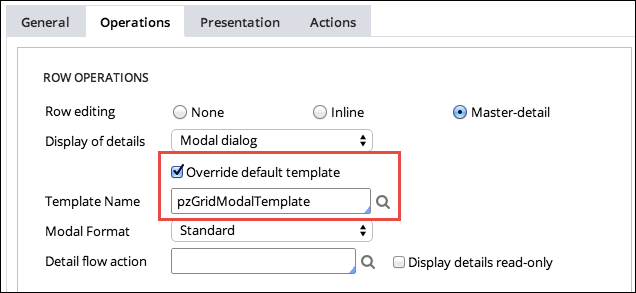
Quickly add an attachment step to your processes
Valid from Pega Version 7.1.6
The Attachment step allows you to quickly add an Attach Content subprocess to your flow. Once added, choose the attachment type and instructions to present to users:
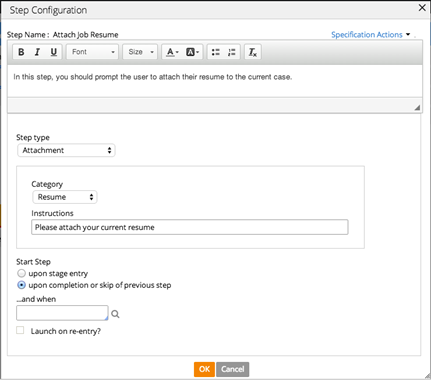
Add search fields to forms
Valid from Pega Version 7.1.6
A Search field type is available in the Form Configuration dialog. This field enables users to search for and select a specific record from a list-type data page. Configuration is straightforward, as shown below:
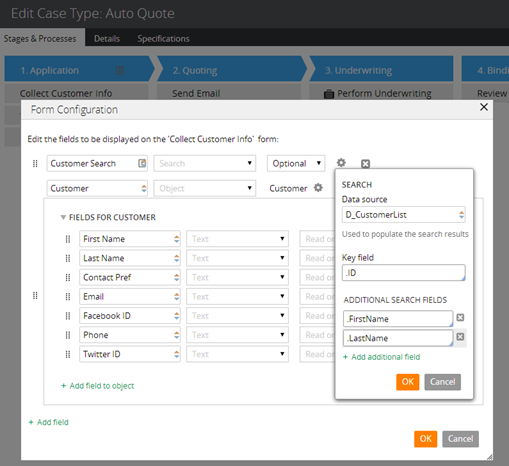
At runtime, users search on the key field and any additional specified search fields. The user interface automatically refreshes, enabling dynamic results when selecting a search field.
Service level available for flows
Valid from Pega Version 7.1.6
Service level agreements can now be associated with individual flows. This feature is especially useful for establishing goals and deadlines for flows within a stage-based process. The setting is located on the flow record Process tab.
Track the geolocation of audit trail actions
Valid from Pega Version 7.1.6
The geolocation tracking feature allows you to capture latitude and longitude information each time a requestor entry is recorded in the audit trail. A Map it link appears in the Location column on the Audit tab's History tab. Clicking the link renders a Google Map that displays the location based on the coordinates.
To enable this feature, copy the standard when rule pyGeolocationTrackingIsEnabled to your application. You can customize the "default always true" condition to suit your requirements. For example, you can set up a privilege or role that tracks only mobile users rather than all users.
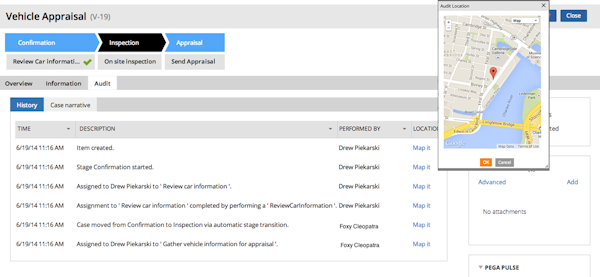
When you use Application Express to create a new application built on a standard Pega application (such as PegaRULES or PegaDM), the system enables geolocation tracking for all case types. You can disable or enable tracking at the case type level using the Geolocation tracking setting on the Case Designer Details tab.
Using parameters to direct flow
Valid from Pega Version 7.1.6
You can use a parameter rather than a stage name to direct the flow in the Change Stage Smart Shape. Select the Other option in the Select a stage field to specify the parameter.
A single starting flow creates all ad hoc cases
Valid from Pega Version 7.1.6
An operator can uniformly create ad hoc cases in the My Cases area on the Case Manager portal, on user forms, and in Pega Pulse by way of the standard starting flow pySimpleCaseWorkFlow. Operators can define the routing of the case and an overall SLA when creating the case.
The default action created by the ad hoc flow contains a dashboard that also enables operators to quickly define tasks and add attachments.
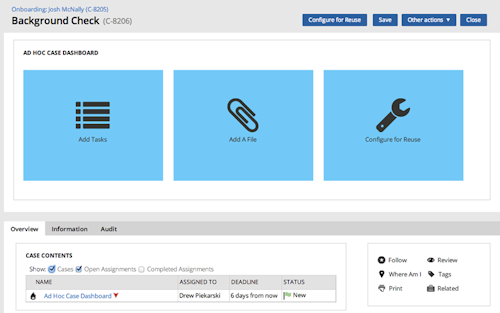
Previously, the standard flows pyManualTaskStandardAssignment and pyManualTaskStandardApproval were employed. These are deprecated, but are still supported in existing configurations.

