Additional upgrade scripts for new columns
Valid from Pega Version 7.1.4
In Version 6.2, additional columns (Major, Minor, and Patch) containing ruleset Version information were added to 15 tables in the PRPC database. When upgrading from a pre-Pega 7 release, scripts must be manually run after the upgrade to populate these columns.
These scripts are located in the Resource Kit, under Additional Upgrade Scripts.
- If upgrading to a single schema, run both scripts.
- If upgrading to a split schema, run the _data script against the data schema and run the _rules script against the rules schema.
Choose the scripts for your database type:
- db2zos_rulesetversion_columns_data.sql
- db2zos_rulesetversion_columns_rules.sql
- mssql_rulesetversion_columns_data.sql
- mssql_rulesetversion_columns_rules.sql
- oracle_rulesetversion_columns_data.sql
- oracle_rulesetversion_columns_rules.sql
- postgres_rulesetversion_columns_data.sql
- postgres_rulesetversion_columns_rules.sql
- udb_rulesetversion_columns_data.sql
- udb_rulesetversion_columns_rules.sql
Source field not displaying in data transform
Valid from Pega Version 7.1.4
On the Data Transform rule form when using the Update Page action, if the Relation value is updated to “with values from”, the Source field will not be displayed.
(Note that for existing data transforms where the Source field has already been completed, this situation should not occur.)
Workaround
- Below is a data transform that has been configured to use Update Page.
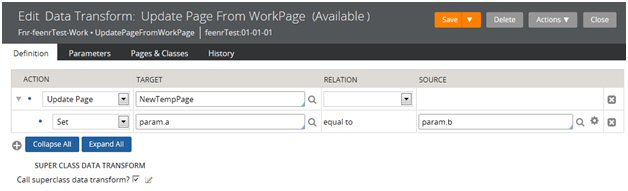
- If a user were to choose an alternate source by updating the ‘with values from’ Relation value, they would not be prompted to provide a page name in the Source field.
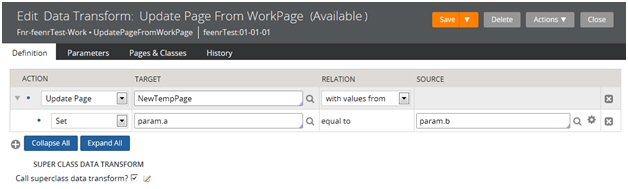
- At this point, to be able to enter the Source page value, the user has to save the rule, which results in an error because the source page value is blank. This causes the field to appear.
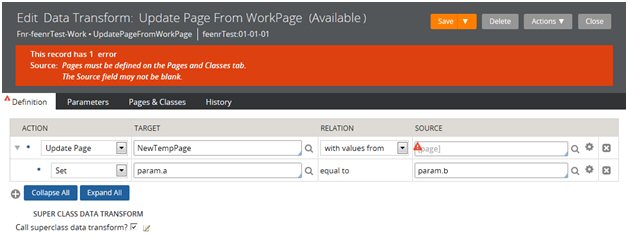
- Once the field has appeared, the Source page value can be provided, and the form can be saved successfully.
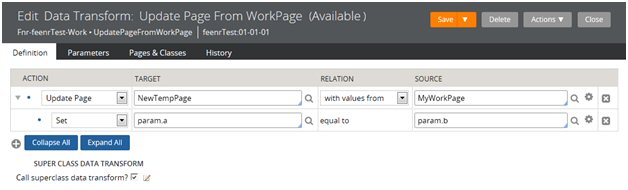
Required Oracle optimization parameter
Valid from Pega Version 7.1.3
To optimize performance, set the Oracle parameter optimizer_index_cost_adj to a value between 20 and 25. If this value is not set, the system can run exceedingly slowly, potentially blocking users from login.
Slow WebSphere performance on Mac platforms
Valid from Pega Version 7.1.2
Use the following JVM setting to improve WebSphere performance on Mac platforms:
-Djava.net.preferIPv4Stack=true
Turn off saved connections in WebLogic
Valid from Pega Version 7.1.1
PRPC caches connections in thread-local storage. When using a WebLogic application server, set database/savedconnections to FALSE to avoid incorrectly saved, container-managed transactions. You can make this update through JNDI settings or by adding an entry to the prconfig.xml, for example:
<env name="database/savedconnections" value="false" />
Remove JVM settings from prior installations
Valid from Pega Version 7.1.1
JVM memory settings defined in the setupDatabase.properties file to support a prior installation need to be removed.
Memory settings are now handled by the installation program. Duplicating these settings may cause installation or upgrade failures.
Automated Unit Testing is unavailable
Valid from Pega Version 7.1.1
Automated Unit Testing (AUT) is unavailable in 7.1.1 - 7.1.5.
Starting in 7.1.6, users can access AUT features from supported browser versions of IE.
Privilege required for Recent Explorer
Valid from Pega Version 7.1.1
Users with custom roles defined must add the pxUpdateRecents privilege to see work in the Recent Items Explorer.
Deprecated end user portals
Valid from Pega Version 7.1.1
The following portals are no longer be supported:
- SysAdmDD
- WorkUserDD
- WorkManagerDD
As a best practice, customize standard, supported portals rather than update your existing portals to include new features.
IE8 hangs on large imports
Valid from Pega Version 7.1.1
IE8 users may experience a hung process when running the Designer Studio > Application > Distribution > Import wizard. This issue is related to low-capacity networks and large (300+ MB) archive files.
Although the processing symbol prevents you from proceeding to the next step in the wizard, the file is still imported to the server. As a workaround, you can:
- Wait approximately eight minutes for the file to import.
- Close and restart the wizard.
- Click Next to skip the upload step.
- Select the name of your file from the list of import files.
- Complete the remaining steps in the wizard.

