Preconfigured Approval step
Valid from Pega Version 7.1.5
A preconfigured Approval step is available from the Step Configuration dialog on the Case Designer Stages and Processes tab. From this tab, you can define the approval type, the approver(s), and the actions the system takes. There are two approval types:
- A single approval that advances a case to a manager or operator.
- A cascading approval that advances the case according to a preconfigured list of operators or a management hierarchy.
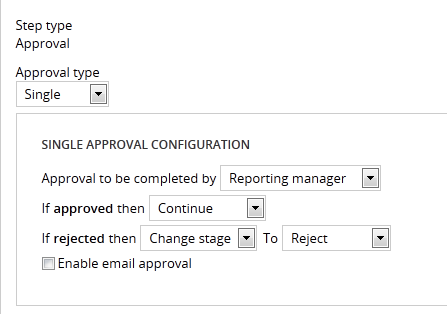
You can also enable email approval so that the step automatically sends email to the approving party or parties. When the approver responds with an email indicating to either approve or reject, the system performs the actions defined in the dialog.
Streamlined Form Configuration dialog
Valid from Pega Version 7.1.5
The Form Configuration dialog presents an easy to use interface for managing fields in user forms. New features and capabilities include the following:
- You can create a field by entering its short description, field type, and attributes without having to open a property form.
- The list of available field types has been simplified and organized into two groups: Single Value and Complex Types (page and page list).
- Single value fields are configured and labeled so business users can more easily understand their purpose. For example, a currency field represents a decimal property type that is displayed in a currency control.
- When adding a calculated value, you can create a simple Declare Expression directly from the mode field. See Use the Form Configuration dialog to automatically create a Declare Expression.
- When adding a dropdown field, you can specify the list's choices directly in a pop-up dialog. The system automatically creates the property and populates the values in a Prompt List table.
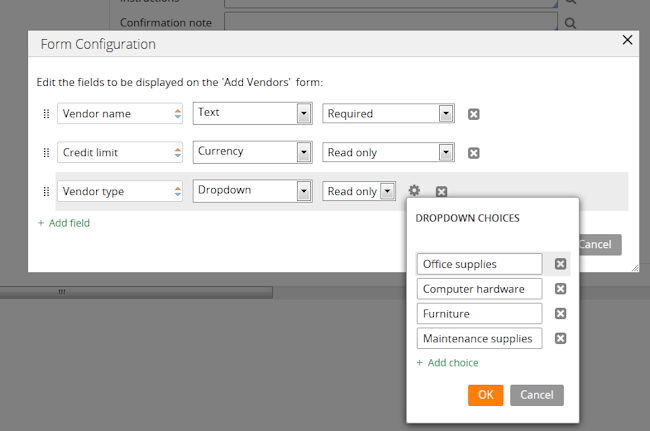
- When adding a page or page list, the system automatically creates a new data type. Alternatively, you can reuse an existing data type by clicking the gear icon
 to display a Data Type dialog. If the data type selected has data pages defined on it, you can set the field to be automatically sourced at runtime. Once finished, the system will automatically select fields from the data type for you to reuse.
to display a Data Type dialog. If the data type selected has data pages defined on it, you can set the field to be automatically sourced at runtime. Once finished, the system will automatically select fields from the data type for you to reuse.
Wait and Create Case shapes support parameter passing
Valid from Pega Version 7.1.5
You can now pass property or parameter values to Wait and Create Case process modeler shapes, rather than use a hard-coded case type value to create a case.
Enhanced Rich Text Editor control
Valid from Pega Version 7.1.5
The Rich Text Editor control, available under the control group when using the section editor in Designer Studio, has been updated to the most recent version.
The major features of this update include:
- Hyperlink creation at design time or runtime
Access to the rich text source mode
- Drag and drop functionality and copy and paste functionality for inserting images directly into the WYSIWYG editing field at runtime.
Additionally, this control is now compatible up through Internet Explorer 11, along with current versions of both the Mozilla Firefox and Google Chrome browsers.
Link configuration in grid columns
Valid from Pega Version 7.1.5
Grid columns now support configuring a link with either simple text (or field value) or with a property reference.
To configure a link, in Designer Studio, add a link control to a section from the Basic control group. Click the gear icon in the link control to open the Cell Properties dialog. In the Link caption field, select either Field Value, Parameter, Text, or Property Reference.
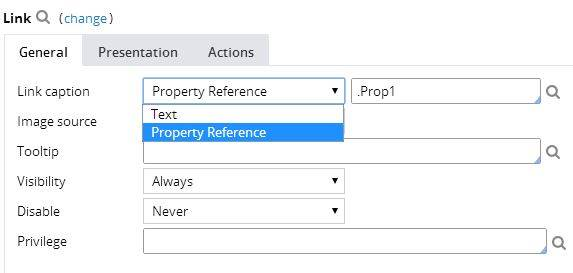
For each selection:
- Field value displays a field value picker
- Parameter displays the list of parameters associated with the section in a dropdown
- Text displays a text input
- Property Reference displays a property picker
Selecting Property Reference allows grid columns to be sorted and filtered, as shown below:
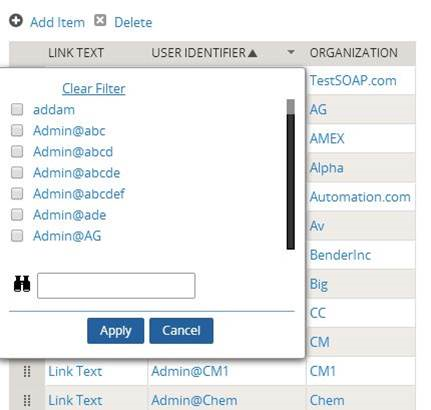
Actionable error message in integration wizards
Valid from Pega Version 7.1.5
Improvements have been made to the integration wizards for SOAP, SAP, and .NET that enhance the user experience by providing clearer, actionable error messages when there are problems with WSDL uploads; letting you edit the endpoint while creating or testing the integration; clarifying how the data source class layer is reused and removing confusing terms; and adding an option in Tracer to view SOAP messages generated or received by integrations.
Small distribution kit
Valid from Pega Version 7.1.5
A new “small” release distribution format for Maintenance Levels (ML) is now available, designed to significantly increase adoption via:
- Minimal package size and faster download time
- Minimal install time via tactical changes to the upgrade implementation and process
This kit contains streamlined installers (both UI and command-line installers) and specialized error handling for ML updates (for example, a “small” kit will only work if an existing version of the same release is already installed).
The kit assembly has also been automated, which includes the construction of a PRPC_Rules.jar archive containing cumulative rules since the GA release.
A “small” kit will work for any prior ML release within a major release (for example, the “small” ML5 distribution kit will update any customer on 7.1 ML1 through 7.1 ML4).
Improved data page performance
Valid from Pega Version 7.1.5
Improvements have been made with queueing and processing of asynchronously-loaded data pages to reduce the number of calls to the database and avoid generating performance problems because of unneeded asynchronous requests.
Attach Content control
Valid from Pega Version 7.1.5
The Attach Content control assists with attaching and uploading media files for Pega 7 applications. When in a mobile web browser, this control is limited to attaching image files only. Using a desktop browser with this control enabled launches the file browser, allowing users to select a type of capture mechanism and/or utilize an "attach file(s)" file selection prompt directly from their desktop.
Display dropdown lists in descending order
Valid from Pega Version 7.1.5
The dropdown grouping feature now allows you to display a list of groups in both "Ascending order" and "Descending order". Previously, only Ascending order was available.
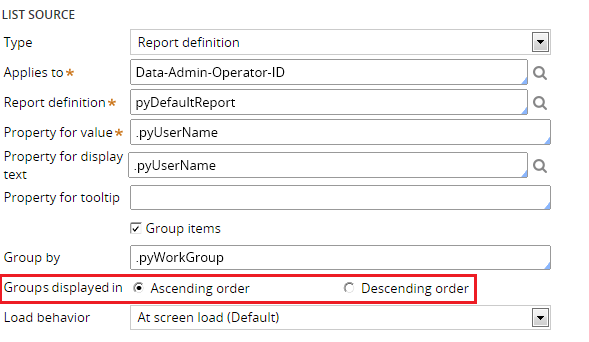
This feature is available on the General tab of the Cell Properties dialog in Designer Studio.

