Specification type extended for decisioning users
Valid from Pega Version 7.1.7
Specifications now support a Decision Strategy Manager (DSM) type. This allows you to map your specifications to a decisioning component, such as a strategy or model. After you select an appropriate subtype and provide relevant metadata, you can run the Sizing wizard to incorporate these details into project sizing worksheets.

DSM specification details as they appear in the Specification form and Sizing wizard output
You must have access to Decision Management rulesets to create DSM specifications. For more information on specification types, refer to the Details tab of the Specification form. To view all specifications in your application, filtered by type, refer to the Application Profile landing page.
Add collections as linked implementations
Valid from Pega Version 7.1.7
You can now identify a collection or individual steps within a collection as an implementation of a specification. Linking specifications to rules allows you to more accurately convey your application design to project stakeholders. Use the Specifications tab on the Collection form to create these links.
To see all implementations for a given specification, refer to the Application Profile landing page or the Implementations tab of the Specification form.
Add project branding to generated documents
Valid from Pega Version 7.1.7
The standard Word Template for specification descriptions is now extensible. Using a customized template allows you to brand your generated documents with project-specific elements.
Specialize the Rule-Application-UseCase.pySpecificationDescription rule to:
- Include relevant images such as company logos.
- Define static text.
- Insert dynamic elements by merging clipboard values into field codes.
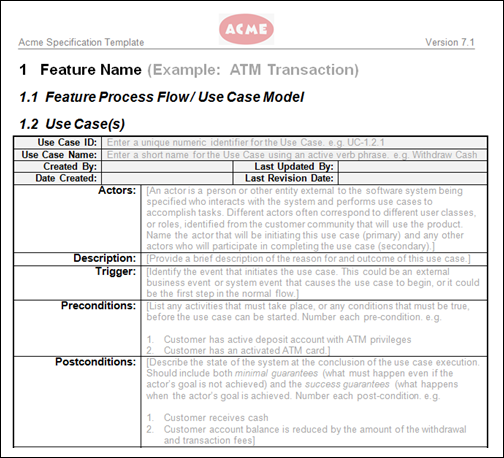
Generated document with custom company logo
Refer to Advanced options for editing specifications for instructions on how to override this template.
Display read-only formatting
Valid from Pega Version 7.1.7
When an editable field is in focus, date and text inputs display unformatted numerical values if the Display value using read-only formatting check box is selected. Unformatted text allows users to enter numerical values without adding currency symbols or decimal separators. The read-only formatting option appears for the Currency, Date Time, Integer, Number and Percentage control types when the Editable field is not in focus.
New menu design options with the auto-generated menu control
Valid from Pega Version 7.1.7
Usability and responsive capabilities have been enhanced with a new auto-generated menu control offering multiple design options and configurations. New display options include text, descriptions, badges, and responsive vertical in-line menus. Loading options include:
- At screen load
- Defer load
- On first use
- On every use
Show menu controls for existing applications can be upgraded using the Upgrade Show Menu button in the HTML5 Readiness feature.

Menu created using the auto-generated menu control
Dynamic container improvements
Valid from Pega Version 7.1.7
Dynamic containers no longer take up excessive screen space when placed in a dynamic layout or in a section. Dynamic containers placed in a layout inherit the styling and positioning of the dynamic layout. Dynamic containers can also be dragged and dropped or copied and pasted between layouts.
Selecting the Size To Content check box when configuring a dynamic container resizes the container at runtime to fit the harness content.
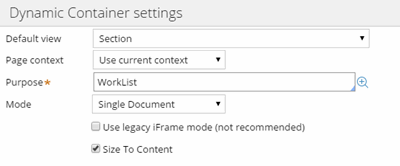
Enable Dynamic container responsiveness with the Size To Content setting.
Mobile optimized date and time controls
Valid from Pega Version 7.1.7
Date and time controls now support mobile browser-native date and time pickers on Android and iOS, making date and time selections easier for the end-user. This option is enabled in the Presentation tab of the Text input control Cell properties panel.
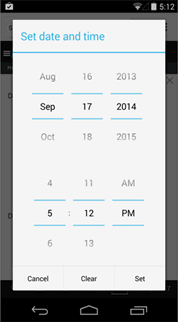
Native date and time selection on Android
Paragraph rule responsive images
Valid from Pega Version 7.1.7
Images inserted in a paragraph rule can be configured to resize in response to the browser size, allowing an end-user to view the entire image without scrolling. Select the Auto resize check box in the paragraph rule Image Properties dialog to enable image responsiveness.
Most Recently Used order
Valid from Pega Version 7.1.7
The order of the Most Recently Used (MRU) tabs or documents persists after a browser crash or refresh. Time stamps of the tabs in the MRU cache are maintained in the clipboard on the server and are reviewed in the event of a crash or refresh. If the existing MRU state is empty or not present, the MRU order is based on time stamps from the clipboard. This means that in the event of a crash you can get back to work more quickly.
Updated usability and style
Valid from Pega Version 7.1.7
Designer Studio in Pega 7.1.7 features several consistency and usability improvements. Throughout the user interface are new vector-based icons, new fonts, CSS transition effects, and improved grid and tab styles. The header and footer include new icons, and the identifier, class, and ruleset are clearly specified in the rule header.

The class, identifier, and ruleset display in the rule header.
Additionally, a new dirty icon indicates any unsaved rules in the Explorer panel.
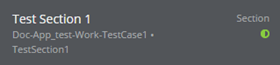
Unsaved rules are indicated in the Explorer panel.

