Application Express and the Content Security Policy
Valid from Pega Version 7.1.7
Application Express copies (if defined) the Content Security Policy (CSP) name (pyContentSecurityPolicyName) from the built-on application in a new application. It also sets the CSP mode (pyContentSecurityPolicyMode) to report. The values appear in the Content Security area on the application rule's Integration & Security tab.
When checking an application in the DCO Compatibility tool, a warning appears if the CSP name is missing.
Certain flow actions deprecated and replaced
Valid from Pega Version 7.1.7
To ensure compatibility with supported browsers and mobile devices and to enhance ease of design, the following flow actions are deprecated and replaced. As a best practice, use the replacement actions for new development. The deprecated rules are still supported and do not have to be updated.
| Deprecated | Replacement |
|---|---|
| Transfer | Transfer Assignment |
| TransferAdvanced | " |
| TransferToManager | " |
| TransferToWorkbasket | " |
| Approve | Approval |
| Reject | " |
| AttachAFile | Attach Content |
| pyAdjustSLA | Adjust Assignment SLA |
| pyAdjustSLATimes | " |
| pyChangeAssignmentSLA | " |
| pyUpdate | Update Case |
For example, the new Transfer Assignment action supports the most common routing options such as operator, workbasket, and reporting manager. Advanced options allow users to escalate, set due dates, update status, and provide instructions.
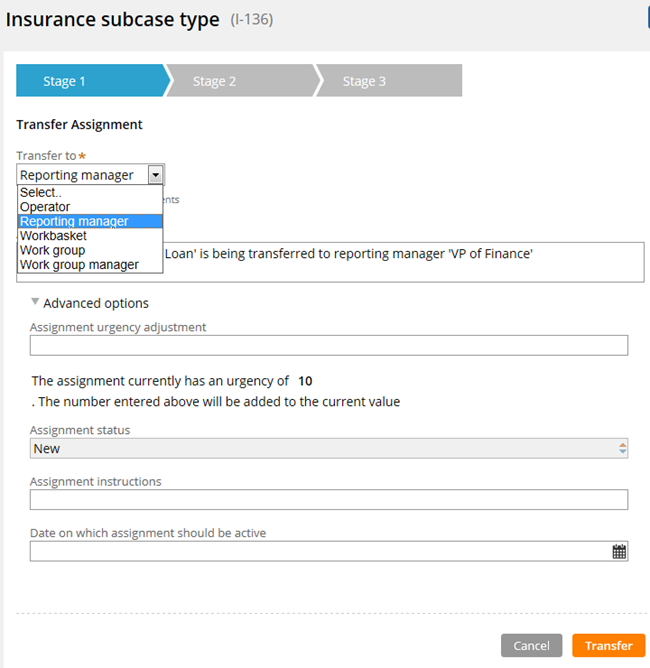
Transform Assignment form
See Atlas - Standard Flow Actions (Local).
Service levels are available on stage steps
Valid from Pega Version 7.1.7
For greater flexibility when configuring stages, you can associate a service level (SLA) with a step within the context of the stage only. Because this SLA overrides the one associated (if defined) with a a step, other steps that employ the same flow are not affected and can be configured independently.
See Using the Stages & Processes tab.
Managers can create and update cases using the Bulk Actions tool
Valid from Pega Version 7.1.7
The capabilities of the Bulk Actions tool have been expanded so that managers can go beyond simply being able to make bulk updates to existing cases. They can now:
- Create top-level cases for any case type in your application. By default, you can specify the label, description, and work status for each case.
- Define the case information you want to display on the grid by overriding the section pyBulkUpdate and configuring the columns.
- Update the case information you created in the Bulk Actions tool.
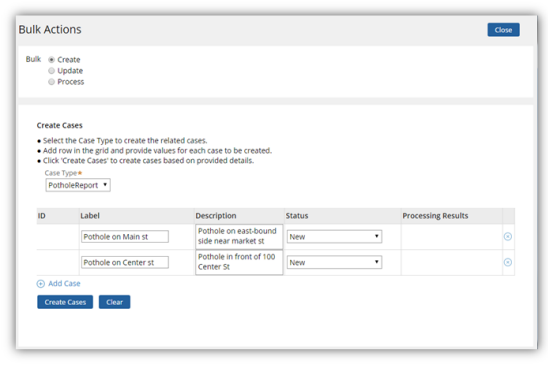
Create Cases option in the Bulk Actions tool
See Case Manager Portal — How to process assignments and cases in bulk.
Define distinct names to implementation and framework class layers in Application Express
Valid from Pega Version 7.1.7
When generating both implementation and framework applications in Application Express, you can now name the framework application and workpool class layers independently. This eliminates the need to update a framework's class structure in the new application. Previously, the framework layers used the same names as the implementation and could not be updated.
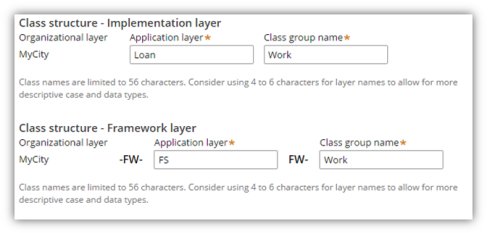
Class structure name fields in Advanced Configuration dialog
See Application Express — Advanced Configuration.
New case types contain one stage
Valid from Pega Version 7.1.7
When you create a new case type in the Cases Explorer or in Application Express, the system creates only one default stage. A single starting stage provides an intuitive design experience and eliminates the need to delete unused stages. Previously, a new case type contained three default stages.
Edit process-based case type flows in Case Designer Process Outline view
Valid from Pega Version 7.1.7
If your case type does not employ a stage-based design, you can now employ the Step Tree and other features available in Process Outline view to facilitate your design.
Click a process tile in the Stages & Processes tab to open the flow in Process Outline. In this example, the Graffitti report is selected.
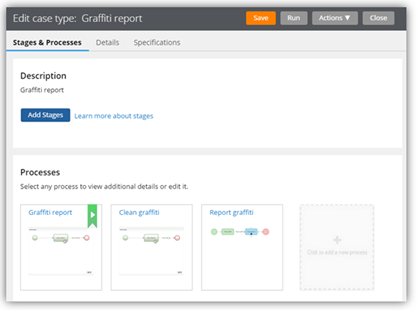
Processes in Stages & Processes tab
The process opens in Process Outline view. Note that the tree view allows you to easily see and update the underlying shapes and subprocess that compose the Single Approval process.
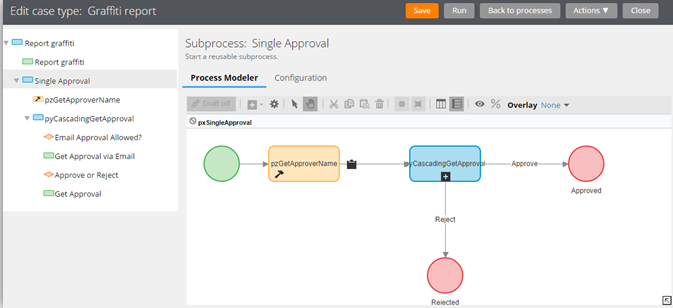
Process in Process Outline view
Both Transfer and Transfer Assignment flow actions are displayed in the Bulk Actions tool
Valid from Pega Version 7.1.7
Both the deprecated Transfer flow action and its Pega 7.1.7 replacement Transfer Assignment (pyTransferAssignment) might appear in the menu on the Bulk Actions tool.
Either of the following situations can cause this behavior:
- The original application did not contain the UI-Kit-7 ruleset, for example, the application was built on Pega 7.1.5.
- The default flow actions are based on BulkProcessTransferFlowAction system settings.
- If you add pyTransferAssignment as a local action in a case type rule, users will see both old and new actions.
- The flow actions are still available unless you override the settings.
- The upgraded application uses the UI Kit ruleset, but the Transfer local action was defined in the original case type rule and copied to the application.
- The original is explicitly defined in the application.
- pyTransferAssignment is available through the system settings in the UI Kit.
As a best practice, upgrade Transfer flow actions to Transfer Assignment in your flows and local actions. The UI Kit ruleset ensures that the new flow actions are optimized for mobile interfaces. In addition, Transfer Assignment provides multiple transfer functions (to manager, workbasket, advanced options) in a single form.
Alternatively, keep the original system settings so that the existing flow actions are still available.
Build contextual help for user interfaces with guided tour rules
Valid from Pega Version 7.1.7
The guided tour rule is now available, enabling you to showcase the key features on user forms or portals by providing users with information, instructions, or controls in a sequence of pop-up windows called tour stops. The rule allows you to configure the sequence, format, and location in which they are displayed. The content of each tour stop is defined in a referenced section.
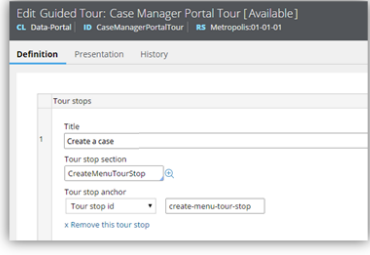
Guided tour rule form
This is what the users see when they click a control that links to the guided tour rule.
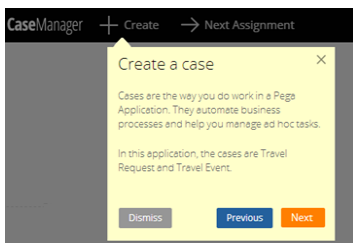
Guided tour pop-up
Tracked changes persist between client sessions
Valid from Pega Version 7.1.7
The Microsoft Word native change tracking feature persists between client sessions for specifications. Enable this feature to facilitate collaborative reviews of your specifications with project stakeholders.
Inserting your specification updates as tracked changes allows you to:
- Provide visible markup to the next reviewer.
- Correlate edits to a specific user and time.
- Generate documents that include markup and comments.
Local settings, such as the colors you specify for markup, do not persist between clients.
For instructions on how to prevent markup and comments from appearing in generated documents, see Advanced options for editing specifications.

