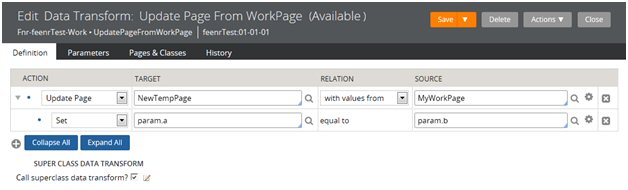Create, Save As, and Specialization forms
Valid from Pega Version 7.1.4
The familiar “New” and “Save As” forms have been streamlined to make record creation faster and more intuitive. You can easily target a specific layer in your application stack, interactively define the record’s configuration and select only those circumstance definitions that make sense for your use case.
While the underlying behavior for creating a record is not new for this release, the redesigned UI of these forms and new defaulting strategy for fields is worth noting:

To launch these forms, use one of the new options found in the action area of the form header:

Note that not all record types support the ability to specialize by circumstance.
For more guidance on how to use the Create, Save As and Specialization forms, please refer to: Intuitive record creation and specialization
Extended currency control
Valid from Pega Version 7.1.4
The currency control can now display a different currency than the locale currency. This means a user in one country can view amounts that are designated in a foreign currency, using that currency's international conventions. For example, a credit card transaction in Germany might need to be posted in US dollars.
Responsive layout groups and grids
Valid from Pega Version 7.1.4
The Responsive UI was introduced in Version 7.1, and has now been enhanced in two areas, to create an entirely responsive UI.
PRPC 7.1.4 introduces the Layout Group control, which can render its contents as “tabs,” “accordions,” or as a “menu.” The rendering choice is driven through the presentation layout (the skin), which presents the information responsively: a “tab” at a certain breakpoint can turn into an “accordion” or a dropdown-style menu, depending upon what format would be most appropriate for the device/screen size being used.
The grid functionality has also been enhanced, so that grids may be displayed on a tablet or a phone without the need for horizontal scrolling, offering the optimum experience on a mobile device. A PRPC Grid Layout now supports responsive breakpoints in the skin definition in which columns can drop off or be consolidated according to screen size.
Designers will be able to mark columns in the grid by importance, and at the first breakpoint, the columns marked as “less important” will be dropped off first. At the second breakpoint, the grid turns into a “fat list,” with the most important column displaying as a heading for each item in the “fat list.” Styling options can be associated with these breakpoints.
Improved accessibility support
Valid from Pega Version 7.1.4
PRPC support for accessibility has been enhanced to allow applications to better meet the standards of the Web Content Accessibility Guidelines (WCAG), 2.0 AA.
Input Method Editor (IME) support
Valid from Pega Version 7.1.4
PRPC has added support for the Microsoft Windows Input Method Editor (IME), to allow developers to enter complex characters in four different East Asian languages using the standard keyboard. The IME is a way to create input using a keyboard, by using additional windows for character editing or selection, in order to facilitate entry of alternate writing systems.
Redirect users to logout screen
Valid from Pega Version 7.1.4
New applications built in Version 7.1 will automatically redirect users to the PRPC login page upon logout.
A new template, Web-Session-Return-Template, has been added, to allow developers to customize their applications to redirect users to a logout page, if they wish. This template can be copied to a ruleset visible to unauthenticated requestors (via node configuration) and used to override Web-Session-Return.
Tomcat log files moved to work directory
Valid from Pega Version 7.1.2
For Tomcat application server users, the default path for PRPC logs has been changed to the "work" directory for Catalina. For example:
<tomcat>\work\Catalina\localhost\prweb
This directory can be cleaned up during administration. To avoid loss of files, you can redirect logging to a different directory after installation:
- Navigate to the <tomcat-home>\webapps\prweb\WEB-INF\classes directory.
- Open the prlogging.xml file.
- Locate the "appender" definitions section that contains the "@{web.tmpdir}" string
- Update the FileNamePattern values to point to the new directory.
For more details, refer to the “Change the default path to PRPC logs” section in the Tomcat installation guide for your database.
Supported JDBC drivers
Valid from Pega Version 7.1.1
Pega 7.1.1 supports Java 6 and Java 7 SDKs only. Ensure that the JDBC driver you are using supports those versions of Java. See your database installation or upgrade documentation for additional information.
| Database | Java 6 | Java 7 |
|---|---|---|
| Oracle | ojdbc6.jar | ojdbc7.jar |
| MSQL | sqljdbc4.jar | sqljdbc4.jar |
| DB2 LUW | db2jcc4.jar | db2jcc4.jar |
| DB2 z/OS* | db2jcc4.jar or jdb2jcc.jar** | db2jcc4.jar |
| PostgreSQL | postgresql-9.1-903.jdbc4.jar*** | postgresql-9.1-903.jdbc4.jar |
* JDBC drivers are only available from the DB2 for z/OS product. Additionally, you need db2jcc_license_cisuz.jar in the same directory as db2jcc4.jar.
** The db2jcc.jar has been deprecated and may not be supported in future releases.
*** This .jar file is required for PostgreSQL version 9.1.x.
Additional upgrade scripts for new columns
Valid from Pega Version 7.1.4
In Version 6.2, additional columns (Major, Minor, and Patch) containing ruleset Version information were added to 15 tables in the PRPC database. When upgrading from a pre-Pega 7 release, scripts must be manually run after the upgrade to populate these columns.
These scripts are located in the Resource Kit, under Additional Upgrade Scripts.
- If upgrading to a single schema, run both scripts.
- If upgrading to a split schema, run the _data script against the data schema and run the _rules script against the rules schema.
Choose the scripts for your database type:
- db2zos_rulesetversion_columns_data.sql
- db2zos_rulesetversion_columns_rules.sql
- mssql_rulesetversion_columns_data.sql
- mssql_rulesetversion_columns_rules.sql
- oracle_rulesetversion_columns_data.sql
- oracle_rulesetversion_columns_rules.sql
- postgres_rulesetversion_columns_data.sql
- postgres_rulesetversion_columns_rules.sql
- udb_rulesetversion_columns_data.sql
- udb_rulesetversion_columns_rules.sql
Source field not displaying in data transform
Valid from Pega Version 7.1.4
On the Data Transform rule form when using the Update Page action, if the Relation value is updated to “with values from”, the Source field will not be displayed.
(Note that for existing data transforms where the Source field has already been completed, this situation should not occur.)
Workaround
- Below is a data transform that has been configured to use Update Page.
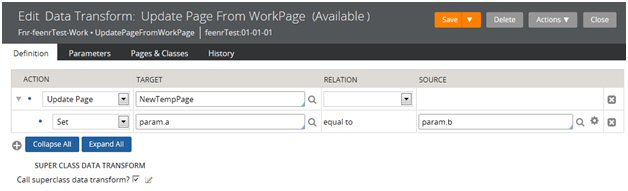
- If a user were to choose an alternate source by updating the ‘with values from’ Relation value, they would not be prompted to provide a page name in the Source field.
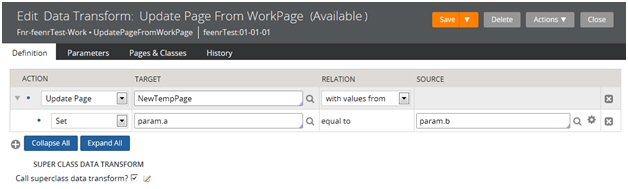
- At this point, to be able to enter the Source page value, the user has to save the rule, which results in an error because the source page value is blank. This causes the field to appear.
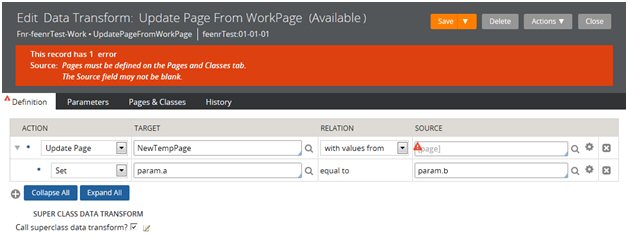
- Once the field has appeared, the Source page value can be provided, and the form can be saved successfully.