Managers can create and update cases using the Bulk Actions tool
Valid from Pega Version 7.1.7
The capabilities of the Bulk Actions tool have been expanded so that managers can go beyond simply being able to make bulk updates to existing cases. They can now:
- Create top-level cases for any case type in your application. By default, you can specify the label, description, and work status for each case.
- Define the case information you want to display on the grid by overriding the section pyBulkUpdate and configuring the columns.
- Update the case information you created in the Bulk Actions tool.
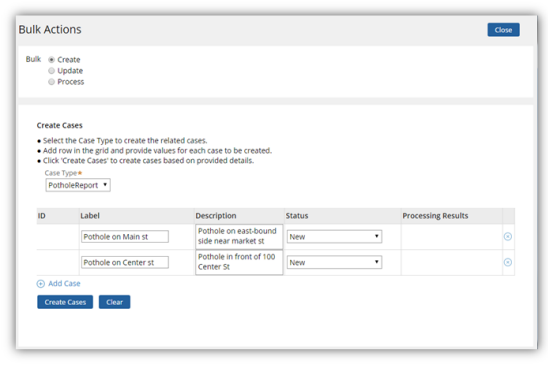
Create Cases option in the Bulk Actions tool
See Case Manager Portal — How to process assignments and cases in bulk.
Define distinct names to implementation and framework class layers in Application Express
Valid from Pega Version 7.1.7
When generating both implementation and framework applications in Application Express, you can now name the framework application and workpool class layers independently. This eliminates the need to update a framework's class structure in the new application. Previously, the framework layers used the same names as the implementation and could not be updated.
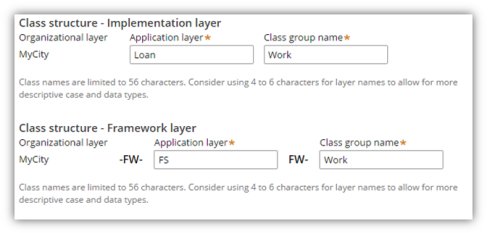
Class structure name fields in Advanced Configuration dialog
See Application Express — Advanced Configuration.
New case types contain one stage
Valid from Pega Version 7.1.7
When you create a new case type in the Cases Explorer or in Application Express, the system creates only one default stage. A single starting stage provides an intuitive design experience and eliminates the need to delete unused stages. Previously, a new case type contained three default stages.
Edit process-based case type flows in Case Designer Process Outline view
Valid from Pega Version 7.1.7
If your case type does not employ a stage-based design, you can now employ the Step Tree and other features available in Process Outline view to facilitate your design.
Click a process tile in the Stages & Processes tab to open the flow in Process Outline. In this example, the Graffitti report is selected.
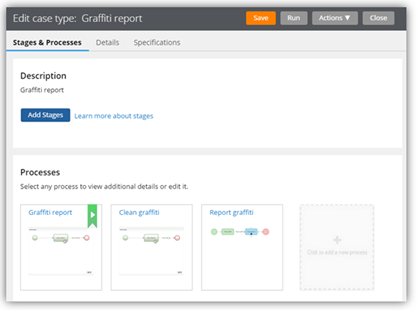
Processes in Stages & Processes tab
The process opens in Process Outline view. Note that the tree view allows you to easily see and update the underlying shapes and subprocess that compose the Single Approval process.
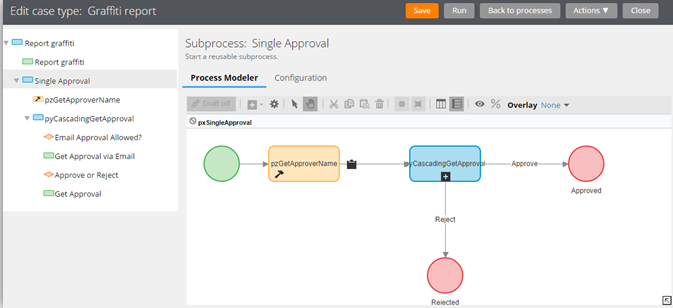
Process in Process Outline view
Both Transfer and Transfer Assignment flow actions are displayed in the Bulk Actions tool
Valid from Pega Version 7.1.7
Both the deprecated Transfer flow action and its Pega 7.1.7 replacement Transfer Assignment (pyTransferAssignment) might appear in the menu on the Bulk Actions tool.
Either of the following situations can cause this behavior:
- The original application did not contain the UI-Kit-7 ruleset, for example, the application was built on Pega 7.1.5.
- The default flow actions are based on BulkProcessTransferFlowAction system settings.
- If you add pyTransferAssignment as a local action in a case type rule, users will see both old and new actions.
- The flow actions are still available unless you override the settings.
- The upgraded application uses the UI Kit ruleset, but the Transfer local action was defined in the original case type rule and copied to the application.
- The original is explicitly defined in the application.
- pyTransferAssignment is available through the system settings in the UI Kit.
As a best practice, upgrade Transfer flow actions to Transfer Assignment in your flows and local actions. The UI Kit ruleset ensures that the new flow actions are optimized for mobile interfaces. In addition, Transfer Assignment provides multiple transfer functions (to manager, workbasket, advanced options) in a single form.
Alternatively, keep the original system settings so that the existing flow actions are still available.
Build contextual help for user interfaces with guided tour rules
Valid from Pega Version 7.1.7
The guided tour rule is now available, enabling you to showcase the key features on user forms or portals by providing users with information, instructions, or controls in a sequence of pop-up windows called tour stops. The rule allows you to configure the sequence, format, and location in which they are displayed. The content of each tour stop is defined in a referenced section.
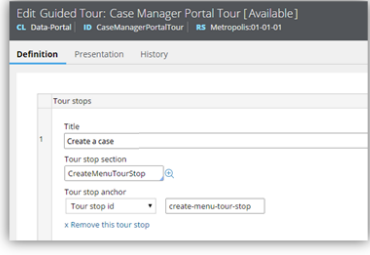
Guided tour rule form
This is what the users see when they click a control that links to the guided tour rule.
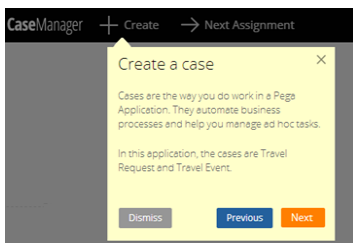
Guided tour pop-up
Flow action and attachment category rule types moved to Process category
Valid from Pega Version 7.1.7
The flow action and attachment category rule types now appear in the Process category within the Record and Application Explorers. Previously, they were in the User Interface and Security categories, respectively.
Report Viewer provides simplified user experience
Valid from Pega Version 7.1.7
In the Report Viewer, improvements simplify the user experience when working with reports. Column headers display initial sort order and type, and you can hover over a column header to display and use its context menu, which includes options for ad-hoc sorting and filtering. Developers can specify various pagination modes and set an option to keep the header in view while users scroll through the report.
For more information, see Report Viewer.
Enhanced BIX file naming
Valid from Pega Version 7.1.7
To help clarify file names, BIX extract output files and manifest files can now contain parameters. Parameters can include the rule name, the extract's run time and date, and a unique run sequence number. Special characters such as spaces, hyphens, or number signs (#) in the output or manifest file name are converted to underscores. In addition, the pxExtractIdentifier and pxExtractDateTime columns have been added to the .csv output file.
For more information, see Extracting data with BIX and Extract rules - completing the File Specification tab.
List view and summary view reports might not display in HTML5-compliant browsers
Valid from Pega Version 7.1.7
List view and summary view reports use framesets to provide a view of drill-down reports. HTML5 does not support framesets, so these reports might not display well, or at all, in versions of browsers that are compliant with HTML5.
To prevent display issues, re-create the custom list view and summary view reports that you need as report definition reports. Standard management reports are already available as report definition reports.
As of Pega 7.2, list view and summary view rules are deprecated. For more information, see Discontinued support for list view and summary view rules.

