Both Transfer and Transfer Assignment flow actions are displayed in the Bulk Actions tool
Valid from Pega Version 7.1.7
Both the deprecated Transfer flow action and its Pega 7.1.7 replacement Transfer Assignment (pyTransferAssignment) might appear in the menu on the Bulk Actions tool.
Either of the following situations can cause this behavior:
- The original application did not contain the UI-Kit-7 ruleset, for example, the application was built on Pega 7.1.5.
- The default flow actions are based on BulkProcessTransferFlowAction system settings.
- If you add pyTransferAssignment as a local action in a case type rule, users will see both old and new actions.
- The flow actions are still available unless you override the settings.
- The upgraded application uses the UI Kit ruleset, but the Transfer local action was defined in the original case type rule and copied to the application.
- The original is explicitly defined in the application.
- pyTransferAssignment is available through the system settings in the UI Kit.
As a best practice, upgrade Transfer flow actions to Transfer Assignment in your flows and local actions. The UI Kit ruleset ensures that the new flow actions are optimized for mobile interfaces. In addition, Transfer Assignment provides multiple transfer functions (to manager, workbasket, advanced options) in a single form.
Alternatively, keep the original system settings so that the existing flow actions are still available.
Build contextual help for user interfaces with guided tour rules
Valid from Pega Version 7.1.7
The guided tour rule is now available, enabling you to showcase the key features on user forms or portals by providing users with information, instructions, or controls in a sequence of pop-up windows called tour stops. The rule allows you to configure the sequence, format, and location in which they are displayed. The content of each tour stop is defined in a referenced section.
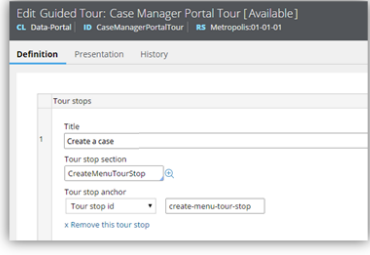
Guided tour rule form
This is what the users see when they click a control that links to the guided tour rule.
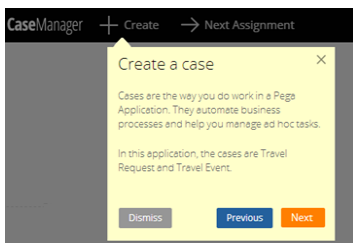
Guided tour pop-up
Tracked changes persist between client sessions
Valid from Pega Version 7.1.7
The Microsoft Word native change tracking feature persists between client sessions for specifications. Enable this feature to facilitate collaborative reviews of your specifications with project stakeholders.
Inserting your specification updates as tracked changes allows you to:
- Provide visible markup to the next reviewer.
- Correlate edits to a specific user and time.
- Generate documents that include markup and comments.
Local settings, such as the colors you specify for markup, do not persist between clients.
For instructions on how to prevent markup and comments from appearing in generated documents, see Advanced options for editing specifications.
Add multiple attachments at once
Valid from Pega Version 7.1.7
You can now add more than one attachment to a requirement or specification at a time, without closing the Add/Edit Attachment modal dialog box. Use the traditional browse method to upload an attachment or drag and drop a local file, based on your needs. View and access your attachments from the Application Profile landing page, Requirement form, or Specification form.
Plan projects using release data
Valid from Pega Version 7.1.7
Requirements and specifications can now be mapped to a target release and iteration within a specific release. Populating these fields allows you to set and publish a release schedule through worksheets generated by the Sizing wizard. Access these fields from the Application Profile landing page or by opening any requirement or specification.
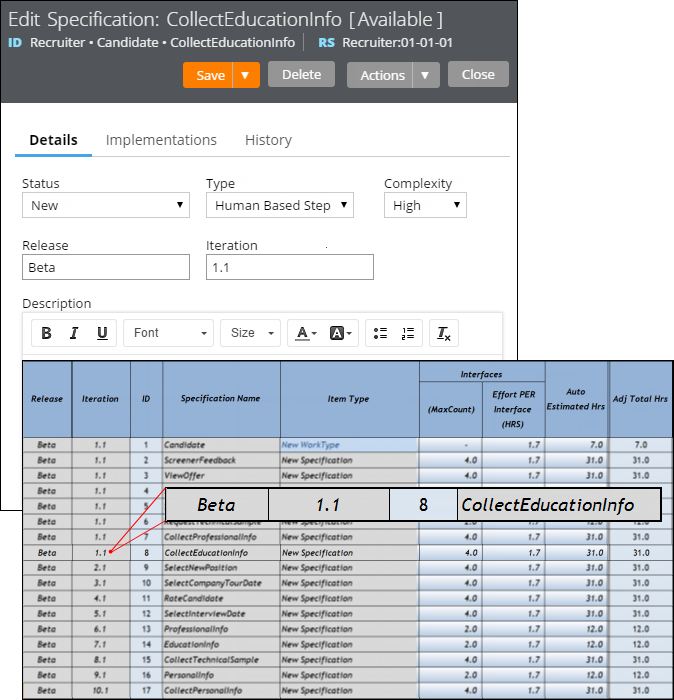
The Release and Iteration fields as they appear in a specification and a corresponding worksheet
The Sizing wizard incorporates values from the Release and Iteration fields for specifications only.
Specification type extended for decisioning users
Valid from Pega Version 7.1.7
Specifications now support a Decision Strategy Manager (DSM) type. This allows you to map your specifications to a decisioning component, such as a strategy or model. After you select an appropriate subtype and provide relevant metadata, you can run the Sizing wizard to incorporate these details into project sizing worksheets.

DSM specification details as they appear in the Specification form and Sizing wizard output
You must have access to Decision Management rulesets to create DSM specifications. For more information on specification types, refer to the Details tab of the Specification form. To view all specifications in your application, filtered by type, refer to the Application Profile landing page.
Add collections as linked implementations
Valid from Pega Version 7.1.7
You can now identify a collection or individual steps within a collection as an implementation of a specification. Linking specifications to rules allows you to more accurately convey your application design to project stakeholders. Use the Specifications tab on the Collection form to create these links.
To see all implementations for a given specification, refer to the Application Profile landing page or the Implementations tab of the Specification form.
Add project branding to generated documents
Valid from Pega Version 7.1.7
The standard Word Template for specification descriptions is now extensible. Using a customized template allows you to brand your generated documents with project-specific elements.
Specialize the Rule-Application-UseCase.pySpecificationDescription rule to:
- Include relevant images such as company logos.
- Define static text.
- Insert dynamic elements by merging clipboard values into field codes.
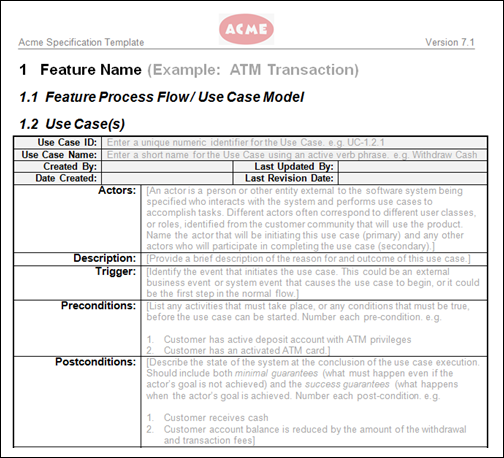
Generated document with custom company logo
Refer to Advanced options for editing specifications for instructions on how to override this template.
Flow action and attachment category rule types moved to Process category
Valid from Pega Version 7.1.7
The flow action and attachment category rule types now appear in the Process category within the Record and Application Explorers. Previously, they were in the User Interface and Security categories, respectively.
Report Viewer provides simplified user experience
Valid from Pega Version 7.1.7
In the Report Viewer, improvements simplify the user experience when working with reports. Column headers display initial sort order and type, and you can hover over a column header to display and use its context menu, which includes options for ad-hoc sorting and filtering. Developers can specify various pagination modes and set an option to keep the header in view while users scroll through the report.
For more information, see Report Viewer.

