Report Viewer provides simplified user experience
Valid from Pega Version 7.1.7
In the Report Viewer, improvements simplify the user experience when working with reports. Column headers display initial sort order and type, and you can hover over a column header to display and use its context menu, which includes options for ad-hoc sorting and filtering. Developers can specify various pagination modes and set an option to keep the header in view while users scroll through the report.
For more information, see Report Viewer.
Enhanced BIX file naming
Valid from Pega Version 7.1.7
To help clarify file names, BIX extract output files and manifest files can now contain parameters. Parameters can include the rule name, the extract's run time and date, and a unique run sequence number. Special characters such as spaces, hyphens, or number signs (#) in the output or manifest file name are converted to underscores. In addition, the pxExtractIdentifier and pxExtractDateTime columns have been added to the .csv output file.
For more information, see Extracting data with BIX and Extract rules - completing the File Specification tab.
List view and summary view reports might not display in HTML5-compliant browsers
Valid from Pega Version 7.1.7
List view and summary view reports use framesets to provide a view of drill-down reports. HTML5 does not support framesets, so these reports might not display well, or at all, in versions of browsers that are compliant with HTML5.
To prevent display issues, re-create the custom list view and summary view reports that you need as report definition reports. Standard management reports are already available as report definition reports.
As of Pega 7.2, list view and summary view rules are deprecated. For more information, see Discontinued support for list view and summary view rules.
Enhanced chart control improves displaying data as a chart
Valid from Pega Version 7.1.7
The renewed chart control has an improved properties panel and provides HTML5-compliant pie, column, bar, area, line, and gauge charts. The chart source can be a report definition, a clipboard page, or a data page. You can customize basic and threshold colors, borders, line widths, labels, and other chart elements. A preview on the property panel instantly displays the effects on the chart of property changes you make.
For more information, see Harness and section forms - Adding a chart.
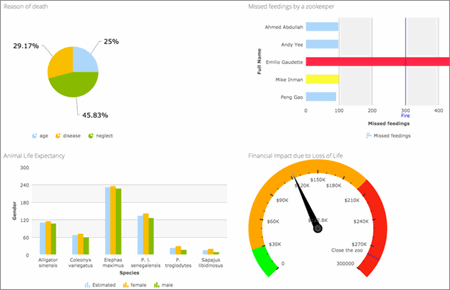
HTML5-compliant chart types
Offline mobile apps require Dynamic Container to use frameless Single Document mode
Valid from Pega Version 7.1.7
You can add a Dynamic Container (DC) directly into a Dynamic Layout cell. When creating a custom mobile app with offline capability, you must use the frameless Single Document mode of DC.
Note that mobile offline capability does not support using a framed Single Document mode.
Report Browser removed from Designer Studio
Valid from Pega Version 7.1.9
The Report Browser and Access landing page have been removed from Designer Studio. In Designer Studio, developers can create, edit, and test reports by using the Report Definition rule form.
The Report Browser is still available in the Case Manager portal.
Support for custom pre- and post-JavaScript processing for offline flow actions
Valid from Pega Version 7.1.9
Developers of an offline-enabled mobile app can execute basic business logic before and after a flow action is rendered by adding their own JavaScript code into a custom user scripts bundle. Its functions must be called within a try/catch clause. The JavaScript code, to be executed before a flow action is rendered, is always called afterClientCache is called and before DisplayHarness is called.
Conditional online and offline map display
Valid from Pega Version 7.1.9
The way an Address Map control behaves in a offline-enabled mobile app has changed. When a mobile app is online, a live Google map is loaded as expected. If the mobile app goes offline, a predefined image of a map is loaded instead.
Troubleshooting Pega Mobile Client on the login screen
Valid from Pega Version 7.1.9
An offline mobile developer can now troubleshoot issues that are not related to incorrect credentials when signing in to the Pega Mobile Client app. On the app login screen, an alert box displays where the user can click a link to examine current log files to troubleshoot the issue. The contents of the displayed log file can be filtered.
For more information, see Troubleshooting Pega Mobile Client.
New Pega Mobile Client debugging options
Valid from Pega Version 7.1.9
The Mobile tab on the Application form contains two new options: a check box for enabling debugging in the Pega Mobile Client app, and a drop-down field for setting the log level to one of the following levels: Silent, Error, Warning, Info, or Debug.
For more information, see Mobile settings reference.

