Word merge support with Microsoft Silverlight plug-in
Valid from Pega Version 7.1.3
PRPC features that integrate with the Word merge capability are now cross-browser. ActiveX controls (which are only compatible with IE) have been replaced with Microsoft Silverlight. This plug-in must be downloaded separately from Microsoft, as it is not shipped with PRPC.
Some common PRPC features affected by this change include the Application Document Wizard, App Profile, Specifications Landing Page, Specification form, and Case Type Landing Page.
Prior to using these features, Users of PRPC 7.1.3 need to set up their client system(s) as follows:
1. Install Silverlight plug-in
Follow the PRPC prompt to install Silverlight when you attempt to use the Word merge feature:
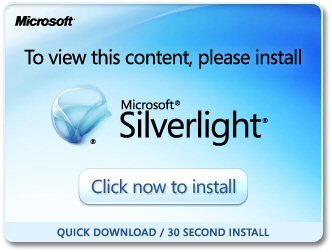
Or download package directly: www.microsoft.com/silverlight/
2. Install PRPC prerequisites
Microsoft Internet Explorer (IE) browsers automatically detect the need for PRPC prerequisites and will prompt for install:
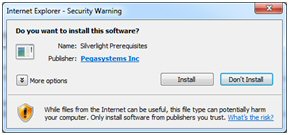
Non-IE browsers will load a pop-up window when the user attempts to use the Word merge feature. Use the link to manually download PRPC prerequisites:
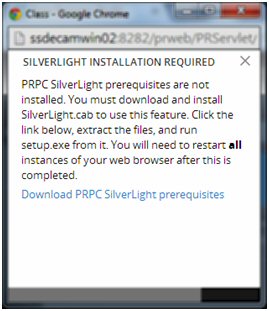
Extract the .zip file, execute setup.exe and follow the install wizard:
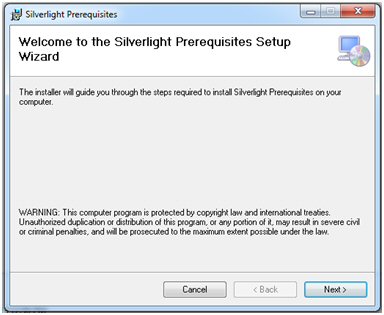
Administrators setting up multiple clients at once may refer to the pzSLpreReqs.cab available in the PRPC 7.1.3 resource kit.
3. Restart browser
Log out of PRPC, close all open sessions and restart your browser.
The PRPC feature integrated with Word merge is now ready for use; Silverlight prompts are no longer displayed.
4. Troubleshooting
Silverlight installation requires access to your file system and a registry setting update to “trust” the associated Verisign certificate. Contact your administrator if you encounter any security or permission errors during this process.
See the PRPC Developer Help for more information on browser setup requirements.
Enabling security policies now requires current password
Valid from Pega Version 7.1.3
As part of Pega’s initiative to protect against malicious attacks, the change password dialog has been enhanced. When Security Policies have been enabled for your system, new users or those with expired passwords will now be prompted for both their existing password as well as their desired new password.
For more details, review the Designer Studio > System > Settings > Security Policies landing page.
Tomcat log files moved to work directory
Valid from Pega Version 7.1.2
For Tomcat application server users, the default path for PRPC logs has been changed to the "work" directory for Catalina. For example:
<tomcat>\work\Catalina\localhost\prweb
This directory can be cleaned up during administration. To avoid loss of files, you can redirect logging to a different directory after installation:
- Navigate to the <tomcat-home>\webapps\prweb\WEB-INF\classes directory.
- Open the prlogging.xml file.
- Locate the "appender" definitions section that contains the "@{web.tmpdir}" string
- Update the FileNamePattern values to point to the new directory.
For more details, refer to the “Change the default path to PRPC logs” section in the Tomcat installation guide for your database.
Supported JDBC drivers
Valid from Pega Version 7.1.1
Pega 7.1.1 supports Java 6 and Java 7 SDKs only. Ensure that the JDBC driver you are using supports those versions of Java. See your database installation or upgrade documentation for additional information.
| Database | Java 6 | Java 7 |
|---|---|---|
| Oracle | ojdbc6.jar | ojdbc7.jar |
| MSQL | sqljdbc4.jar | sqljdbc4.jar |
| DB2 LUW | db2jcc4.jar | db2jcc4.jar |
| DB2 z/OS* | db2jcc4.jar or jdb2jcc.jar** | db2jcc4.jar |
| PostgreSQL | postgresql-9.1-903.jdbc4.jar*** | postgresql-9.1-903.jdbc4.jar |
* JDBC drivers are only available from the DB2 for z/OS product. Additionally, you need db2jcc_license_cisuz.jar in the same directory as db2jcc4.jar.
** The db2jcc.jar has been deprecated and may not be supported in future releases.
*** This .jar file is required for PostgreSQL version 9.1.x.
Additional upgrade scripts for new columns
Valid from Pega Version 7.1.4
In Version 6.2, additional columns (Major, Minor, and Patch) containing ruleset Version information were added to 15 tables in the PRPC database. When upgrading from a pre-Pega 7 release, scripts must be manually run after the upgrade to populate these columns.
These scripts are located in the Resource Kit, under Additional Upgrade Scripts.
- If upgrading to a single schema, run both scripts.
- If upgrading to a split schema, run the _data script against the data schema and run the _rules script against the rules schema.
Choose the scripts for your database type:
- db2zos_rulesetversion_columns_data.sql
- db2zos_rulesetversion_columns_rules.sql
- mssql_rulesetversion_columns_data.sql
- mssql_rulesetversion_columns_rules.sql
- oracle_rulesetversion_columns_data.sql
- oracle_rulesetversion_columns_rules.sql
- postgres_rulesetversion_columns_data.sql
- postgres_rulesetversion_columns_rules.sql
- udb_rulesetversion_columns_data.sql
- udb_rulesetversion_columns_rules.sql
Required Oracle optimization parameter
Valid from Pega Version 7.1.3
To optimize performance, set the Oracle parameter optimizer_index_cost_adj to a value between 20 and 25. If this value is not set, the system can run exceedingly slowly, potentially blocking users from login.
Slow WebSphere performance on Mac platforms
Valid from Pega Version 7.1.2
Use the following JVM setting to improve WebSphere performance on Mac platforms:
-Djava.net.preferIPv4Stack=true
Turn off saved connections in WebLogic
Valid from Pega Version 7.1.1
PRPC caches connections in thread-local storage. When using a WebLogic application server, set database/savedconnections to FALSE to avoid incorrectly saved, container-managed transactions. You can make this update through JNDI settings or by adding an entry to the prconfig.xml, for example:
<env name="database/savedconnections" value="false" />
Remove JVM settings from prior installations
Valid from Pega Version 7.1.1
JVM memory settings defined in the setupDatabase.properties file to support a prior installation need to be removed.
Memory settings are now handled by the installation program. Duplicating these settings may cause installation or upgrade failures.
IE8 hangs on large imports
Valid from Pega Version 7.1.1
IE8 users may experience a hung process when running the Designer Studio > Application > Distribution > Import wizard. This issue is related to low-capacity networks and large (300+ MB) archive files.
Although the processing symbol prevents you from proceeding to the next step in the wizard, the file is still imported to the server. As a workaround, you can:
- Wait approximately eight minutes for the file to import.
- Close and restart the wizard.
- Click Next to skip the upload step.
- Select the name of your file from the list of import files.
- Complete the remaining steps in the wizard.

