Tomcat log files moved to work directory
Valid from Pega Version 7.1.2
For Tomcat application server users, the default path for PRPC logs has been changed to the "work" directory for Catalina. For example:
<tomcat>\work\Catalina\localhost\prweb
This directory can be cleaned up during administration. To avoid loss of files, you can redirect logging to a different directory after installation:
- Navigate to the <tomcat-home>\webapps\prweb\WEB-INF\classes directory.
- Open the prlogging.xml file.
- Locate the "appender" definitions section that contains the "@{web.tmpdir}" string
- Update the FileNamePattern values to point to the new directory.
For more details, refer to the “Change the default path to PRPC logs” section in the Tomcat installation guide for your database.
Slow WebSphere performance on Mac platforms
Valid from Pega Version 7.1.2
Use the following JVM setting to improve WebSphere performance on Mac platforms:
-Djava.net.preferIPv4Stack=true
Split schema systems require additional privileges
Valid from Pega Version 7.1.2
On Oracle split schema systems, add the following database privileges:
- Grant DROP ANY INDEX to the Admin User.
- Grant UNLIMITED TABLESPACE to the Rules User.
Use the Oracle Enterprise Manager to add these privileges or refer to the 7.1.3 Upgrade and Installation guides for Oracle.
Stage-related audit notes
Valid from Pega Version 7.1.6
History notes for the following stage-related process steps appear on the user form's Audit tab:
- Automatic Stage Transition
- Manual Stage Transition
- Process Stage Transition
- Stage Skipped
- Stage Started
You can select the ones you want to turn off for a given case type by copying the standard decision tree Work-.FilterHistory to your application ruleset and updating the above parameter entries.
Redesigned Process Modeler property panels
Valid from Pega Version 7.1.6
Process Modeler property panels have been reorganized so that it's easier to find the properties and fields you're likely to want, and quickly create the configuration you need. To enhance ease of use:
- Tabs were eliminated.
- All fields are located on a single panel and are grouped by their function.
- The most commonly used fields appear at the top of the panel and are clearly visible.
- Field and functionality of interest to advanced users are organized into an expandable Advanced section positioned at the bottom of the panel.
- Business-friendly labels and headings, and instructional text make it easier for non-technical users to quickly understand the meaning and purpose of each field.
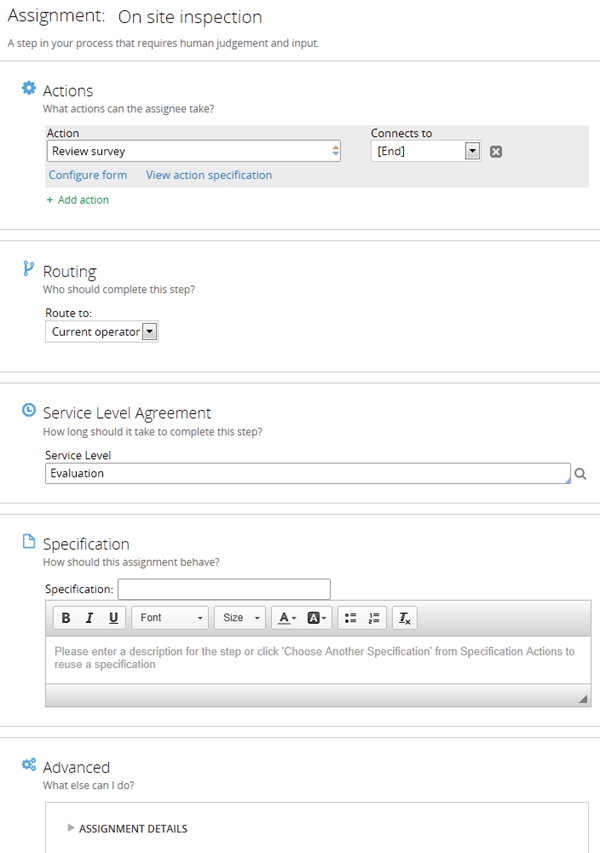
Quickly add an attachment step to your processes
Valid from Pega Version 7.1.6
The Attachment step allows you to quickly add an Attach Content subprocess to your flow. Once added, choose the attachment type and instructions to present to users:
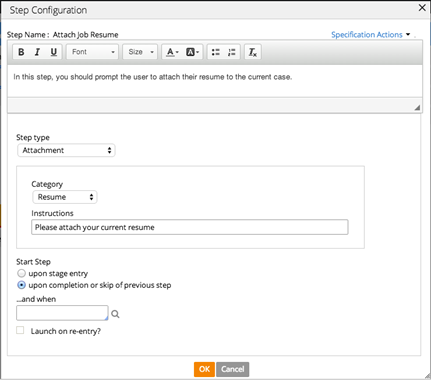
Add search fields to forms
Valid from Pega Version 7.1.6
A Search field type is available in the Form Configuration dialog. This field enables users to search for and select a specific record from a list-type data page. Configuration is straightforward, as shown below:
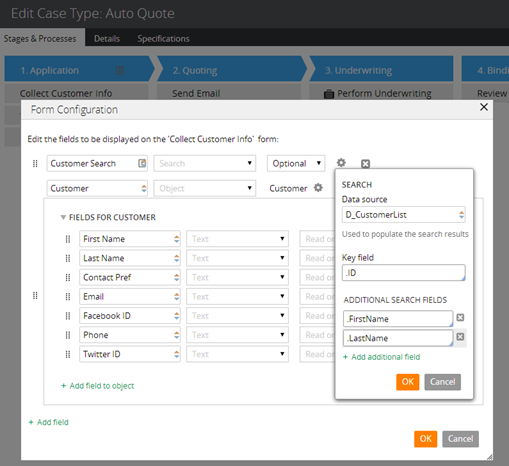
At runtime, users search on the key field and any additional specified search fields. The user interface automatically refreshes, enabling dynamic results when selecting a search field.
Service level available for flows
Valid from Pega Version 7.1.6
Service level agreements can now be associated with individual flows. This feature is especially useful for establishing goals and deadlines for flows within a stage-based process. The setting is located on the flow record Process tab.
Track the geolocation of audit trail actions
Valid from Pega Version 7.1.6
The geolocation tracking feature allows you to capture latitude and longitude information each time a requestor entry is recorded in the audit trail. A Map it link appears in the Location column on the Audit tab's History tab. Clicking the link renders a Google Map that displays the location based on the coordinates.
To enable this feature, copy the standard when rule pyGeolocationTrackingIsEnabled to your application. You can customize the "default always true" condition to suit your requirements. For example, you can set up a privilege or role that tracks only mobile users rather than all users.
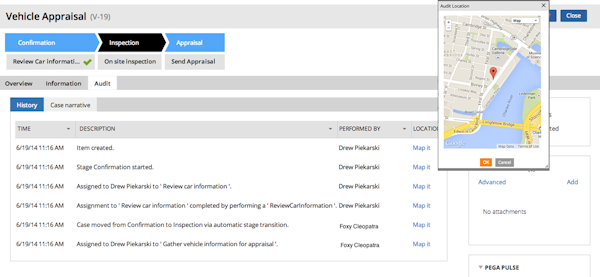
When you use Application Express to create a new application built on a standard Pega application (such as PegaRULES or PegaDM), the system enables geolocation tracking for all case types. You can disable or enable tracking at the case type level using the Geolocation tracking setting on the Case Designer Details tab.
Using parameters to direct flow
Valid from Pega Version 7.1.6
You can use a parameter rather than a stage name to direct the flow in the Change Stage Smart Shape. Select the Other option in the Select a stage field to specify the parameter.

