View agent activity and status more efficiently
Valid from Pega Version 7.1.7
The menu has been updated with several additional tabs detailing system information pertinent to an active server node running on a system, along with its requestors, log utilities, and purge/archive utilities. The link to the System Management Application tool has also been moved to the menu in this release.
Previously, to understand your system, you had to access every node on your system individually. With this update, the information available on these tabs allows you to view all agents across a cluster to determine if an agent is active and in-depth details about the agent in a more efficient manner.
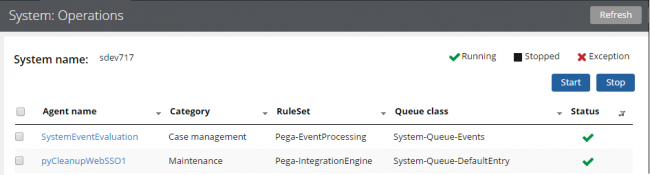
The System: Operations page displays agent information and status on a system
Access this menu by selecting . For more information, see the System Operations landing page.
Work attachment indexing fails with IBM SDK Java 6
Valid from Pega Version 7.1.7
Indexing of work attachments fails when you use IBM SDK Java 6 with Pega 7.1.7 through Pega 7.2. The workaround is to switch to IBM SDK Java 7 or Oracle JDK Java 1.6. You can also disable attachment indexing from the Search landing page; however, if you do this, you are not be able to search the content of attachments.
Schema not found error when importing a Rule-Admin-Product file
Valid from Pega Version 7.1.8
If you import a Rule-Admin-Product file (RAP) file that includes a schema that has a view, grammar parsing changes can mean that the Pega 7 Platform is unable to find the schema.
To enable the Pega 7 Platform to find the schema:
- Review the error message that indicates that the schema was not found and identify the following items:
- The name of the schema that is causing the error
- The table name in the format: wrong_schema_name.table_name...
- The DDL that the Pega 7 Platform is trying to apply
- Use the table name to identify the correct schema name in your system. This schema is usually your data schema, but might also be an external database.
- Download the DDL.
- Correct the schema name and save the DDL.
- Manually apply the DDL.

