Updated Pega 7 mobile application
Valid from Pega Version 7.1.7
The Pega 7 mobile application, available for download in the Apple iTunes and Google Play stores, has been updated in this release. New features and enhancements include:
- iOS 8.0 support
- Android 5.0 Lollipop support (once released)
- App size reduced by over 30%
- Faster app download
- Improved logging
- New Javascript APIs available, including:
- Native SQL API for custom offline app development
- File transfer capability for background photo and video upload
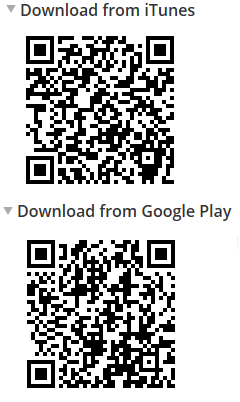
Use the QR codes on the Mobile tab in Designer Studio to quickly access the Pega 7 mobile app download page.
Responsive UI works with the Mobile Mashup SDK
Valid from Pega Version 7.1.7
Responsive UI elements now work inside of a mobile application that has been integrated with the Mobile Mashup SDK for either an iOS or Android mobile device. Using a responsive UI with your mobile application reduces development costs, since one UI functions in a similar manner when accessed from both desktop and mobile devices, making it easier to deploy an application across multiple device types.
See Mobile Mashup SDK integration for iOS and Mobile Mashup SDK integration for Android for more information on using the Mobile Mashup SDK.
Auto-complete functionality optimized for mobile applications
Valid from Pega Version 7.1.7
When typing within a field in a mobile application, once a specified minimum number of search characters is entered, auto-complete functionality (pxAutoComplete) populates the entire screen with a list of suggestions. Tap an item in the list to select it for the specified field, or continue typing to ignore the suggestions.
This feature is only available for mobile applications running in Pega 7.1.7. Any previously created applications can utilize this auto-complete functionality if they are upgraded to run in Pega 7.1.7.
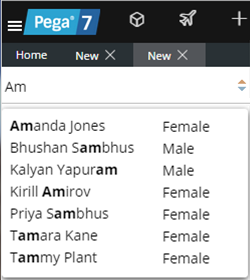
Start typing and auto-complete displays a list of suggested results
Offline capability in mobile applications
Valid from Pega Version 7.1.7
With Pega 7, mobile applications (apps) can be built with the offline capability enabled. Enabling the offline capability for an app means that a user can create a new case or complete any assignments from their worklist. Changes performed offline are automatically synchronized when the mobile app comes back online.
For more information, see Mobile offline capability.
Test ID added for unique identification of UI elements during testing
Valid from Pega Version 7.1.7
A unique Test ID property has been added to support automated testing, enabling you to write dependable automated tests against any Pega application. By including this unique identifier in your automated testing, you ensure a higher level of productivity and reliability within your applications. For more information see Test ID and Tour ID for unique identification of UI elements.
Configure a Barcode/QR code scanner in a mobile application
Valid from Pega Version 7.1.7
You can configure the Scan Barcode/QR Code action in a mobile application to launch the native Barcode/QR code scanner on a mobile device. In addition to barcode scanning functionality for e-commerce purposes, QR codes can also be used to quickly access a designated URL to download an application or access a website.
Using this action requires that the mobile app either is accessed using the Pega 7 mobile app or is built as a hybrid mobile application in Designer Studio. For more information, see PDN article: How to use the Scan Barcode/QR Code mobile control.
Updated usability and style
Valid from Pega Version 7.1.7
Designer Studio in Pega 7.1.7 features several consistency and usability improvements. Throughout the user interface are new vector-based icons, new fonts, CSS transition effects, and improved grid and tab styles. The header and footer include new icons, and the identifier, class, and ruleset are clearly specified in the rule header.

The class, identifier, and ruleset display in the rule header.
Additionally, a new dirty icon indicates any unsaved rules in the Explorer panel.
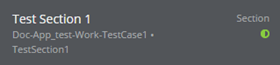
Unsaved rules are indicated in the Explorer panel.
Push Notifications for Android mobile applications
Valid from Pega Version 7.1.7
Push notifications can now be configured for Android mobile applications (push notifications previously only worked with iOS mobile applications). Use the Push Notification Smart Shape within a workflow to indicate when to trigger the notification.
If using a hybrid mobile application, in addition to using a Push Notification Smart Shape, you must also enable push notifications using the check box and appropriate fields on the Mobile tab (formerly the Mobile Settings tab) in Designer Studio. Note that using these custom fields when building a hybrid mobile application requires a Pega Mobile license.
For more information, see How to use push notifications with an Android hybrid mobile application.
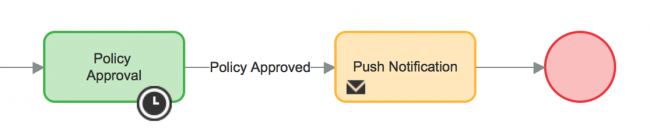
Add a Push Notification Smart Shape in a workflow when using push notifications with an Android mobile application.
Update to UI-Kit-7:02-01-01 for latest features and mobile-ready Case Worker portal
Valid from Pega Version 7.1.7
The UI Kit ruleset (UI-Kit-7:02-01-01) contains the latest rules and a skin (pyEndUser71) for use in building or customizing Pega 7 user interfaces. Updating to this version allows you to take advantage of the newest features and styling, including a new responsive Case Worker portal.
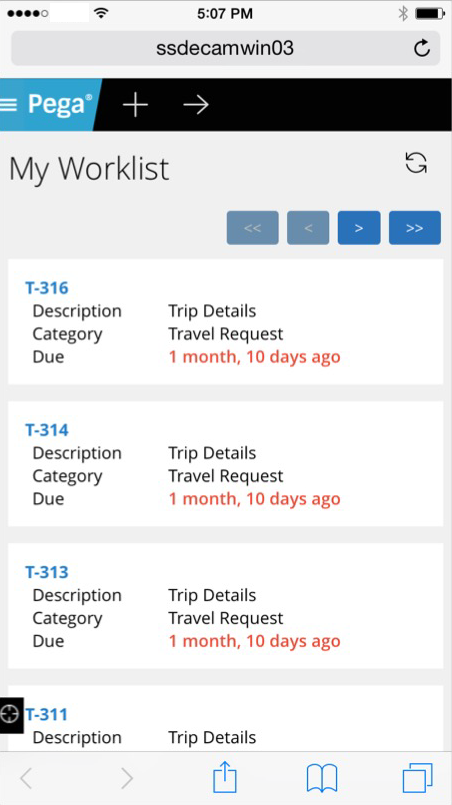
Mobile view of the Case Worker portal
Like the Case Manager portal, the Case Worker portal is mobile-ready and provides case workers with a standard user interface for:
- Displaying a worklist of all open cases
- Viewing information about cases associated with case types defined in the Case Explorer
- Displaying a calendar view of work assignments
- Updating the user's profile
For more information, see Using the UI Kit ruleset.
Live UI enables runtime editing for less technical users, replaces UI Inspector and UI Tree
Valid from Pega Version 7.1.7
The previous UI Tree and UI Inspector tools have been replaced by the newly enhanced Live UI tool. Offering true WYSIWYG editing, less technical users can make UI adjustments at runtime and publish or discard changes on the fly through automated rule management using a new runtime branch governance model.
With Live UI, you can:
- Publish and discard records as a batch or individually.
- Display detailed information about Pega artifacts and open rules automatically at runtime.
- Inspect detailed setup for an element by opening its properties panel and then edit directly from within the UI (if enabled).
- Undo the last change you made in the tool.
- Copy items to the scratch pad for use in reporting.
- Display a breadcrumb trail that lists immediate ancestors.
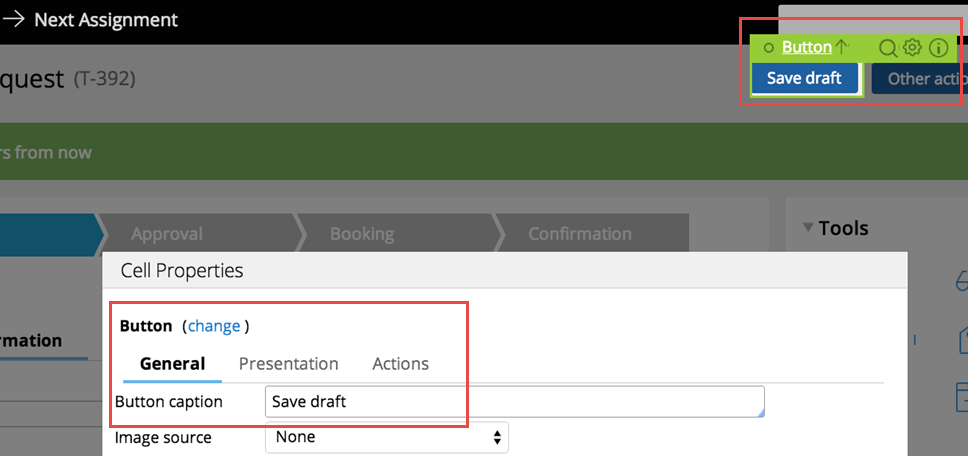
You can make on-the-fly changes at runtime by clicking the gear icon to edit the properties panel.
Live UI is not supported in Internet Explorer 8. Internet Explorer 8 users will see the older UI Inspector tool in Designer Studio.
For more information, see How to use the Live UI tool.

