Replacement for window.showModalDialog
Valid from Pega Version 7.1.7
With Google Chrome disabling showModalDialog in Chrome 37, it is recommended to upgrade your application to use auto-generated local actions. To make it easy to identify where showModalDialog is used in your application, an alert window displays when the window.showModalDialog API is used in your application.
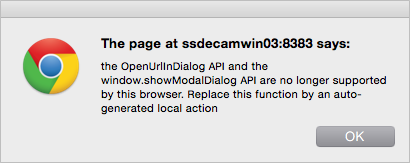
An alert window provides better feedback than a JavaScript exception.
Offline capability in mobile applications
Valid from Pega Version 7.1.7
With Pega 7, mobile applications (apps) can be built with the offline capability enabled. Enabling the offline capability for an app means that a user can create a new case or complete any assignments from their worklist. Changes performed offline are automatically synchronized when the mobile app comes back online.
For more information, see Mobile offline capability.
Auto-complete functionality optimized for mobile applications
Valid from Pega Version 7.1.7
When typing within a field in a mobile application, once a specified minimum number of search characters is entered, auto-complete functionality (pxAutoComplete) populates the entire screen with a list of suggestions. Tap an item in the list to select it for the specified field, or continue typing to ignore the suggestions.
This feature is only available for mobile applications running in Pega 7.1.7. Any previously created applications can utilize this auto-complete functionality if they are upgraded to run in Pega 7.1.7.
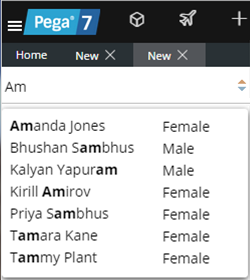
Start typing and auto-complete displays a list of suggested results
View a record of Case Designer updates on the case type rule History tab
Valid from Pega Version 7.1.7
The History tab on case type rules now automatically records a history of rules edited or created from the Case Designer Stages & Processes tab. This feature allows system architects to review updates made by business analysts and other developers. It also allows business analysts to easily convey to fellow team members a record of configuration changes.
See More about Case Type rules.
Flow import functionality is limited to Microsoft Internet Explorer Version 9 and Version 10 in Pegasystems Public Format
Valid from Pega Version 7.1.7
Importing a flow in the Rule-from-File wizard is limited to Microsoft Internet Explorer 9 and Internet Explorer 10 in the Pegasystems Public Format .
Unclear error message when saving shared class instance in tenant layer
Valid from Pega Version 7.1.5
If you attempt to save a shared class instance from the tenant layer, Pega 7 displays this message:
This record has x errors. Save Failed: There was a problem saving an instance of class: Error Code: <none> SQL State: <none> Message: <none>
You cannot save a shared instance from the tenant layer if that instance cannot be overridden.
Microsof Internet Explorer 9 (IE9) may display a script error when clicking a Help button
Valid from Pega Version 7.1.6
A script error may be displayed when clicking a Help button when script error notification is turned on in the browser. As a work around, uncheck the Display a notification about every script error option in the Advanced tab of the Options dialog box in Microsoft Internet Explorer 9.
Easily configure the live and interactive map control
Valid from Pega Version 7.1.8
The AddressMap control has been enhanced with a text input field so that users can mark a location on a map.
For example, an insurance adjuster can indicate the location of the accident when filing a case. By selecting Allow marker repositioning to change address value and dragging the marker pin, the Text Input field is automatically updated.
Quickly attach a file to a case directly on a user form
Valid from Pega Version 7.1.8
In form configuration, the Attachment field type allows users to attach files directly to the form rather than performing an additional action.
For example, an insurance adjuster can take a photo of a vehicle and add the photo directly to the form. When the field type is configured as an attachment, at run time a new section is auto-generated with an attachment control that includes a read-only text input field and a browse button.
Enhanced form configuration reuse
Valid from Pega Version 7.1.8
In Case Designer you can reuse existing form fields when configuring forms. You can browse a set of existing fields and add them to the form by clicking an icon or by dragging and dropping. You can drill down through field levels to add embedded field levels. Fields are also searchable.

