Updates to the Attach Content control
Valid from Pega Version 7.1.7
Several updates have been made to the Attach Content (pxAttachContent) control, resulting in a faster and more efficient file attachment process. New features include:
- Responsive UI that allows the control attachment screen to conform to various UI sizes across any device accessing the application
- A bigger drop-zone for adding files
- The option to simultaneously add multiple files when using either the file browser or drag-and-drop functionality
- The ability to display the control as either a button, link, or as an icon within an application
- Built-in camera integration on mobile devices, which supports the selection of image files directly from a mobile device’s camera roll
- Safeguards that halt the attachment process upon cancelling an attach action
For more information, see PDN article: How to use the Attach Content control.
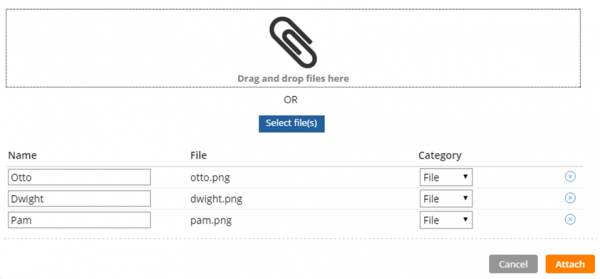
Drag and drop or add multiple files at once
View a record of Case Designer updates on the case type rule History tab
Valid from Pega Version 7.1.7
The History tab on case type rules now automatically records a history of rules edited or created from the Case Designer Stages & Processes tab. This feature allows system architects to review updates made by business analysts and other developers. It also allows business analysts to easily convey to fellow team members a record of configuration changes.
See More about Case Type rules.
Edit process-based case type flows in Case Designer Process Outline view
Valid from Pega Version 7.1.7
If your case type does not employ a stage-based design, you can now employ the Step Tree and other features available in Process Outline view to facilitate your design.
Click a process tile in the Stages & Processes tab to open the flow in Process Outline. In this example, the Graffitti report is selected.
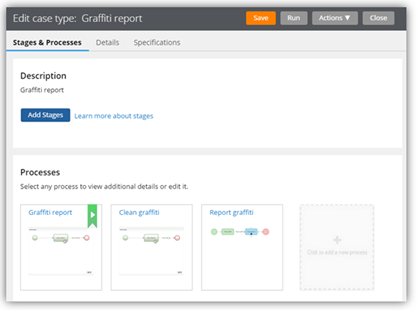
Processes in Stages & Processes tab
The process opens in Process Outline view. Note that the tree view allows you to easily see and update the underlying shapes and subprocess that compose the Single Approval process.
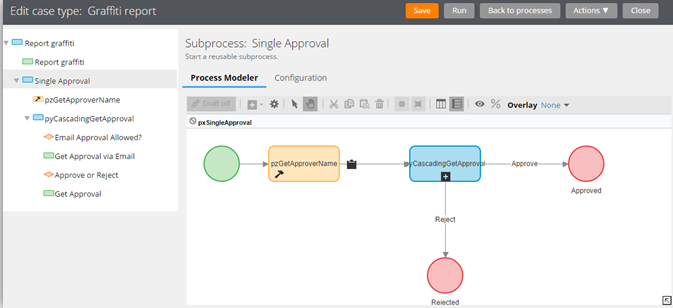
Process in Process Outline view
Flow action and attachment category rule types moved to Process category
Valid from Pega Version 7.1.7
The flow action and attachment category rule types now appear in the Process category within the Record and Application Explorers. Previously, they were in the User Interface and Security categories, respectively.
Update to UI-Kit-7:02-01-01 for latest features and mobile-ready Case Worker portal
Valid from Pega Version 7.1.7
The UI Kit ruleset (UI-Kit-7:02-01-01) contains the latest rules and a skin (pyEndUser71) for use in building or customizing Pega 7 user interfaces. Updating to this version allows you to take advantage of the newest features and styling, including a new responsive Case Worker portal.
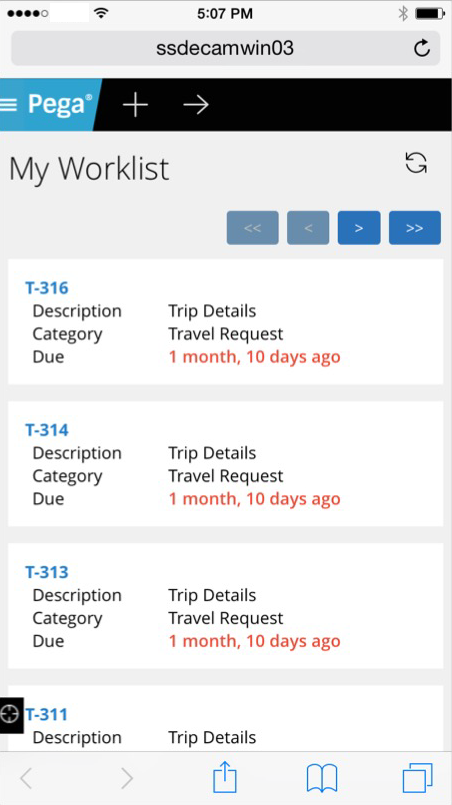
Mobile view of the Case Worker portal
Like the Case Manager portal, the Case Worker portal is mobile-ready and provides case workers with a standard user interface for:
- Displaying a worklist of all open cases
- Viewing information about cases associated with case types defined in the Case Explorer
- Displaying a calendar view of work assignments
- Updating the user's profile
For more information, see Using the UI Kit ruleset.
Paragraph rule responsive images
Valid from Pega Version 7.1.7
Images inserted in a paragraph rule can be configured to resize in response to the browser size, allowing an end-user to view the entire image without scrolling. Select the Auto resize check box in the paragraph rule Image Properties dialog to enable image responsiveness.
Swipe action added for mobile navigation of layout groups
Valid from Pega Version 7.1.7
You can now swipe to navigate across available content in the tabbed or menu-style layout groups by simply enabling swipe on the layout group property panel.
With this setting, visible indicators appear on the left and/or right when there is additional content to view. The swipe indicators display when a user taps down on their touch device and disappears when the user taps up (lifts) from the screen or moves to another area. Additionally, you can use custom CSS to change the fade-in and fade-out behaviors of the swipe indicators.
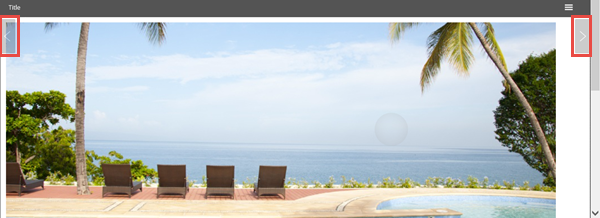
Left and right swipe indicators in a layout group
For example, when you display a tabbed representation on a desktop that switches to a menu format at a breakpoint, the mobile user no longer has to select a menu option by touching the header to disclose the available menu item. Instead, the mobile user can simply swipe the content and navigate to either the next or previous layout and the menu updates to the current selected layout.
Certain flow actions deprecated and replaced
Valid from Pega Version 7.1.7
To ensure compatibility with supported browsers and mobile devices and to enhance ease of design, the following flow actions are deprecated and replaced. As a best practice, use the replacement actions for new development. The deprecated rules are still supported and do not have to be updated.
| Deprecated | Replacement |
|---|---|
| Transfer | Transfer Assignment |
| TransferAdvanced | " |
| TransferToManager | " |
| TransferToWorkbasket | " |
| Approve | Approval |
| Reject | " |
| AttachAFile | Attach Content |
| pyAdjustSLA | Adjust Assignment SLA |
| pyAdjustSLATimes | " |
| pyChangeAssignmentSLA | " |
| pyUpdate | Update Case |
For example, the new Transfer Assignment action supports the most common routing options such as operator, workbasket, and reporting manager. Advanced options allow users to escalate, set due dates, update status, and provide instructions.
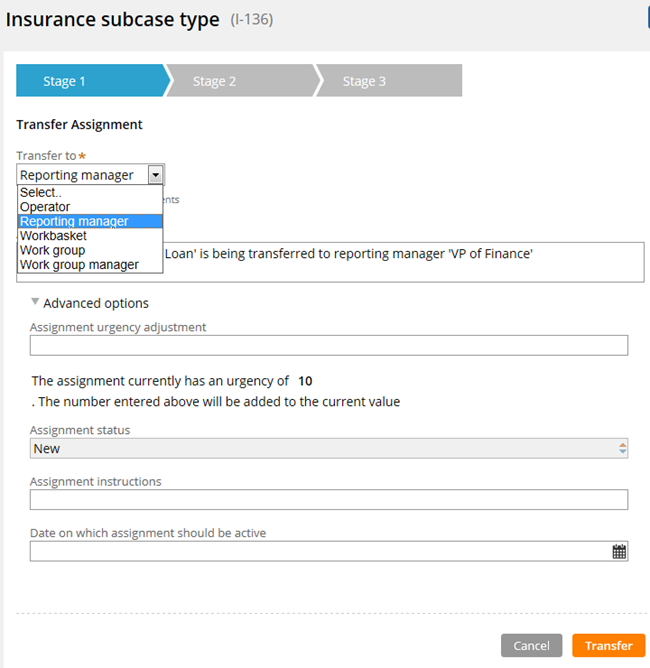
Transform Assignment form
See Atlas - Standard Flow Actions (Local).

