Word merge support with Microsoft Silverlight plug-in
Valid from Pega Version 7.1.3
PRPC features that integrate with the Word merge capability are now cross-browser. ActiveX controls (which are only compatible with IE) have been replaced with Microsoft Silverlight. This plug-in must be downloaded separately from Microsoft, as it is not shipped with PRPC.
Some common PRPC features affected by this change include the Application Document Wizard, App Profile, Specifications Landing Page, Specification form, and Case Type Landing Page.
Prior to using these features, Users of PRPC 7.1.3 need to set up their client system(s) as follows:
1. Install Silverlight plug-in
Follow the PRPC prompt to install Silverlight when you attempt to use the Word merge feature:
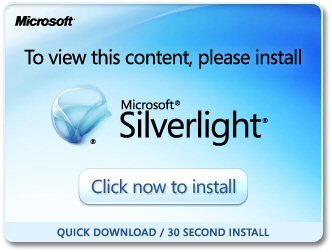
Or download package directly: www.microsoft.com/silverlight/
2. Install PRPC prerequisites
Microsoft Internet Explorer (IE) browsers automatically detect the need for PRPC prerequisites and will prompt for install:
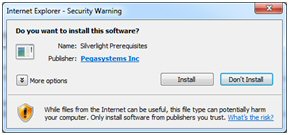
Non-IE browsers will load a pop-up window when the user attempts to use the Word merge feature. Use the link to manually download PRPC prerequisites:
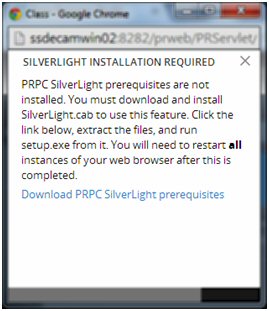
Extract the .zip file, execute setup.exe and follow the install wizard:
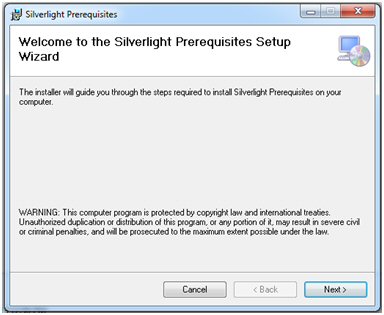
Administrators setting up multiple clients at once may refer to the pzSLpreReqs.cab available in the PRPC 7.1.3 resource kit.
3. Restart browser
Log out of PRPC, close all open sessions and restart your browser.
The PRPC feature integrated with Word merge is now ready for use; Silverlight prompts are no longer displayed.
4. Troubleshooting
Silverlight installation requires access to your file system and a registry setting update to “trust” the associated Verisign certificate. Contact your administrator if you encounter any security or permission errors during this process.
See the PRPC Developer Help for more information on browser setup requirements.
Data Management
Valid from Pega Version 7.1.3
Improvements to data handling were made for the Data Pages, autopopulate properties, and reference properties. Lightweight lists were optimized.
- Property references are now maintained on the Work Page.
- PageList properties can reference a Data Page.
- Auto-populate properties can be used in a seciton to show results from a Data Page.
- Data Pages can run in “Page” mode as well as “List” mode
- The "Rules Not Using Lightweight List" report was enhanced.
- A PageList property that references a Data Page may be used to populate a grid.
- Related autopopulated properties can now be referenced.
Integration
Valid from Pega Version 7.1.3
Usability enhancements have been made to the integration wizards. The REST end-point integration has been improved, and XML parsing functionality has been enhanced.
- PRPC services can return Report or Listview data as XML.
- Work items may now be processed when accessing from a link in system-created emails.
- An SMTP outage will not cause an application to stop working.
- File listener will now read files using a leading asterisk (*).
- XML Parse rule will handle schema validation.
- PegaImageViewer will now work with Version 7.1.
- Security measures are enhanced for SOAP connections to web services.
- After generating rules using REST wizard, the Undo Generation button will delete all the generated rules.
- Email wizard has been improved.
User Interface
Valid from Pega Version 7.1.3
Issues for cross-browser support for Designer Studio have been addressed. Improvements were made in run-time performance for data pages with grids, and a number of cosmetic changes and fixes were made.
- Improved loading of Javascript files during saving Harness rules.
- Login Performance improvements
- A cursor pointer issue was addressed in Case Manager.
- In reports, data in columns will now right-align.
- Improved section validation functionality
- Harnesses with screen layouts will now save when there is a refresh condition on a panel.
- Outline View tree has been improved.
- Improvements to Repeat Grids using Data Pages as a source.
- Formatted text cells can be put into a grid to display the value of a property retrieved from a Report Definition join.
- Designer Studio changes to support IE9 and IE10.
- Improved designer studio layout
- Designer Studio changes to support quirks mode in IE8 and IE9.
- Improvements to SmartLabels in Data Pages
- Tab groups will take parameters for pre-activities in a defer load setup.
- Sections support nested dynamic layouts.
Operator presence record tracks disconnected status of operators
Valid from Pega Version 7.3
The state attribute in the operator presence record now tracks the operator connection status of DISCONNECTED, in addition to tracking the operator connection status of ACTIVE, AWAY, or OFFLINE. Operators are disconnected if their browser crashes, if they close a browser session without logging out of the system, or if the network connection is down. The DISCONNECTED status helps prevent work from being routed to operators who are not online or not available.
When the operator restores the browser session or the network connection is restored, the Pega® Platform updates the operator connection status to ACTIVE.
For more information, see Tracking the online presence of operators.
Designer Studio keyboard navigation
Valid from Pega Version 7.3
Keyboard navigation adds speed and convenience to Designer Studio. To open the command palette and search within or select from a list of Designer Studio menu options, press Ctrl+Shift+P (Command+Shift+P on a Mac). For more information, see Navigate Designer Studio menus with the keyboard.
Enhanced autocomplete control with combo box functionality
Valid from Pega Version 7.3
You can now add combo box functionality to an autocomplete control. You enable this functionality on the Presentation tab of the control. In the combo box, search results that match the search criteria are displayed in a list that you can scroll through by clicking the down arrow.
For more information about how to configure an autocomplete control as a combo box, see Autocomplete Properties — Presentation tab.
Logging service now uses Apache Log4j 2
Valid from Pega Version 7.3
The Pega® Platform now uses the Apache Log4j 2 logging service. Apache Log4j 2 improves performance and provides support for all log file appender types. As a result of this upgrade, the prlogging.xml file has been renamed to prlog4j2.xml and the format of the file has changed considerably.
For details about the new file format see Pega Platform logging with the Log4j 2 logging service.
For new installations or for upgrades to systems that were using the default logging configuration, no changes are needed. For information about updating custom log files after upgrading, see Customizations to the prlogging.xml file must be manually ported after upgrade. For information about updating your socket server if you use remote logging, see Socket server has changed for remote logging. For information about updated the web.xml file after upgrading, see Log file description in web.xml incorrect after upgrade to Apache Log4j2.
Customizations to the prlogging.xml file must be manually ported after upgrade
Valid from Pega Version 7.3
As a result of the upgrade from the Apache Log4j 1 logging service to the Apache Log4j 2 logging service, the name of the logging configuration file has changed from prlogging.xml to prlog4j2.xml and the format of the file has changed considerably. If you customized your prlogging.xml file, port the customizations to the new prlog4j2.xml file. If you do not port the changes, the Pega® Platform uses the default prlog4j2.xml file and disregards your customized prlogging.xml file.
For more information about customizing your log files, see the Apache Log4j 2 documentation.
Socket server has changed for remote logging
Valid from Pega Version 7.3
As a result of the upgrade from the Apache Log4j 1 logging service to the Apache Log4j 2 logging service, the socket server that is used for remote logging has changed from the Log4j remote logging package with the LogFactor5 log analysis tool to TcpSocketServer. If you use remote logging, update your socket server to TcpSocketServer. For more information, see Installing and using remote logging.

