Swipe action added for mobile navigation of layout groups
Valid from Pega Version 7.1.7
You can now swipe to navigate across available content in the tabbed or menu-style layout groups by simply enabling swipe on the layout group property panel.
With this setting, visible indicators appear on the left and/or right when there is additional content to view. The swipe indicators display when a user taps down on their touch device and disappears when the user taps up (lifts) from the screen or moves to another area. Additionally, you can use custom CSS to change the fade-in and fade-out behaviors of the swipe indicators.
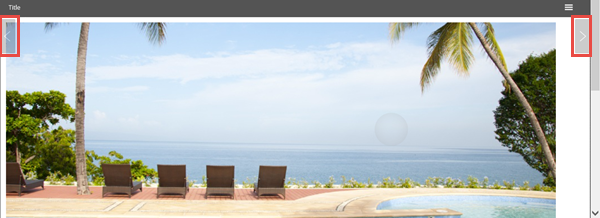
Left and right swipe indicators in a layout group
For example, when you display a tabbed representation on a desktop that switches to a menu format at a breakpoint, the mobile user no longer has to select a menu option by touching the header to disclose the available menu item. Instead, the mobile user can simply swipe the content and navigate to either the next or previous layout and the menu updates to the current selected layout.
Actionable layouts improve mobile experience
Valid from Pega Version 7.1.7
Interactive layouts are now easier to use from a mobile device. With the added ability to specify events and actions on dynamic layouts rather than on individual items, you can deliver enhanced user interface interaction from a mobile device. For example, you can configure interaction with an entire tile rather than individual elements of the tile for easier tapping.
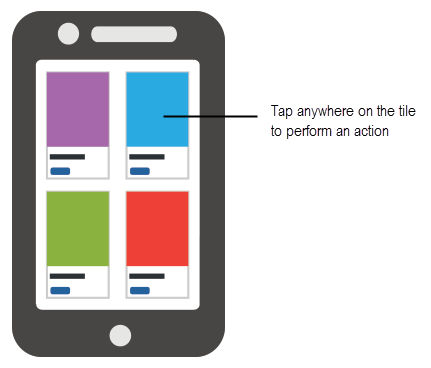
Configure an entire tile for easier interaction from a mobile device
From the Actions tab of the Dynamic layout properties panel, you can define an action set and then add events and actions. Actions on nested layouts or controls take precedence when acted upon.
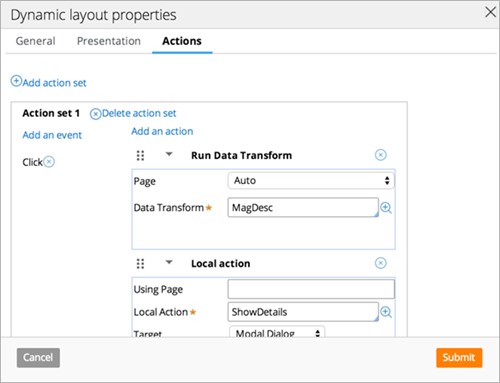
Specify events and actions from the Actions tab of the properties panel
Update to UI-Kit-7:02-01-01 for latest features and mobile-ready Case Worker portal
Valid from Pega Version 7.1.7
The UI Kit ruleset (UI-Kit-7:02-01-01) contains the latest rules and a skin (pyEndUser71) for use in building or customizing Pega 7 user interfaces. Updating to this version allows you to take advantage of the newest features and styling, including a new responsive Case Worker portal.
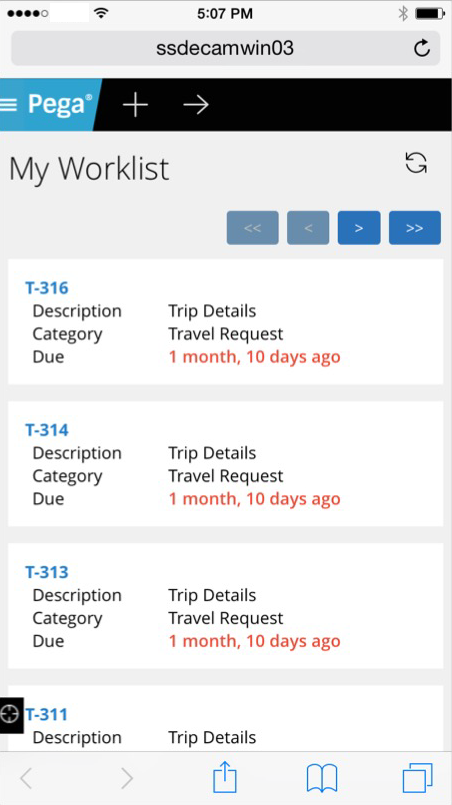
Mobile view of the Case Worker portal
Like the Case Manager portal, the Case Worker portal is mobile-ready and provides case workers with a standard user interface for:
- Displaying a worklist of all open cases
- Viewing information about cases associated with case types defined in the Case Explorer
- Displaying a calendar view of work assignments
- Updating the user's profile
For more information, see Using the UI Kit ruleset.
Replacement for window.showModalDialog
Valid from Pega Version 7.1.7
With Google Chrome disabling showModalDialog in Chrome 37, it is recommended to upgrade your application to use auto-generated local actions. To make it easy to identify where showModalDialog is used in your application, an alert window displays when the window.showModalDialog API is used in your application.
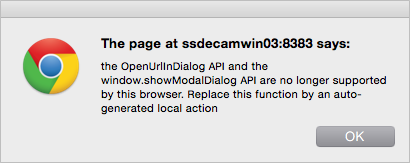
An alert window provides better feedback than a JavaScript exception.
Offline capability in mobile applications
Valid from Pega Version 7.1.7
With Pega 7, mobile applications (apps) can be built with the offline capability enabled. Enabling the offline capability for an app means that a user can create a new case or complete any assignments from their worklist. Changes performed offline are automatically synchronized when the mobile app comes back online.
For more information, see Mobile offline capability.
Auto-complete functionality optimized for mobile applications
Valid from Pega Version 7.1.7
When typing within a field in a mobile application, once a specified minimum number of search characters is entered, auto-complete functionality (pxAutoComplete) populates the entire screen with a list of suggestions. Tap an item in the list to select it for the specified field, or continue typing to ignore the suggestions.
This feature is only available for mobile applications running in Pega 7.1.7. Any previously created applications can utilize this auto-complete functionality if they are upgraded to run in Pega 7.1.7.
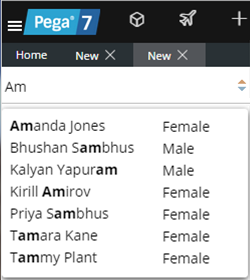
Start typing and auto-complete displays a list of suggested results
Cannot create new data tables after update
Valid from Pega Version 7.1.7
Data tables have been replaced by a new local data storage format. You can upgrade old-style data tables to use the new local data storage format, but the new format is not compatible with earlier versions of Pega 7 in which data tables could be created.
You can still edit legacy data tables by using the old data table functionality. However, to create new data tables, you must use the Data Explorer and Data Designer.
Service responses in HTTP and REST connectors are no longer modified
Valid from Pega Version 7.1.7
The Pega 7.1.8 release correctly leaves form service responses for HTTP and REST connectors unmodified. Upgrade to this release if you experience a problem in Pega 7.1.7 where service responses for HTTP and REST connectors are modified when the declared type in the Content-Type header is application/x-www-form-urlencoded. In this case, the responses were modified to a base 64 representation of the bytes in the string. In Pega 7.1.8, responses of type application/x-www-form-urlencoded are mapped to the property designated on the Connector record.

