Your application can be a SAML service provider
Valid from Pega Version 7.1.7
You can quickly establish your application as a SAML service provider, with a web SSO profile, SOAP binding, and HTTP redirect binding to support single logout binding. The service is interoperable with Ping Identity, Tivoli Federated Identity Manager, and many other leading identity service providers (ISPs).
Display read-only formatting
Valid from Pega Version 7.1.7
When an editable field is in focus, date and text inputs display unformatted numerical values if the Display value using read-only formatting check box is selected. Unformatted text allows users to enter numerical values without adding currency symbols or decimal separators. The read-only formatting option appears for the Currency, Date Time, Integer, Number and Percentage control types when the Editable field is not in focus.
New menu design options with the auto-generated menu control
Valid from Pega Version 7.1.7
Usability and responsive capabilities have been enhanced with a new auto-generated menu control offering multiple design options and configurations. New display options include text, descriptions, badges, and responsive vertical in-line menus. Loading options include:
- At screen load
- Defer load
- On first use
- On every use
Show menu controls for existing applications can be upgraded using the Upgrade Show Menu button in the HTML5 Readiness feature.

Menu created using the auto-generated menu control
Dynamic container improvements
Valid from Pega Version 7.1.7
Dynamic containers no longer take up excessive screen space when placed in a dynamic layout or in a section. Dynamic containers placed in a layout inherit the styling and positioning of the dynamic layout. Dynamic containers can also be dragged and dropped or copied and pasted between layouts.
Selecting the Size To Content check box when configuring a dynamic container resizes the container at runtime to fit the harness content.
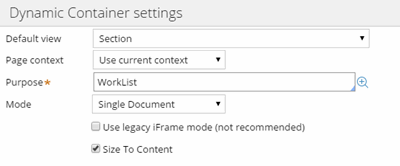
Enable Dynamic container responsiveness with the Size To Content setting.
Mobile optimized date and time controls
Valid from Pega Version 7.1.7
Date and time controls now support mobile browser-native date and time pickers on Android and iOS, making date and time selections easier for the end-user. This option is enabled in the Presentation tab of the Text input control Cell properties panel.
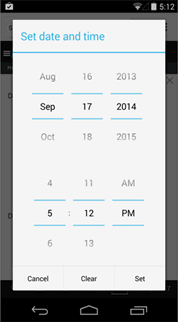
Native date and time selection on Android
Paragraph rule responsive images
Valid from Pega Version 7.1.7
Images inserted in a paragraph rule can be configured to resize in response to the browser size, allowing an end-user to view the entire image without scrolling. Select the Auto resize check box in the paragraph rule Image Properties dialog to enable image responsiveness.
Most Recently Used order
Valid from Pega Version 7.1.7
The order of the Most Recently Used (MRU) tabs or documents persists after a browser crash or refresh. Time stamps of the tabs in the MRU cache are maintained in the clipboard on the server and are reviewed in the event of a crash or refresh. If the existing MRU state is empty or not present, the MRU order is based on time stamps from the clipboard. This means that in the event of a crash you can get back to work more quickly.
Updated usability and style
Valid from Pega Version 7.1.7
Designer Studio in Pega 7.1.7 features several consistency and usability improvements. Throughout the user interface are new vector-based icons, new fonts, CSS transition effects, and improved grid and tab styles. The header and footer include new icons, and the identifier, class, and ruleset are clearly specified in the rule header.

The class, identifier, and ruleset display in the rule header.
Additionally, a new dirty icon indicates any unsaved rules in the Explorer panel.
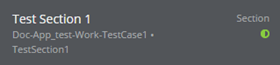
Unsaved rules are indicated in the Explorer panel.
Updates to the Attach Content control
Valid from Pega Version 7.1.7
Several updates have been made to the Attach Content (pxAttachContent) control, resulting in a faster and more efficient file attachment process. New features include:
- Responsive UI that allows the control attachment screen to conform to various UI sizes across any device accessing the application
- A bigger drop-zone for adding files
- The option to simultaneously add multiple files when using either the file browser or drag-and-drop functionality
- The ability to display the control as either a button, link, or as an icon within an application
- Built-in camera integration on mobile devices, which supports the selection of image files directly from a mobile device’s camera roll
- Safeguards that halt the attachment process upon cancelling an attach action
For more information, see PDN article: How to use the Attach Content control.
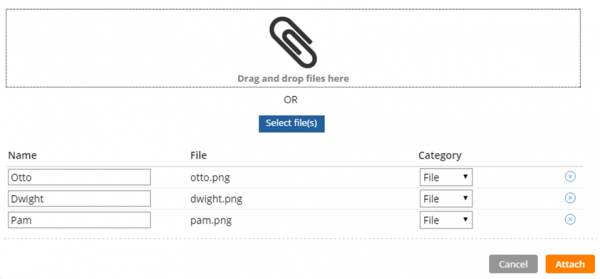
Drag and drop or add multiple files at once
Configure a Barcode/QR code scanner in a mobile application
Valid from Pega Version 7.1.7
You can configure the Scan Barcode/QR Code action in a mobile application to launch the native Barcode/QR code scanner on a mobile device. In addition to barcode scanning functionality for e-commerce purposes, QR codes can also be used to quickly access a designated URL to download an application or access a website.
Using this action requires that the mobile app either is accessed using the Pega 7 mobile app or is built as a hybrid mobile application in Designer Studio. For more information, see PDN article: How to use the Scan Barcode/QR Code mobile control.

