Updates to the Attach Content control
Valid from Pega Version 7.1.7
Several updates have been made to the Attach Content (pxAttachContent) control, resulting in a faster and more efficient file attachment process. New features include:
- Responsive UI that allows the control attachment screen to conform to various UI sizes across any device accessing the application
- A bigger drop-zone for adding files
- The option to simultaneously add multiple files when using either the file browser or drag-and-drop functionality
- The ability to display the control as either a button, link, or as an icon within an application
- Built-in camera integration on mobile devices, which supports the selection of image files directly from a mobile device’s camera roll
- Safeguards that halt the attachment process upon cancelling an attach action
For more information, see PDN article: How to use the Attach Content control.
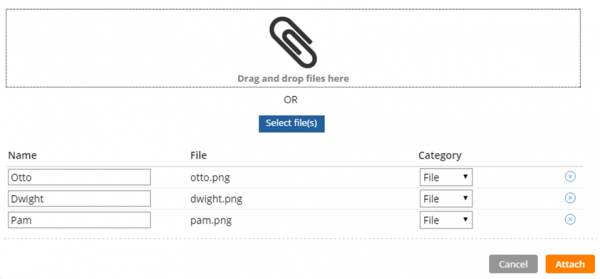
Drag and drop or add multiple files at once
Mobile optimized date and time controls
Valid from Pega Version 7.1.7
Date and time controls now support mobile browser-native date and time pickers on Android and iOS, making date and time selections easier for the end-user. This option is enabled in the Presentation tab of the Text input control Cell properties panel.
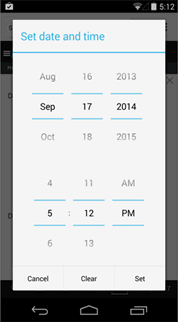
Native date and time selection on Android
New menu design options with the auto-generated menu control
Valid from Pega Version 7.1.7
Usability and responsive capabilities have been enhanced with a new auto-generated menu control offering multiple design options and configurations. New display options include text, descriptions, badges, and responsive vertical in-line menus. Loading options include:
- At screen load
- Defer load
- On first use
- On every use
Show menu controls for existing applications can be upgraded using the Upgrade Show Menu button in the HTML5 Readiness feature.

Menu created using the auto-generated menu control
Configure a Barcode/QR code scanner in a mobile application
Valid from Pega Version 7.1.7
You can configure the Scan Barcode/QR Code action in a mobile application to launch the native Barcode/QR code scanner on a mobile device. In addition to barcode scanning functionality for e-commerce purposes, QR codes can also be used to quickly access a designated URL to download an application or access a website.
Using this action requires that the mobile app either is accessed using the Pega 7 mobile app or is built as a hybrid mobile application in Designer Studio. For more information, see PDN article: How to use the Scan Barcode/QR Code mobile control.
Display read-only formatting
Valid from Pega Version 7.1.7
When an editable field is in focus, date and text inputs display unformatted numerical values if the Display value using read-only formatting check box is selected. Unformatted text allows users to enter numerical values without adding currency symbols or decimal separators. The read-only formatting option appears for the Currency, Date Time, Integer, Number and Percentage control types when the Editable field is not in focus.
Dynamic container improvements
Valid from Pega Version 7.1.7
Dynamic containers no longer take up excessive screen space when placed in a dynamic layout or in a section. Dynamic containers placed in a layout inherit the styling and positioning of the dynamic layout. Dynamic containers can also be dragged and dropped or copied and pasted between layouts.
Selecting the Size To Content check box when configuring a dynamic container resizes the container at runtime to fit the harness content.
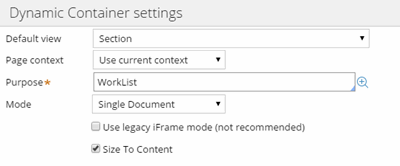
Enable Dynamic container responsiveness with the Size To Content setting.
Paragraph rule responsive images
Valid from Pega Version 7.1.7
Images inserted in a paragraph rule can be configured to resize in response to the browser size, allowing an end-user to view the entire image without scrolling. Select the Auto resize check box in the paragraph rule Image Properties dialog to enable image responsiveness.
Responsive UI works with the Mobile Mashup SDK
Valid from Pega Version 7.1.7
Responsive UI elements now work inside of a mobile application that has been integrated with the Mobile Mashup SDK for either an iOS or Android mobile device. Using a responsive UI with your mobile application reduces development costs, since one UI functions in a similar manner when accessed from both desktop and mobile devices, making it easier to deploy an application across multiple device types.
See Mobile Mashup SDK integration for iOS and Mobile Mashup SDK integration for Android for more information on using the Mobile Mashup SDK.
Updated Pega 7 mobile application
Valid from Pega Version 7.1.7
The Pega 7 mobile application, available for download in the Apple iTunes and Google Play stores, has been updated in this release. New features and enhancements include:
- iOS 8.0 support
- Android 5.0 Lollipop support (once released)
- App size reduced by over 30%
- Faster app download
- Improved logging
- New Javascript APIs available, including:
- Native SQL API for custom offline app development
- File transfer capability for background photo and video upload
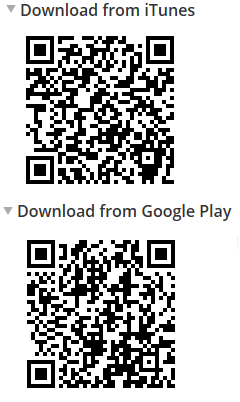
Use the QR codes on the Mobile tab in Designer Studio to quickly access the Pega 7 mobile app download page.
Actionable layouts improve mobile experience
Valid from Pega Version 7.1.7
Interactive layouts are now easier to use from a mobile device. With the added ability to specify events and actions on dynamic layouts rather than on individual items, you can deliver enhanced user interface interaction from a mobile device. For example, you can configure interaction with an entire tile rather than individual elements of the tile for easier tapping.
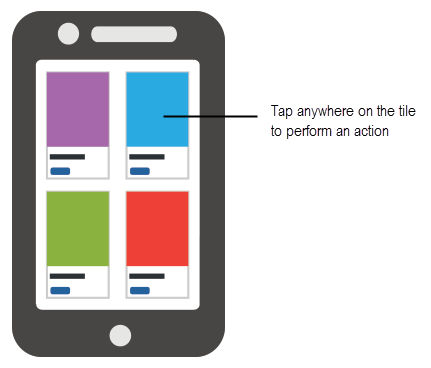
Configure an entire tile for easier interaction from a mobile device
From the Actions tab of the Dynamic layout properties panel, you can define an action set and then add events and actions. Actions on nested layouts or controls take precedence when acted upon.
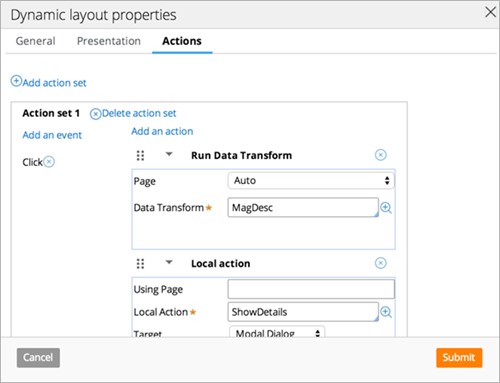
Specify events and actions from the Actions tab of the properties panel

