Preconfigured Approval step
Valid from Pega Version 7.1.5
A preconfigured Approval step is available from the Step Configuration dialog on the Case Designer Stages and Processes tab. From this tab, you can define the approval type, the approver(s), and the actions the system takes. There are two approval types:
- A single approval that advances a case to a manager or operator.
- A cascading approval that advances the case according to a preconfigured list of operators or a management hierarchy.
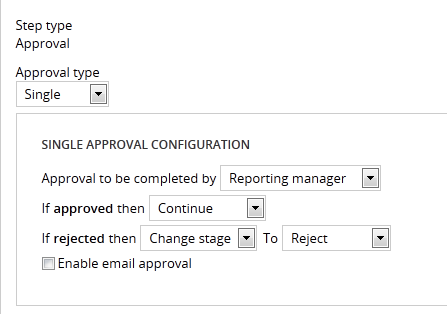
You can also enable email approval so that the step automatically sends email to the approving party or parties. When the approver responds with an email indicating to either approve or reject, the system performs the actions defined in the dialog.
Streamlined Form Configuration dialog
Valid from Pega Version 7.1.5
The Form Configuration dialog presents an easy to use interface for managing fields in user forms. New features and capabilities include the following:
- You can create a field by entering its short description, field type, and attributes without having to open a property form.
- The list of available field types has been simplified and organized into two groups: Single Value and Complex Types (page and page list).
- Single value fields are configured and labeled so business users can more easily understand their purpose. For example, a currency field represents a decimal property type that is displayed in a currency control.
- When adding a calculated value, you can create a simple Declare Expression directly from the mode field. See Use the Form Configuration dialog to automatically create a Declare Expression.
- When adding a dropdown field, you can specify the list's choices directly in a pop-up dialog. The system automatically creates the property and populates the values in a Prompt List table.
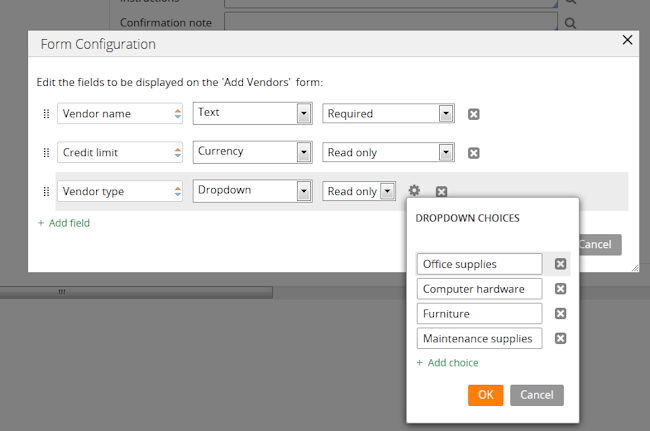
- When adding a page or page list, the system automatically creates a new data type. Alternatively, you can reuse an existing data type by clicking the gear icon
 to display a Data Type dialog. If the data type selected has data pages defined on it, you can set the field to be automatically sourced at runtime. Once finished, the system will automatically select fields from the data type for you to reuse.
to display a Data Type dialog. If the data type selected has data pages defined on it, you can set the field to be automatically sourced at runtime. Once finished, the system will automatically select fields from the data type for you to reuse.
Wait and Create Case shapes support parameter passing
Valid from Pega Version 7.1.5
You can now pass property or parameter values to Wait and Create Case process modeler shapes, rather than use a hard-coded case type value to create a case.
Create PDF Smart Shape supports orientation
Valid from Pega Version 7.1.5
The Create PDF Smart Shape contains settings that allow you to orient the PDF in a profile or landscape layout.
Better visibility for Stages and Steps
Valid from Pega Version 7.1.5
The Stages and Steps display now appears at the top of the action area on perform and review user forms. Previously, the display appeared on the Case Contents Overview tab.
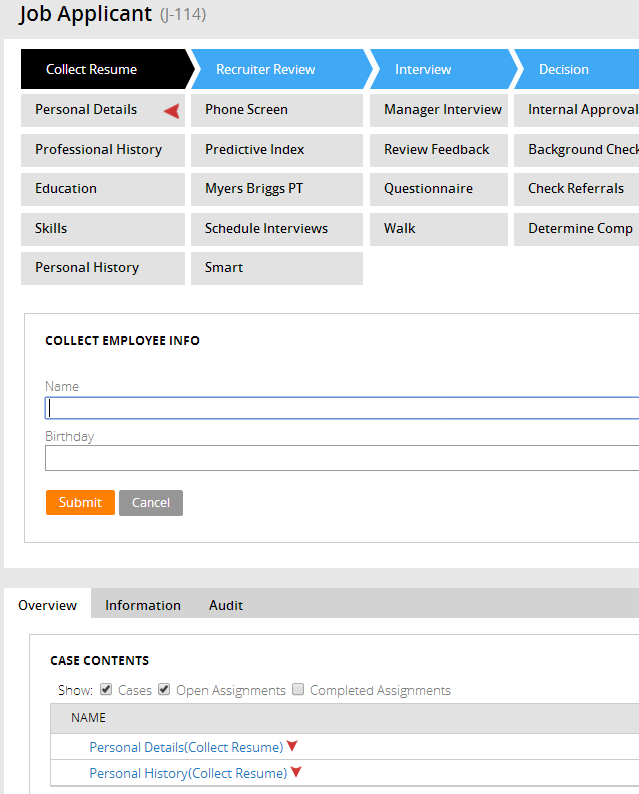
Stages and Steps may not appear as expected
Valid from Pega Version 7.1.5
There are some unique configurations of the newly enhanced pxDisplayStages gadget that can lead to case type "Stages and Steps" appearing more than once or not at all. In the event that your application experiences one of these scenarios, the recommended work around is to relocate the gadget:
- Add pxDisplayStages to the pyCaseContainer section (or equivalent)
- Remove pxDisplayStages from the pyCaseActionArea section (or equivalent).
Improved rich user interface controls in IVA for Web Chatbot
Valid from Pega Version 8.3
In Pega Intelligent Virtual Assistant™ (IVA) for Web Chatbot, you can use additional rich user interface controls, such as the time and date picker or a simple form, to help users accomplish tasks more quickly and to limit errors. IVA for Web Chat can now also display a welcome message in the chat window, for example, to inform the user about the person with whom they are chatting.
For more information, see Streamline conversations in IVA for Web Chatbot with rich user interface controls.
Upgrade impact
The new Ul controls for Web Chatbot are enabled by default upon upgrade. If you do not want the controls enabled, you must disable them.
Also, if you have changed the styles for the welcome message, you may need to make changes to the welcome message to incorporate the new areas in the bot conversation area (such as quick replies).
What steps are required to update the application to be compatible with this change?
Existing channels will behave as they did previously, so you should determine whether you want to use the new UI controls. If you want to use the new Ul controls, configure the new design-time options.
If you have changed the default styles for the welcome message, review the new settings to ensure that the welcome message is configured properly.
Default filter settings for Pulse feed sources
Valid from Pega Version 8.3
Set default filters for Pulse messages, so that users see only relevant posts. Users can temporarily change these settings at run time to view messages from different feed sources, and restore the default settings by refreshing the page.
For more information, see Adding a feed source for the activity feed.
Improved creation of When rules with the condition builder
Valid from Pega Version 8.3
Define conditions for When rules by using the condition builder view. You can create new or select existing values, and then group conditions with ANDs, ORs, or advanced logic. The condition builder does not support functions; the method for defining the conditions to use functions is the same as in the previous versions of Pega Platform™.
For more information, see Defining conditions with a condition builder, Defining conditions for a When rule.
Ability to import and export Intelligent Virtual Assistant or Email Bot training data
Valid from Pega Version 8.3
You can now copy Pega Intelligent Virtual Assistant™ (IVA) or Pega Email Bot™ training data between Pega Platform™ application environments by performing an export and import action. Importing and exporting training data between Pega Platform application environments results in greater accuracy of entity detection. Entities are detected by the system in a chat conversation, including attachments, to help respond to the user correctly, and consist of proper nouns that fall into a commonly understood category such as a person, organization, or a ZIP code. The ability to copy training data also makes it easier to maintain IVA or Email Bot, and build its artificial intelligence.
For more information, see Copying training data to another environment and Copy training data and model to another IVA or Email Bot environment.

