Both Transfer and Transfer Assignment flow actions are displayed in the Bulk Actions tool
Valid from Pega Version 7.1.7
Both the deprecated Transfer flow action and its Pega 7.1.7 replacement Transfer Assignment (pyTransferAssignment) might appear in the menu on the Bulk Actions tool.
Either of the following situations can cause this behavior:
- The original application did not contain the UI-Kit-7 ruleset, for example, the application was built on Pega 7.1.5.
- The default flow actions are based on BulkProcessTransferFlowAction system settings.
- If you add pyTransferAssignment as a local action in a case type rule, users will see both old and new actions.
- The flow actions are still available unless you override the settings.
- The upgraded application uses the UI Kit ruleset, but the Transfer local action was defined in the original case type rule and copied to the application.
- The original is explicitly defined in the application.
- pyTransferAssignment is available through the system settings in the UI Kit.
As a best practice, upgrade Transfer flow actions to Transfer Assignment in your flows and local actions. The UI Kit ruleset ensures that the new flow actions are optimized for mobile interfaces. In addition, Transfer Assignment provides multiple transfer functions (to manager, workbasket, advanced options) in a single form.
Alternatively, keep the original system settings so that the existing flow actions are still available.
Build contextual help for user interfaces with guided tour rules
Valid from Pega Version 7.1.7
The guided tour rule is now available, enabling you to showcase the key features on user forms or portals by providing users with information, instructions, or controls in a sequence of pop-up windows called tour stops. The rule allows you to configure the sequence, format, and location in which they are displayed. The content of each tour stop is defined in a referenced section.
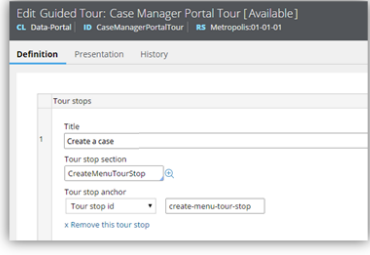
Guided tour rule form
This is what the users see when they click a control that links to the guided tour rule.
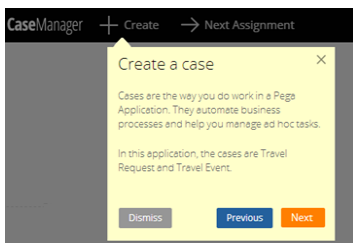
Guided tour pop-up
Flow action and attachment category rule types moved to Process category
Valid from Pega Version 7.1.7
The flow action and attachment category rule types now appear in the Process category within the Record and Application Explorers. Previously, they were in the User Interface and Security categories, respectively.
View a record of Case Designer updates on the case type rule History tab
Valid from Pega Version 7.1.7
The History tab on case type rules now automatically records a history of rules edited or created from the Case Designer Stages & Processes tab. This feature allows system architects to review updates made by business analysts and other developers. It also allows business analysts to easily convey to fellow team members a record of configuration changes.
See More about Case Type rules.
Flow import functionality is limited to Microsoft Internet Explorer Version 9 and Version 10 in Pegasystems Public Format
Valid from Pega Version 7.1.7
Importing a flow in the Rule-from-File wizard is limited to Microsoft Internet Explorer 9 and Internet Explorer 10 in the Pegasystems Public Format .
Easily configure the live and interactive map control
Valid from Pega Version 7.1.8
The AddressMap control has been enhanced with a text input field so that users can mark a location on a map.
For example, an insurance adjuster can indicate the location of the accident when filing a case. By selecting Allow marker repositioning to change address value and dragging the marker pin, the Text Input field is automatically updated.
Quickly attach a file to a case directly on a user form
Valid from Pega Version 7.1.8
In form configuration, the Attachment field type allows users to attach files directly to the form rather than performing an additional action.
For example, an insurance adjuster can take a photo of a vehicle and add the photo directly to the form. When the field type is configured as an attachment, at run time a new section is auto-generated with an attachment control that includes a read-only text input field and a browse button.
Enhanced form configuration reuse
Valid from Pega Version 7.1.8
In Case Designer you can reuse existing form fields when configuring forms. You can browse a set of existing fields and add them to the form by clicking an icon or by dragging and dropping. You can drill down through field levels to add embedded field levels. Fields are also searchable.
Quickly preview laptop, tablet, and phone views for Case Manager portals
Valid from Pega Version 7.1.8
You can use the Mobile preview item from the menu to rapidly preview how the current portal is displayed in the default browser window size on laptops, tablets, and phones. You can view either portrait or landscape orientations for both tablets and phones. Because you do not need to use actual devices for testing, development is faster and easier.
For more information, see Mobile browser preview for laptops, tablets, and phones.
Guided tours can be started automatically
Valid from Pega Version 7.1.8
You can configure a guided tour to start automatically by using the pxGuidedTourAutoStart control. You can configure the control to start a tour the first time or every time a user visits the screen where the control is used.
For more information, see Automatically start guided tours.

