Add a form during runtime
Valid from Pega Version 7.1.5
At runtime, you can specify or create a user form (consisting of a flow action, section, and data properties) when arriving at a new assignment that does not have a defined form. The action area provides you with a Yes, I'll add a form now button.
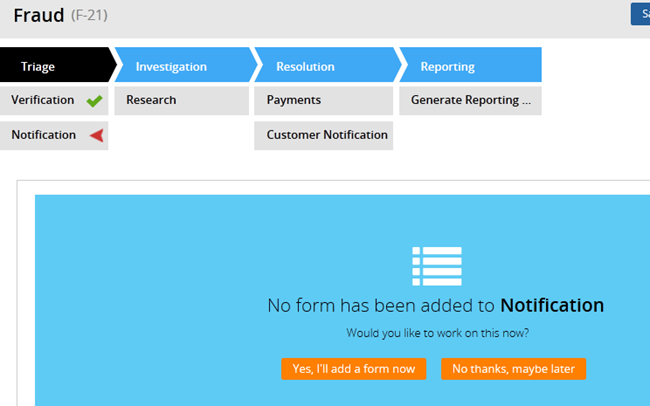
When you click the button, you can select an existing form or to create a new one.
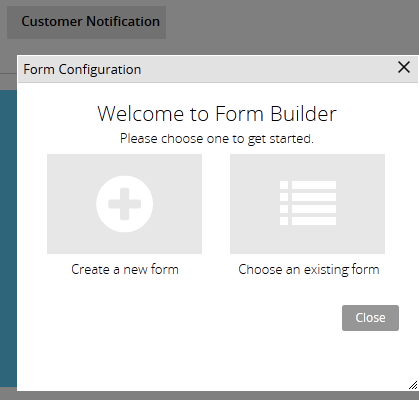
After you've added the form, the assignment references it and displays it, allowing you to process the work and advance the case. The new flow action is attached to the connector exiting the assignment.
Preconfigured Approval step
Valid from Pega Version 7.1.5
A preconfigured Approval step is available from the Step Configuration dialog on the Case Designer Stages and Processes tab. From this tab, you can define the approval type, the approver(s), and the actions the system takes. There are two approval types:
- A single approval that advances a case to a manager or operator.
- A cascading approval that advances the case according to a preconfigured list of operators or a management hierarchy.
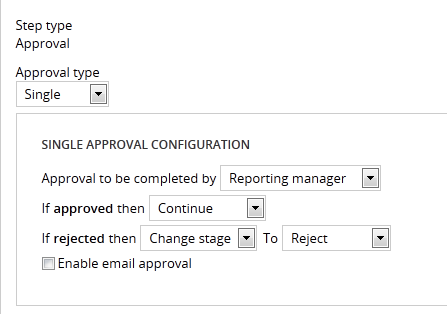
You can also enable email approval so that the step automatically sends email to the approving party or parties. When the approver responds with an email indicating to either approve or reject, the system performs the actions defined in the dialog.
Streamlined Form Configuration dialog
Valid from Pega Version 7.1.5
The Form Configuration dialog presents an easy to use interface for managing fields in user forms. New features and capabilities include the following:
- You can create a field by entering its short description, field type, and attributes without having to open a property form.
- The list of available field types has been simplified and organized into two groups: Single Value and Complex Types (page and page list).
- Single value fields are configured and labeled so business users can more easily understand their purpose. For example, a currency field represents a decimal property type that is displayed in a currency control.
- When adding a calculated value, you can create a simple Declare Expression directly from the mode field. See Use the Form Configuration dialog to automatically create a Declare Expression.
- When adding a dropdown field, you can specify the list's choices directly in a pop-up dialog. The system automatically creates the property and populates the values in a Prompt List table.
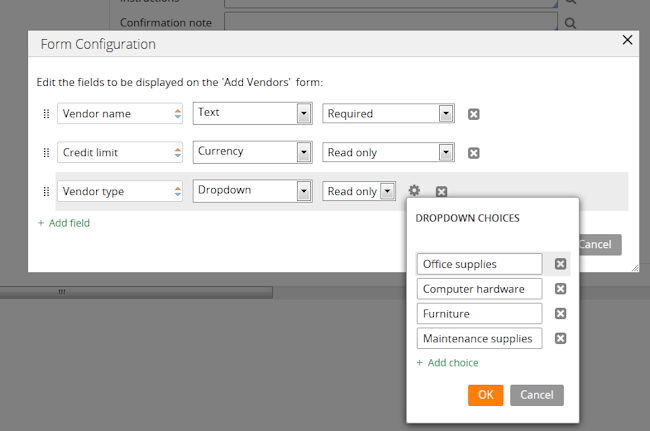
- When adding a page or page list, the system automatically creates a new data type. Alternatively, you can reuse an existing data type by clicking the gear icon
 to display a Data Type dialog. If the data type selected has data pages defined on it, you can set the field to be automatically sourced at runtime. Once finished, the system will automatically select fields from the data type for you to reuse.
to display a Data Type dialog. If the data type selected has data pages defined on it, you can set the field to be automatically sourced at runtime. Once finished, the system will automatically select fields from the data type for you to reuse.
Wait and Create Case shapes support parameter passing
Valid from Pega Version 7.1.5
You can now pass property or parameter values to Wait and Create Case process modeler shapes, rather than use a hard-coded case type value to create a case.
Create PDF Smart Shape supports orientation
Valid from Pega Version 7.1.5
The Create PDF Smart Shape contains settings that allow you to orient the PDF in a profile or landscape layout.
Better visibility for Stages and Steps
Valid from Pega Version 7.1.5
The Stages and Steps display now appears at the top of the action area on perform and review user forms. Previously, the display appeared on the Case Contents Overview tab.
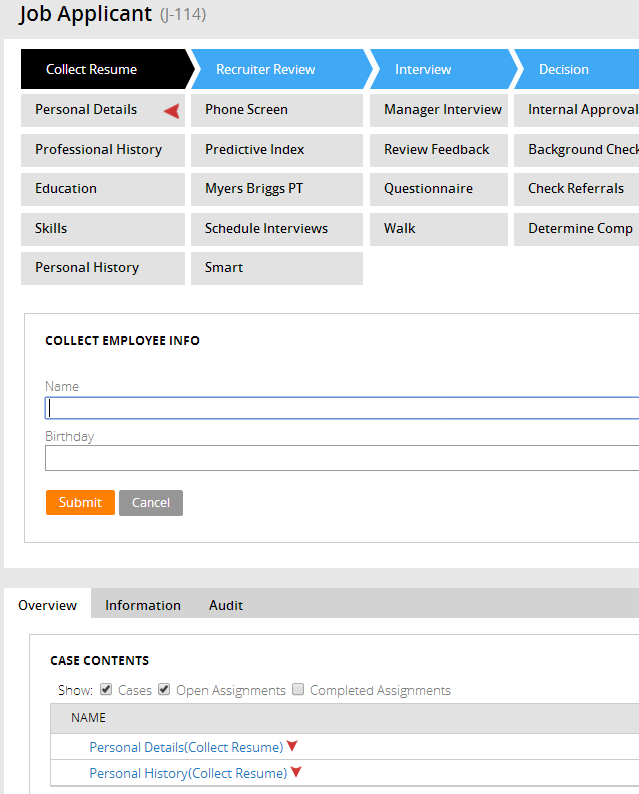
Stage-related audit notes
Valid from Pega Version 7.1.6
History notes for the following stage-related process steps appear on the user form's Audit tab:
- Automatic Stage Transition
- Manual Stage Transition
- Process Stage Transition
- Stage Skipped
- Stage Started
You can select the ones you want to turn off for a given case type by copying the standard decision tree Work-.FilterHistory to your application ruleset and updating the above parameter entries.
Redesigned Process Modeler property panels
Valid from Pega Version 7.1.6
Process Modeler property panels have been reorganized so that it's easier to find the properties and fields you're likely to want, and quickly create the configuration you need. To enhance ease of use:
- Tabs were eliminated.
- All fields are located on a single panel and are grouped by their function.
- The most commonly used fields appear at the top of the panel and are clearly visible.
- Field and functionality of interest to advanced users are organized into an expandable Advanced section positioned at the bottom of the panel.
- Business-friendly labels and headings, and instructional text make it easier for non-technical users to quickly understand the meaning and purpose of each field.
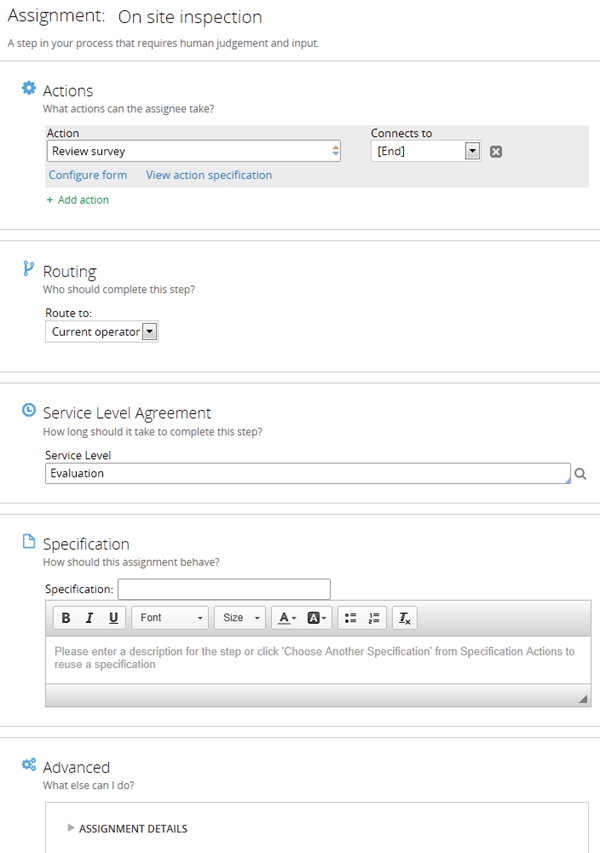
Quickly add an attachment step to your processes
Valid from Pega Version 7.1.6
The Attachment step allows you to quickly add an Attach Content subprocess to your flow. Once added, choose the attachment type and instructions to present to users:
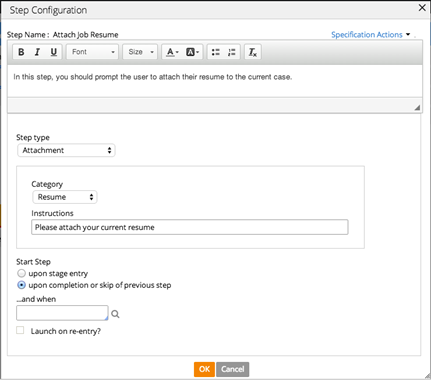
Add search fields to forms
Valid from Pega Version 7.1.6
A Search field type is available in the Form Configuration dialog. This field enables users to search for and select a specific record from a list-type data page. Configuration is straightforward, as shown below:
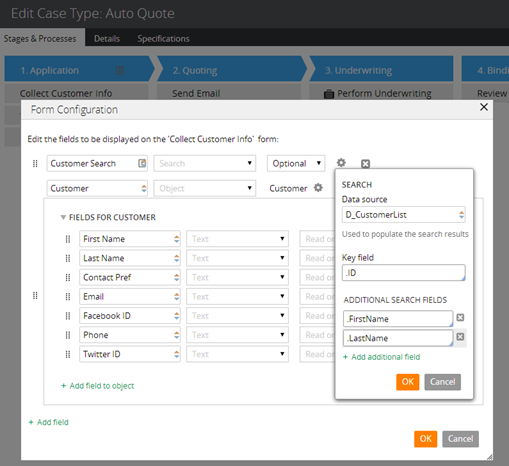
At runtime, users search on the key field and any additional specified search fields. The user interface automatically refreshes, enabling dynamic results when selecting a search field.

