Post files and links with pxPostMessage API
Valid from Pega Version 7.1.4
The pxPostMessageAPI now supports text messages, file attachments, and hyperlinks. You can programmatically update Pulse streams using this API from activities or SLA rules.
Quickly create ad-hoc cases
Valid from Pega Version 7.1.4
The My Cases work area on the Case Manager portal introduces a Quick Create feature that lets users create cases and assign tasks that are not included in the processing of business cases (instances of case types defined in the Cases Explorer). For example, a manager can create a case and a task to set up a phone conference with her staff, or a reminder to enroll in an online seminar. Users can also set up a series of tasks to represent all they work they need to do to accomplish a specific goal.
Word merge support with Microsoft Silverlight plug-in
Valid from Pega Version 7.1.3
PRPC features that integrate with the Word merge capability are now cross-browser. ActiveX controls (which are only compatible with IE) have been replaced with Microsoft Silverlight. This plug-in must be downloaded separately from Microsoft, as it is not shipped with PRPC.
Some common PRPC features affected by this change include the Application Document Wizard, App Profile, Specifications Landing Page, Specification form, and Case Type Landing Page.
Prior to using these features, Users of PRPC 7.1.3 need to set up their client system(s) as follows:
1. Install Silverlight plug-in
Follow the PRPC prompt to install Silverlight when you attempt to use the Word merge feature:
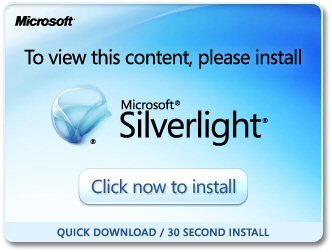
Or download package directly: www.microsoft.com/silverlight/
2. Install PRPC prerequisites
Microsoft Internet Explorer (IE) browsers automatically detect the need for PRPC prerequisites and will prompt for install:
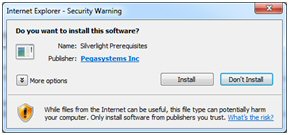
Non-IE browsers will load a pop-up window when the user attempts to use the Word merge feature. Use the link to manually download PRPC prerequisites:
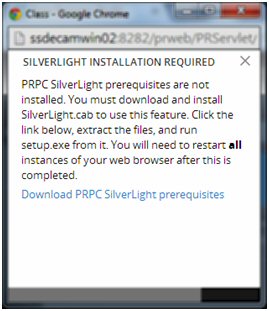
Extract the .zip file, execute setup.exe and follow the install wizard:
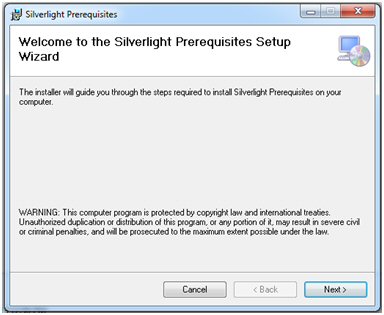
Administrators setting up multiple clients at once may refer to the pzSLpreReqs.cab available in the PRPC 7.1.3 resource kit.
3. Restart browser
Log out of PRPC, close all open sessions and restart your browser.
The PRPC feature integrated with Word merge is now ready for use; Silverlight prompts are no longer displayed.
4. Troubleshooting
Silverlight installation requires access to your file system and a registry setting update to “trust” the associated Verisign certificate. Contact your administrator if you encounter any security or permission errors during this process.
See the PRPC Developer Help for more information on browser setup requirements.
Organization Setup superseded by New Application Wizard
Valid from Pega Version 7.1.3
The Organization Setup Wizard has been retired in PRPC 7.1.3. This feature was previously launched from the Designer Studio > Org & Security > Organization > Organization Setup menu. Users are encouraged to run the New Application Wizard (also known as Application Express) instead:
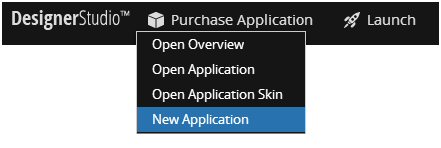
This tool quickly generates an application along with all of the artifacts previously offered by the Organization Setup Wizard. This includes, but is not limited to, the class hierarchy, application rule, organization/division/unit rules, and all relevant data instances.
See the following PDN article for more details on the New Application Wizard:
Create new applications quickly and easily with Application Express
Tracer supports SOAP messages
Valid from Pega Version 7.1.5
You can now select a Tracer Settings option to display SOAP connector and services messages in Tracer, which provides users with a better understanding of SOAP connector behavior.
Service levels for case stages
Valid from Pega Version 7.1.5
Service levels are available for stages in stage-based case management applications.
The service level starts when a case enters a stage and stops when it exits. The service level is defined in the Service level for stage field on the "Stage Configuration" dialog, which is accessed on the Case Designer Stages and Processes tab.
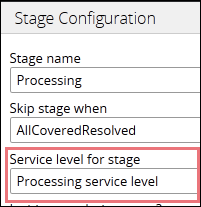
Alternatively, you can add a stage service level on the case type record's Stages tab.
Customize your starting flow list
Valid from Pega Version 7.1.5
The Designer Studio menu now populates the list of starting flows by referencing the case types that you select (including case types in Create Menu checkbox) on the application form's Cases and Data tab. The order of the case types on the tab dictates the order of flows that appear on the menu.
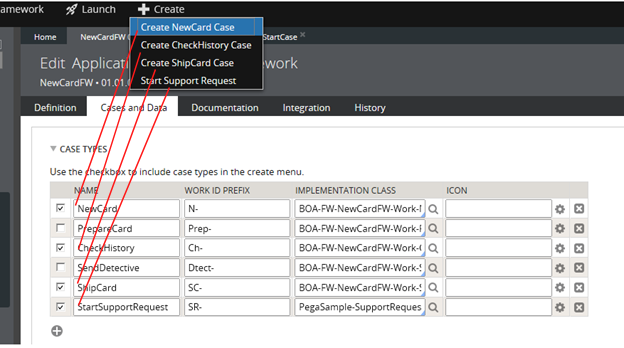
Previously, the menu displayed all starting flows in the current workpool. This new feature enables you to control which flows appear on the menu.
You can change the sort order by customizing the extension activity pySortStartingFlows. For example, you can sort the flows by their short descriptions.
Where-Am-I? includes stage and step progress
Valid from Pega Version 7.1.5
In stage-based case management applications, the Where-Am-I? display includes a read-only presentation of primary stage and step shapes. Green checkmarks indicate completed steps. A red arrow indicates the current step.
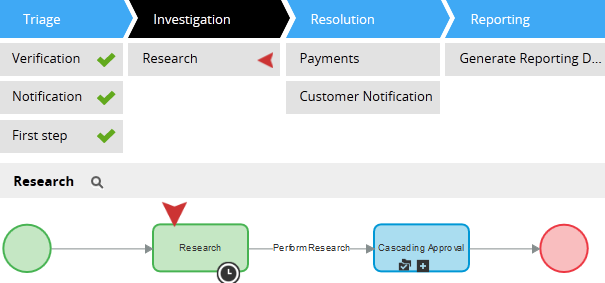
Stop active processes on stage exit
Valid from Pega Version 7.1.5
The Change Stage smart shape provides a "Remove processes on exit stage" option that stops all active processes in a stage when a case leaves it. The system removes the stage's open assignments from user forms.
Standard page lists for attachments
Valid from Pega Version 7.1.5
The following new standard page lists allow you to easily reference attachments in your designs:
- pyAttachments — Holds a list of attachments of the current case.
- pyAttachmentCategoriesList — Holds a list of attachment categories of the current case. This property can be used to fetch the attachment information by category (pyAttachmentsByCategory).
- pyAttachmentsByCategory — Holds a list of attachments for the category set in the pyAttachmentCategory property in the current case.
When a user or system adds an attachment, the system automatically associates the page lists with the case, and populates them when the properties are referred to.
Creating an attachment category in a case type record automatically creates a property reference. See Redesigned Attachment Categories tab on Case Type record.
In addition, you validate the existence of an attachment by referencing the new function alias pxIsAttachmentOfCategoryInCase in a validate record. For example, you can use the properties and a validate record for building when logic that makes it necessary for a user to attach a document of category "SECCompliance" before the case can enter a stage.

