Edit process-based case type flows in Case Designer Process Outline view
Valid from Pega Version 7.1.7
If your case type does not employ a stage-based design, you can now employ the Step Tree and other features available in Process Outline view to facilitate your design.
Click a process tile in the Stages & Processes tab to open the flow in Process Outline. In this example, the Graffitti report is selected.
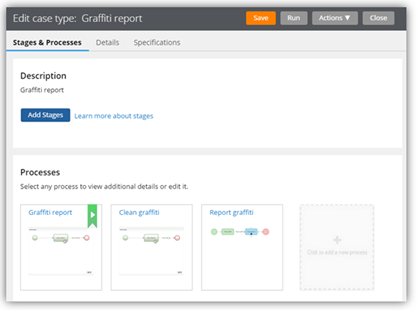
Processes in Stages & Processes tab
The process opens in Process Outline view. Note that the tree view allows you to easily see and update the underlying shapes and subprocess that compose the Single Approval process.
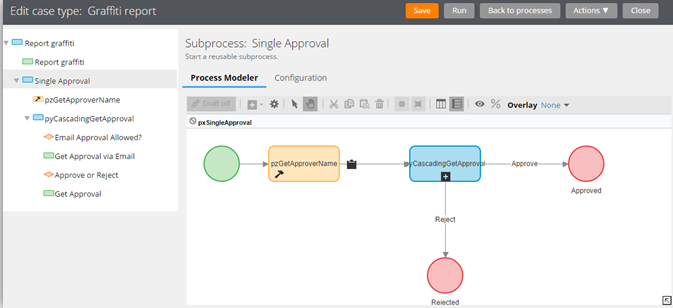
Process in Process Outline view
Both Transfer and Transfer Assignment flow actions are displayed in the Bulk Actions tool
Valid from Pega Version 7.1.7
Both the deprecated Transfer flow action and its Pega 7.1.7 replacement Transfer Assignment (pyTransferAssignment) might appear in the menu on the Bulk Actions tool.
Either of the following situations can cause this behavior:
- The original application did not contain the UI-Kit-7 ruleset, for example, the application was built on Pega 7.1.5.
- The default flow actions are based on BulkProcessTransferFlowAction system settings.
- If you add pyTransferAssignment as a local action in a case type rule, users will see both old and new actions.
- The flow actions are still available unless you override the settings.
- The upgraded application uses the UI Kit ruleset, but the Transfer local action was defined in the original case type rule and copied to the application.
- The original is explicitly defined in the application.
- pyTransferAssignment is available through the system settings in the UI Kit.
As a best practice, upgrade Transfer flow actions to Transfer Assignment in your flows and local actions. The UI Kit ruleset ensures that the new flow actions are optimized for mobile interfaces. In addition, Transfer Assignment provides multiple transfer functions (to manager, workbasket, advanced options) in a single form.
Alternatively, keep the original system settings so that the existing flow actions are still available.
Build contextual help for user interfaces with guided tour rules
Valid from Pega Version 7.1.7
The guided tour rule is now available, enabling you to showcase the key features on user forms or portals by providing users with information, instructions, or controls in a sequence of pop-up windows called tour stops. The rule allows you to configure the sequence, format, and location in which they are displayed. The content of each tour stop is defined in a referenced section.
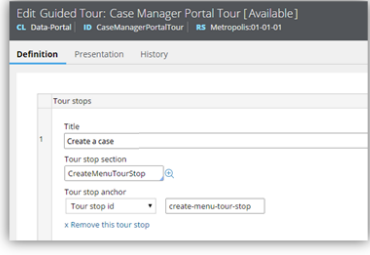
Guided tour rule form
This is what the users see when they click a control that links to the guided tour rule.
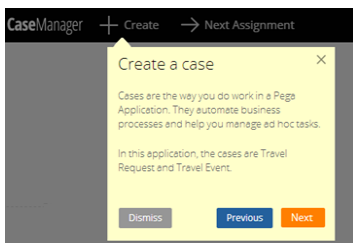
Guided tour pop-up
Data Designer lets you explore, develop, and manage the data your application uses
Valid from Pega Version 7.1.7
The Data Designer, new in Pega 7.1.7, is the lens through which you create and manage your application data types, and create properties within the selected data type. The Create Properties wizard is retired, and you now create and manage properties in the Definition tab of the data type you are viewing. You can track how your application uses your data types, and which case types use which data, on the Usage tab. Review the sources for your data types on the Sources tab, and create and manage local data storage for records on the Records tab.
For more information, see About Data Types.
Explore the relationships between data types with the Data Visualizer
Valid from Pega Version 7.1.7
The Data Visualizer, new in Pega 7.1.7, provides a graphical display of the relationships among your application's data types and class types. The map view can help clarify how your application's data works together. When you hover the mouse pointer over an entity in the display, the Data Visualizer highlights the entities with which that entity has a direct relationship.
For more information, see About the Data Visualizer.
New Cassandra connector rules allow applications to use data in BigData stores
Valid from Pega Version 7.1.7
The new Connect Cassandra rule type provides the interface to leverage data in Cassandra data stores. This means that your applications can use large data sets stored in Cassandra data stores. For more information on this connector type, see About Connect Cassandra rules.
New Hbase connector rules allow applications to use data in BigData stores
Valid from Pega Version 7.1.7
The new Connect HBase rule type provides the interface to leverage data in HBase data stores. This means that your applications can use large data sets stored in HBase data stores. For more information on this new rule type, see About Connect HBase rules.
Your application can be a SAML service provider
Valid from Pega Version 7.1.7
You can quickly establish your application as a SAML service provider, with a web SSO profile, SOAP binding, and HTTP redirect binding to support single logout binding. The service is interoperable with Ping Identity, Tivoli Federated Identity Manager, and many other leading identity service providers (ISPs).
Flow action and attachment category rule types moved to Process category
Valid from Pega Version 7.1.7
The flow action and attachment category rule types now appear in the Process category within the Record and Application Explorers. Previously, they were in the User Interface and Security categories, respectively.
View a record of Case Designer updates on the case type rule History tab
Valid from Pega Version 7.1.7
The History tab on case type rules now automatically records a history of rules edited or created from the Case Designer Stages & Processes tab. This feature allows system architects to review updates made by business analysts and other developers. It also allows business analysts to easily convey to fellow team members a record of configuration changes.
See More about Case Type rules.

