DCO and PMF integration is unavailable
Valid from Pega Version 7.1.5
DCO and PMF integration functionality is not available in this release. Related project management controls have been removed from the following:
- System Settings landing page ()
- Application Profile landing page ()
- Add/Edit Specification dialog
Create PDF Smart Shape supports orientation
Valid from Pega Version 7.1.5
The Create PDF Smart Shape contains settings that allow you to orient the PDF in a profile or landscape layout.
Better visibility for Stages and Steps
Valid from Pega Version 7.1.5
The Stages and Steps display now appears at the top of the action area on perform and review user forms. Previously, the display appeared on the Case Contents Overview tab.
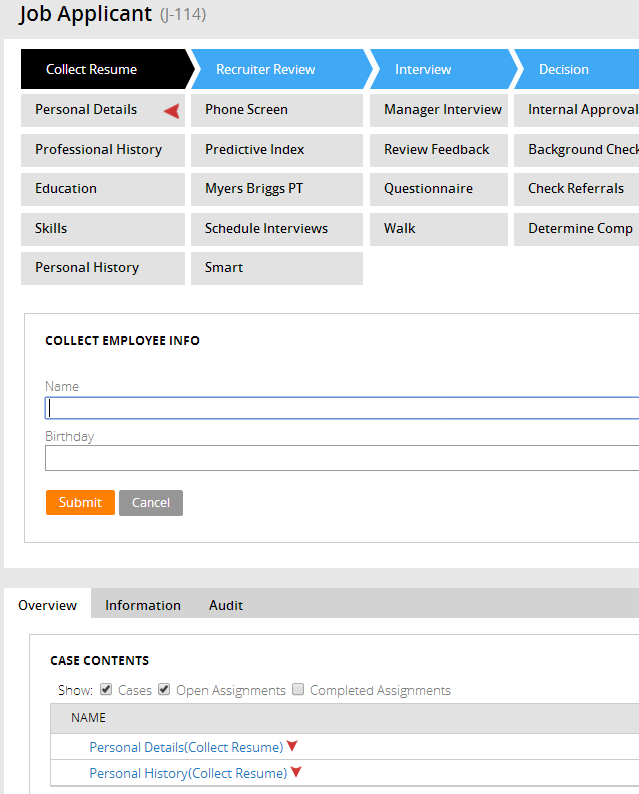
Stages and Steps may not appear as expected
Valid from Pega Version 7.1.5
There are some unique configurations of the newly enhanced pxDisplayStages gadget that can lead to case type "Stages and Steps" appearing more than once or not at all. In the event that your application experiences one of these scenarios, the recommended work around is to relocate the gadget:
- Add pxDisplayStages to the pyCaseContainer section (or equivalent)
- Remove pxDisplayStages from the pyCaseActionArea section (or equivalent).
Attachment support for requirements
Valid from Pega Version 7.1.6
Requirements now support attachments. You can add attachments from the Designer Studio > Application > Profile > Requirements landing page, the Add/Edit Requirement modal, or the requirement rule form.
Enhanced document generation
Valid from Pega Version 7.1.6
The following usability improvements have been made to documents generated by the Application Document Wizard:
- Stages and Processes now appear for case types that use Case Lifecycle Management. This diagram includes hyperlinks to corresponding sections in the document and is scoped to top-level processes only.
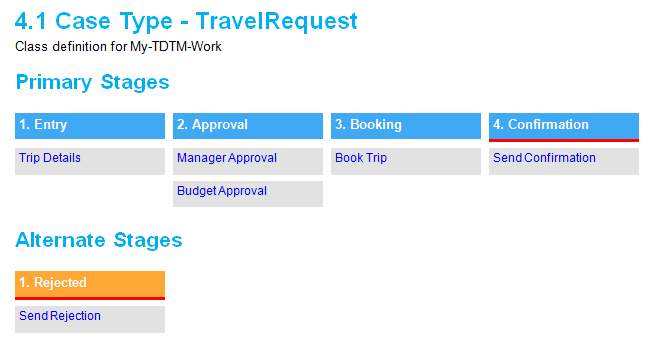
- All flows (excluding pyStartCase) referenced by a case type now appear in documents. This removes previous constraints on non-starting, draft, and checked out flows.
- Entity Relationship Diagrams (ERDs) are now embedded in documents as Visio objects.
- Sections without content are omitted from the generated document.
- Screenshots are labeled.
- Requirement text (Long Description) is included in the Requirements Matrix section.
- Linked requirements appear in context beneath their associated specification.
- Acceptance Criteria appears in context beneath the associated specification, report, or correspondence item.
Stage-related audit notes
Valid from Pega Version 7.1.6
History notes for the following stage-related process steps appear on the user form's Audit tab:
- Automatic Stage Transition
- Manual Stage Transition
- Process Stage Transition
- Stage Skipped
- Stage Started
You can select the ones you want to turn off for a given case type by copying the standard decision tree Work-.FilterHistory to your application ruleset and updating the above parameter entries.
Redesigned Process Modeler property panels
Valid from Pega Version 7.1.6
Process Modeler property panels have been reorganized so that it's easier to find the properties and fields you're likely to want, and quickly create the configuration you need. To enhance ease of use:
- Tabs were eliminated.
- All fields are located on a single panel and are grouped by their function.
- The most commonly used fields appear at the top of the panel and are clearly visible.
- Field and functionality of interest to advanced users are organized into an expandable Advanced section positioned at the bottom of the panel.
- Business-friendly labels and headings, and instructional text make it easier for non-technical users to quickly understand the meaning and purpose of each field.
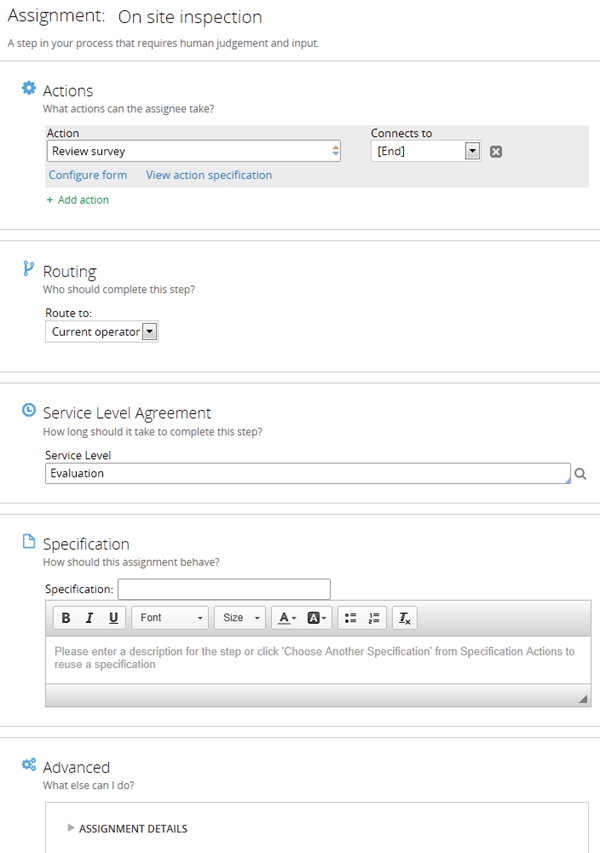
Quickly add an attachment step to your processes
Valid from Pega Version 7.1.6
The Attachment step allows you to quickly add an Attach Content subprocess to your flow. Once added, choose the attachment type and instructions to present to users:
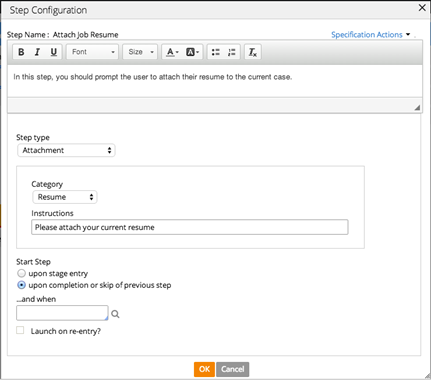
Add search fields to forms
Valid from Pega Version 7.1.6
A Search field type is available in the Form Configuration dialog. This field enables users to search for and select a specific record from a list-type data page. Configuration is straightforward, as shown below:
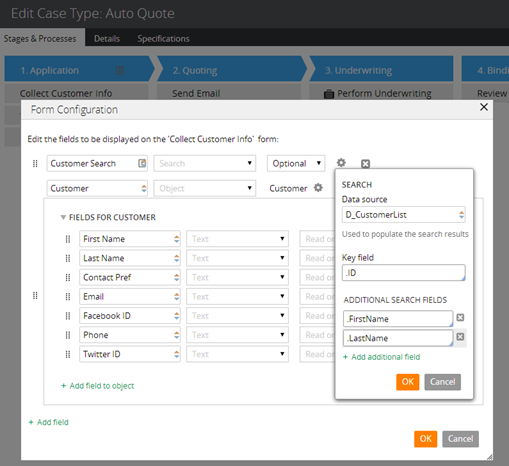
At runtime, users search on the key field and any additional specified search fields. The user interface automatically refreshes, enabling dynamic results when selecting a search field.

