View attachments inline
Valid from Pega Version 7.4
You can now view thumbnails of PDF file and image attachments and icons of video attachments in Pulse, cases, and other areas of the application that allow you to attach files. Thumbnails provide a preview of your attachments inline. You can also play video attachments and expand the thumbnails of PDF file and image attachments to view them in readable formats.
For more information, see Inline preview of attachments.
Process Outline view is unavailable
Valid from Pega Version 7.2
Process Outline view is no longer available as of this release. Use Case Designer instead to configure your processes. For advanced options, you can open the underlying flow for a process in Process Modeler.
For more information, see Designing a case type and Diagram tab on the Flow form.
Access views in one location
Valid from Pega Version 7.2
You can access the relevant views for your case type in one place. By using the Views tab in Case Designer, you can review and edit views that are used in your case life cycle. You can also configure standard views to quickly customize the fields that are displayed when a user creates, edits, or reviews a case.
For more information, see Views in a case type.
View mini user profiles in Pulse
Valid from Pega Version 8.1
You can now view mini profiles of users who post messages and users who are referenced in Pulse, by clicking the name of the user. A mini profile contains the user's job title, reporting manager, organization, and links to call and send email to the user. By seeing a brief overview of a user profile, you can access important information about users and contact them more quickly.
For more information about Pulse, see:
- App Studio – Communicating with users by using Pulse
- Dev Studio – Communicating with users by using Pulse
Add multiple attachments at once
Valid from Pega Version 7.1.7
You can now add more than one attachment to a requirement or specification at a time, without closing the Add/Edit Attachment modal dialog box. Use the traditional browse method to upload an attachment or drag and drop a local file, based on your needs. View and access your attachments from the Application Profile landing page, Requirement form, or Specification form.
Attachment support for requirements
Valid from Pega Version 7.1.6
Requirements now support attachments. You can add attachments from the Designer Studio > Application > Profile > Requirements landing page, the Add/Edit Requirement modal, or the requirement rule form.
Ability to view a PDF file while offline
Valid from Pega Version 7.1.9
Users of offline-enabled mobile apps can now tap a button to view a PDF file, regardless of whether the user is online or offline. The associated button, link, or icon must have a Run Script action defined that calls the pega.ui.pdf.view() function with two parameters: applicationName and pdfName. The PDF file itself must be uploaded to a Rule-File-Binary rule.
For more information, see How to set up viewing of PDF file while offline.
Standard page lists for attachments
Valid from Pega Version 7.1.5
The following new standard page lists allow you to easily reference attachments in your designs:
- pyAttachments — Holds a list of attachments of the current case.
- pyAttachmentCategoriesList — Holds a list of attachment categories of the current case. This property can be used to fetch the attachment information by category (pyAttachmentsByCategory).
- pyAttachmentsByCategory — Holds a list of attachments for the category set in the pyAttachmentCategory property in the current case.
When a user or system adds an attachment, the system automatically associates the page lists with the case, and populates them when the properties are referred to.
Creating an attachment category in a case type record automatically creates a property reference. See Redesigned Attachment Categories tab on Case Type record.
In addition, you validate the existence of an attachment by referencing the new function alias pxIsAttachmentOfCategoryInCase in a validate record. For example, you can use the properties and a validate record for building when logic that makes it necessary for a user to attach a document of category "SECCompliance" before the case can enter a stage.
Redesigned Attachment Categories tab
Valid from Pega Version 7.1.5
The Attachment Categories tab on the case type record has been redesigned as follows:
- In the Category field, you can associate case types with a case by selecting one in the application ruleset stack, or create a new one by typing a name in the field.
When you add a category to the list and save the record, the system automatically generates a page list property that that can be used to easily reference attachments by category.
In the example shown below, the page list property AuditComplianceAttachments can be used to access a list of attachments in the Audit Compliance category.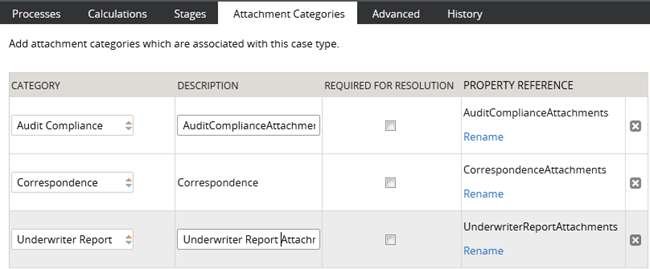
For ease of use during your design session, you can access this functionality using the "Attachments" option on the Case Designer Details tab.
The new function alias pxIsAttachmentOfCategoryInCase checks if an attachment of a particular category is attached to a case.
- Auto-Attach capabilities are deprecated but still supported. The tab displays a read-only list of attachments that were configured with this feature in previous releases.
- To remove this capability, delete the item.
- For new development, use the Attach Content smart shape in your process diagram.
Attach Content control enhancements
Valid from Pega Version 7.3.1
You can now use the Attach Content control in Pega® Platform to configure compression options that limit the size of files created on a mobile device. For example, you can choose from predefined settings to limit video duration or image size. These settings apply when the user records a new video or takes a new photo, but they do not apply to prerecorded media.
Also, when attaching content to a custom mobile app, users can now select any type of file from any source that is available in the device's native file picker component.
For more information, see Configuring file size options for the Attach content control.

