Generate documents in the background
Valid from Pega Version 7.1.8
When you generate system documentation by using the Document Application wizard ( > > > ), the process now runs on a server and not on your local client system. This change not only generates your document more quickly, but also allows you to multi-task within Pega 7 while your document is generating in the background. When the generation is completed, download the document to your computer.
For more information, see:
Updating customized Application Document templates with server-side document generation
Screenshot generation still runs on local client
Warning message when opening server-generated documents
Screenshot generation runs on local client
Valid from Pega Version 7.1.8
If you generate screenshots to include in your application document, this process still runs on your local client. Additionally, you are still required to use Internet Explorer to use this feature.
Warning message when opening server-generated documents
Valid from Pega Version 7.1.8
Depending on your system configuration, the following warning message might be displayed when you open a document that was generated on the server.
If you click , certain content (for example, Table of Contents) is not populated in the document. Instead, click and save the document.
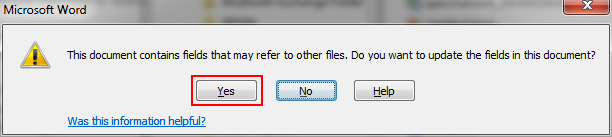
The warning message that displays
Link URLs to applications, requirements, and specifications
Valid from Pega Version 7.1.8
In addition to files, you can now attach URLs to applications, requirements, and specifications by using the Add/Edit Attachment modal dialog box in Pega 7. This change allows you to link directly to dynamic content in other URL-based systems rather than link to a static file of that content.
Easily configure the live and interactive map control
Valid from Pega Version 7.1.8
The AddressMap control has been enhanced with a text input field so that users can mark a location on a map.
For example, an insurance adjuster can indicate the location of the accident when filing a case. By selecting Allow marker repositioning to change address value and dragging the marker pin, the Text Input field is automatically updated.
Quickly attach a file to a case directly on a user form
Valid from Pega Version 7.1.8
In form configuration, the Attachment field type allows users to attach files directly to the form rather than performing an additional action.
For example, an insurance adjuster can take a photo of a vehicle and add the photo directly to the form. When the field type is configured as an attachment, at run time a new section is auto-generated with an attachment control that includes a read-only text input field and a browse button.
Enhanced form configuration reuse
Valid from Pega Version 7.1.8
In Case Designer you can reuse existing form fields when configuring forms. You can browse a set of existing fields and add them to the form by clicking an icon or by dragging and dropping. You can drill down through field levels to add embedded field levels. Fields are also searchable.
Quickly preview laptop, tablet, and phone views for Case Manager portals
Valid from Pega Version 7.1.8
You can use the Mobile preview item from the menu to rapidly preview how the current portal is displayed in the default browser window size on laptops, tablets, and phones. You can view either portrait or landscape orientations for both tablets and phones. Because you do not need to use actual devices for testing, development is faster and easier.
For more information, see Mobile browser preview for laptops, tablets, and phones.
Guided tours can be started automatically
Valid from Pega Version 7.1.8
You can configure a guided tour to start automatically by using the pxGuidedTourAutoStart control. You can configure the control to start a tour the first time or every time a user visits the screen where the control is used.
For more information, see Automatically start guided tours.
Faster, contextual editing of case types
Valid from Pega Version 7.1.8
Case Designer now includes a contextual property panel that helps you to quickly configure behavior in your case type. It supports case-wide properties, stage properties, and properties that are specific to an individual step.
When you click a stage or step in your case type, only relevant fields and controls are displayed, allowing you to stay focused and make decisions faster. Online help is also integrated with the property panel to give you just-in-time information.
For more information, see Contextual property panel in Case Designer.

