Ability to annotate case attachments
Valid from Pega Version 7.4
Pega® Platform application users can now add annotations to images that are attached to cases. For example, users can draw around an area of an image to highlight a faulty element of the device. Users can annotate all images, except for signature images or attachments that are stored in Pega Cloud or other external data stores. The annotated case attachments replace the original ones.
For more information, see Case attachment annotations.
Quicker approach for reusing processes in a stage
Valid from Pega Version 7.4
You can now reuse processes more quickly in a stage when you define the life cycle for a case type. Reusing processes saves time and makes it easier to define processes for a stage instead of creating new ones. You can also reuse processes faster when you add parallel processes to a stage.
For more information, see Quick access for reusing processes in a stage.
Stakeholder management extended to case followers
Valid from Pega Version 7.4
You can now control which users follow a case. By actively involving the people with relevant skills and roles in your application, you can resolve cases more quickly.
For more information, see Case followers.
Service levels for case stages
Valid from Pega Version 7.1.5
Service levels are available for stages in stage-based case management applications.
The service level starts when a case enters a stage and stops when it exits. The service level is defined in the Service level for stage field on the "Stage Configuration" dialog, which is accessed on the Case Designer Stages and Processes tab.
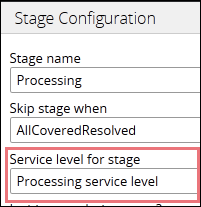
Alternatively, you can add a stage service level on the case type record's Stages tab.
Redesigned Attachment Categories tab
Valid from Pega Version 7.1.5
The Attachment Categories tab on the case type record has been redesigned as follows:
- In the Category field, you can associate case types with a case by selecting one in the application ruleset stack, or create a new one by typing a name in the field.
When you add a category to the list and save the record, the system automatically generates a page list property that that can be used to easily reference attachments by category.
In the example shown below, the page list property AuditComplianceAttachments can be used to access a list of attachments in the Audit Compliance category.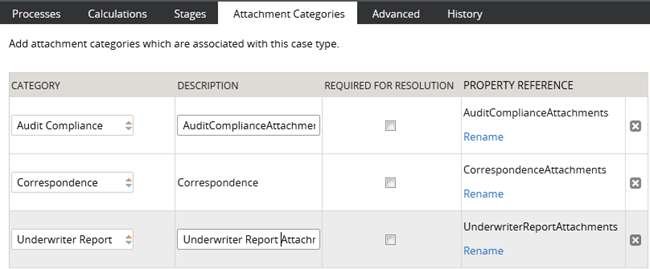
For ease of use during your design session, you can access this functionality using the "Attachments" option on the Case Designer Details tab.
The new function alias pxIsAttachmentOfCategoryInCase checks if an attachment of a particular category is attached to a case.
- Auto-Attach capabilities are deprecated but still supported. The tab displays a read-only list of attachments that were configured with this feature in previous releases.
- To remove this capability, delete the item.
- For new development, use the Attach Content smart shape in your process diagram.
Edit icons and titles for messages in the activity feed
Valid from Pega Version 7.4
You can now edit the icons and titles of messages that are displayed in the activity feed for Pulse by customizing the pxFeed Pulse gadget. For example, to inform other users of an application about important Twitter updates that are related to the organization, you can create a message that displays a Twitter icon and a title of Twitter updates.
For more information, see Pulse enhancements for social collaboration.
Customize your starting flow list
Valid from Pega Version 7.1.5
The Designer Studio menu now populates the list of starting flows by referencing the case types that you select (including case types in Create Menu checkbox) on the application form's Cases and Data tab. The order of the case types on the tab dictates the order of flows that appear on the menu.
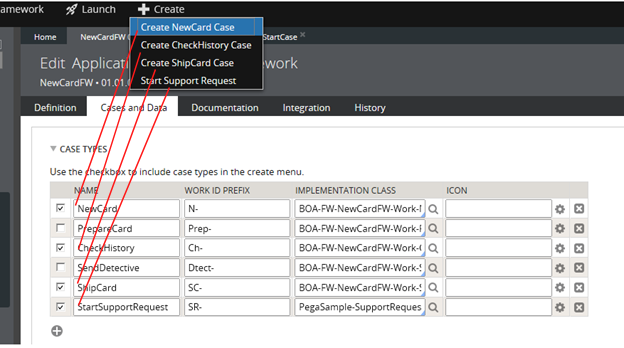
Previously, the menu displayed all starting flows in the current workpool. This new feature enables you to control which flows appear on the menu.
You can change the sort order by customizing the extension activity pySortStartingFlows. For example, you can sort the flows by their short descriptions.
Streamlined Form Configuration dialog
Valid from Pega Version 7.1.5
The Form Configuration dialog presents an easy to use interface for managing fields in user forms. New features and capabilities include the following:
- You can create a field by entering its short description, field type, and attributes without having to open a property form.
- The list of available field types has been simplified and organized into two groups: Single Value and Complex Types (page and page list).
- Single value fields are configured and labeled so business users can more easily understand their purpose. For example, a currency field represents a decimal property type that is displayed in a currency control.
- When adding a calculated value, you can create a simple Declare Expression directly from the mode field. See Use the Form Configuration dialog to automatically create a Declare Expression.
- When adding a dropdown field, you can specify the list's choices directly in a pop-up dialog. The system automatically creates the property and populates the values in a Prompt List table.
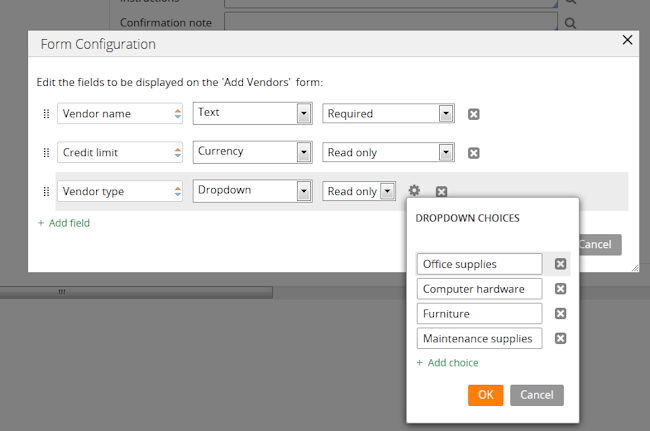
- When adding a page or page list, the system automatically creates a new data type. Alternatively, you can reuse an existing data type by clicking the gear icon
 to display a Data Type dialog. If the data type selected has data pages defined on it, you can set the field to be automatically sourced at runtime. Once finished, the system will automatically select fields from the data type for you to reuse.
to display a Data Type dialog. If the data type selected has data pages defined on it, you can set the field to be automatically sourced at runtime. Once finished, the system will automatically select fields from the data type for you to reuse.

