Post files and links with pxPostMessage API
Valid from Pega Version 7.1.4
The pxPostMessageAPI now supports text messages, file attachments, and hyperlinks. You can programmatically update Pulse streams using this API from activities or SLA rules.
Case Management
Valid from Pega Version 7.1.4
This release has continued to focus on improving the functionality of the design environment with improvements to the Case Designer and stage configuration. Additional end user capabilities were also added to allow for processing a wider variety of cases, for those with and without stages and improved bulk processing handling.
- Flow action processing now uses the primary page instead of the interest page when using case/stage local actions, so that embedded flows are properly populated.
- Case-wide local actions rely on pzInternalStageFlow when there are no active, non-hidden assignments on the case. These case-wide local actions will now appear on a stage-less flow with no assignments.
- If a (valid) error is displayed in the outline view, saving or clicking around will not delete the error - the error will remain as a reminder to the developer to solve whatever problem is being flagged.
- May now add Cascading Approval validation and edit the parameters from the Case Designer Stage and Step page.
- Page labelling ("Page 1 of X") appears in the history list presented in the audit tab.
- The bulk processing feature has been enhanced.
- The Outline View functionality was changed so that the visible page will no longer refresh each time a flow is edited.
- The Post value was added to the instructions text field, so data isn't lost between nodes in the outline View.
- When Assign to Operator or workbasket is included as a filter, the bulk processing gadget is supposed to get a list of assignments. The UI for the results was enhanced for assignments to include a column for instructions so that the different assignments on the same work item can be distinguished.
- When designing a case type’s stages, it is no longer possible to skip the last stage (by using the "skip stage when" setting). When creating or editing the last stage, developers may no longer set a skip when rule; if tried, the system will display a warning and prevent that. If a Skip When rule is set up for a stage, and then all the intervening stages are deleted so that this stage becomes the last stage, the warning will display, and the Skip When rule will not be visible. If another stage is then added after that, the Skip When rule becomes visible again.
- When one or more locked work objects are processed using the Process Selected Items button, the action will be performed on the selected work objects. If the action is successful, a green tick appears on the work object. If it is not successful, a red cross will appear.
- When the topmost RuleSet in the RuleSet Stack is locked, customers may now open up Outline View by clicking "Configure Process Details" and make exploratory changes to experiment. Because the RuleSet is locked, these changes may not be saved, but the experiment can be tried.
Quickly create ad-hoc cases
Valid from Pega Version 7.1.4
The My Cases work area on the Case Manager portal introduces a Quick Create feature that lets users create cases and assign tasks that are not included in the processing of business cases (instances of case types defined in the Cases Explorer). For example, a manager can create a case and a task to set up a phone conference with her staff, or a reminder to enroll in an online seminar. Users can also set up a series of tasks to represent all they work they need to do to accomplish a specific goal.
Stage-related audit notes
Valid from Pega Version 7.1.6
History notes for the following stage-related process steps appear on the user form's Audit tab:
- Automatic Stage Transition
- Manual Stage Transition
- Process Stage Transition
- Stage Skipped
- Stage Started
You can select the ones you want to turn off for a given case type by copying the standard decision tree Work-.FilterHistory to your application ruleset and updating the above parameter entries.
Redesigned Process Modeler property panels
Valid from Pega Version 7.1.6
Process Modeler property panels have been reorganized so that it's easier to find the properties and fields you're likely to want, and quickly create the configuration you need. To enhance ease of use:
- Tabs were eliminated.
- All fields are located on a single panel and are grouped by their function.
- The most commonly used fields appear at the top of the panel and are clearly visible.
- Field and functionality of interest to advanced users are organized into an expandable Advanced section positioned at the bottom of the panel.
- Business-friendly labels and headings, and instructional text make it easier for non-technical users to quickly understand the meaning and purpose of each field.
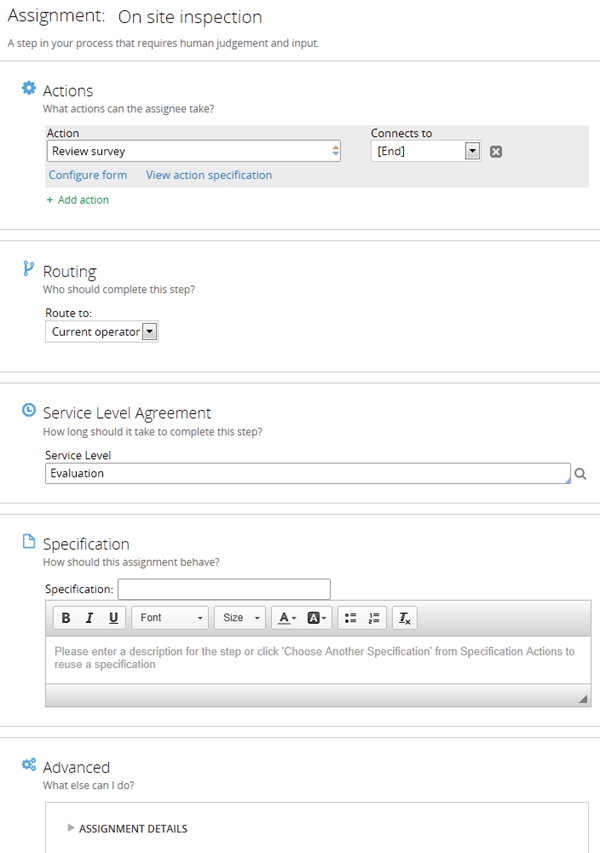
Quickly add an attachment step to your processes
Valid from Pega Version 7.1.6
The Attachment step allows you to quickly add an Attach Content subprocess to your flow. Once added, choose the attachment type and instructions to present to users:
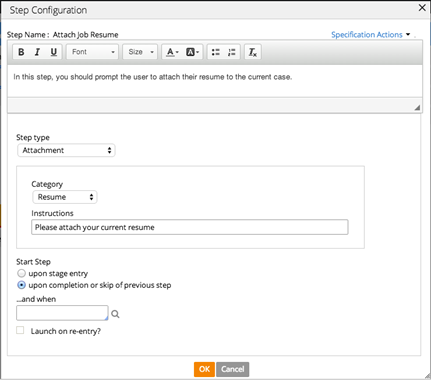
Add search fields to forms
Valid from Pega Version 7.1.6
A Search field type is available in the Form Configuration dialog. This field enables users to search for and select a specific record from a list-type data page. Configuration is straightforward, as shown below:
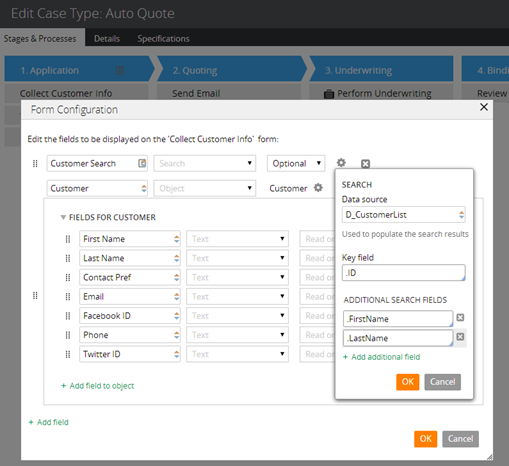
At runtime, users search on the key field and any additional specified search fields. The user interface automatically refreshes, enabling dynamic results when selecting a search field.
Service level available for flows
Valid from Pega Version 7.1.6
Service level agreements can now be associated with individual flows. This feature is especially useful for establishing goals and deadlines for flows within a stage-based process. The setting is located on the flow record Process tab.
Track the geolocation of audit trail actions
Valid from Pega Version 7.1.6
The geolocation tracking feature allows you to capture latitude and longitude information each time a requestor entry is recorded in the audit trail. A Map it link appears in the Location column on the Audit tab's History tab. Clicking the link renders a Google Map that displays the location based on the coordinates.
To enable this feature, copy the standard when rule pyGeolocationTrackingIsEnabled to your application. You can customize the "default always true" condition to suit your requirements. For example, you can set up a privilege or role that tracks only mobile users rather than all users.
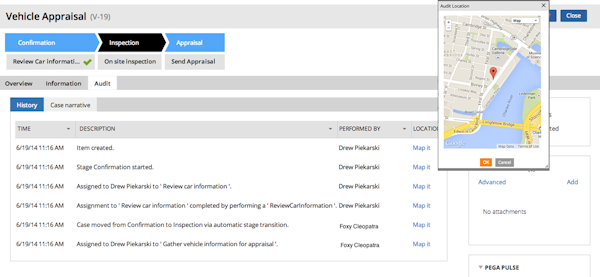
When you use Application Express to create a new application built on a standard Pega application (such as PegaRULES or PegaDM), the system enables geolocation tracking for all case types. You can disable or enable tracking at the case type level using the Geolocation tracking setting on the Case Designer Details tab.
Using parameters to direct flow
Valid from Pega Version 7.1.6
You can use a parameter rather than a stage name to direct the flow in the Change Stage Smart Shape. Select the Other option in the Select a stage field to specify the parameter.

