Word merge support with Microsoft Silverlight plug-in
Valid from Pega Version 7.1.3
PRPC features that integrate with the Word merge capability are now cross-browser. ActiveX controls (which are only compatible with IE) have been replaced with Microsoft Silverlight. This plug-in must be downloaded separately from Microsoft, as it is not shipped with PRPC.
Some common PRPC features affected by this change include the Application Document Wizard, App Profile, Specifications Landing Page, Specification form, and Case Type Landing Page.
Prior to using these features, Users of PRPC 7.1.3 need to set up their client system(s) as follows:
1. Install Silverlight plug-in
Follow the PRPC prompt to install Silverlight when you attempt to use the Word merge feature:
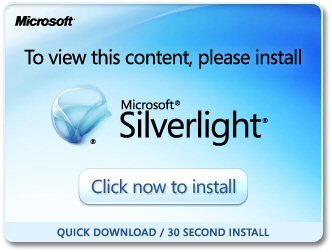
Or download package directly: www.microsoft.com/silverlight/
2. Install PRPC prerequisites
Microsoft Internet Explorer (IE) browsers automatically detect the need for PRPC prerequisites and will prompt for install:
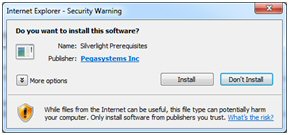
Non-IE browsers will load a pop-up window when the user attempts to use the Word merge feature. Use the link to manually download PRPC prerequisites:
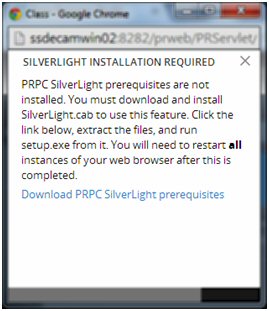
Extract the .zip file, execute setup.exe and follow the install wizard:
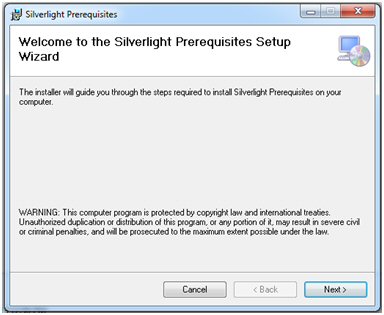
Administrators setting up multiple clients at once may refer to the pzSLpreReqs.cab available in the PRPC 7.1.3 resource kit.
3. Restart browser
Log out of PRPC, close all open sessions and restart your browser.
The PRPC feature integrated with Word merge is now ready for use; Silverlight prompts are no longer displayed.
4. Troubleshooting
Silverlight installation requires access to your file system and a registry setting update to “trust” the associated Verisign certificate. Contact your administrator if you encounter any security or permission errors during this process.
See the PRPC Developer Help for more information on browser setup requirements.
Data Management
Valid from Pega Version 7.1.3
Improvements to data handling were made for the Data Pages, autopopulate properties, and reference properties. Lightweight lists were optimized.
- Property references are now maintained on the Work Page.
- PageList properties can reference a Data Page.
- Auto-populate properties can be used in a seciton to show results from a Data Page.
- Data Pages can run in “Page” mode as well as “List” mode
- The "Rules Not Using Lightweight List" report was enhanced.
- A PageList property that references a Data Page may be used to populate a grid.
- Related autopopulated properties can now be referenced.
Integration
Valid from Pega Version 7.1.3
Usability enhancements have been made to the integration wizards. The REST end-point integration has been improved, and XML parsing functionality has been enhanced.
- PRPC services can return Report or Listview data as XML.
- Work items may now be processed when accessing from a link in system-created emails.
- An SMTP outage will not cause an application to stop working.
- File listener will now read files using a leading asterisk (*).
- XML Parse rule will handle schema validation.
- PegaImageViewer will now work with Version 7.1.
- Security measures are enhanced for SOAP connections to web services.
- After generating rules using REST wizard, the Undo Generation button will delete all the generated rules.
- Email wizard has been improved.
Apply logic to data import fields
Valid from Pega Version 7.3.1
When importing data from an external system, you can translate data fields into values that can be read by Pega® Platform. From the Import wizard, you can do the following actions:
- Apply a decision tree or decision table to the data that is imported for a field.
- Use imported data for a field to look up a value in another record. For example, you can look up the key of a record that uses an external identifier to populate a foreign key field.
- Create templates that contain business logic, which eliminates the need to handle data transformations manually during preprocessing.
For more information, see Transforming data during import.
Ability to map JSON to clipboard properties by using a data transform
Valid from Pega Version 7.3.1
You can now map the entire JSON file or individual properties to and from the clipboard by using a data transform. Using a data transform makes it faster and easier to connect your Pega® Platform to your system of record.
For more information, see Data transforms.
Data validation before importing
Valid from Pega Version 7.3.1
Data imported into a data type is now validated before it is imported. Validating data before importing it ensures that the data is valid and reduces the amount of time required to manually analyze and validate your data.
For more information about importing data into a data type, see Importing data for a data type.
Enable different REST service rules for distinct resource URIs
Valid from Pega Version 7.3.1
You can now specify different service REST rules for distinct resource URIs. This functionality provides different processing options, request handling, and response handling for each distinct resource URI. Additionally, it eliminates the need to develop and maintain complex logic to handle all possible resource URI paths.
For more information, see Distinct URI specification for service REST rules.
Use fast processing option does not work
Valid from Pega Version 7.3.1
The Use fast processing option on Connect REST and Service REST rule forms does not work unless you obtain the HFix-43000 hotfix from Global Customer Service.
Use the following data model guidelines when using fast processing:
- The JSON property names and the clipboard property names must match.
- The JSON tree structure and the clipboard tree structure must be similar.
- The scalar arrays in JSON must be mapped to the clipboard as page lists.
- Multi-dimensional arrays must be mapped into page lists of page lists with the same embedded property names.
In addition, page groups, value groups, and Java objects are not supported by fast processing.
Automate business process tracking by importing Excel files
Valid from Pega Version 8.5
To track business processes status and data, you can now import Excel files when you create a case or data object in App Studio. This functionality provides the following enhancements:
- You can now upload a CSV file when you create a case or data object in App Studio. By importing a CSV file, you can use the data in your spreadsheet to define your data model.
- You can generate a data import template that you can use to import a file in its original format during production.
- You can upload .xlsx files to avoid resaving your Excel file as a CSV file.
For more information, see Creating a data model from a spreadsheet.
Data APIs support data exploration in React UI tables
Valid from Pega Version 8.5
Data APIs have been enhanced to support filtering, sorting, paging, and aggregation in React UI tables. You can use that functionality to access your data quickly and intuitively. For example, by using paging, you can query a data page to retrieve the second page of an employee contact list and specify the number of results that are displayed on the page.
For more information, see Data API performance and limitations.

